Pc camera audio setup, Pc camera audio setup -13 – chiliGREEN 17 M670SU MK2 User Manual
Page 117
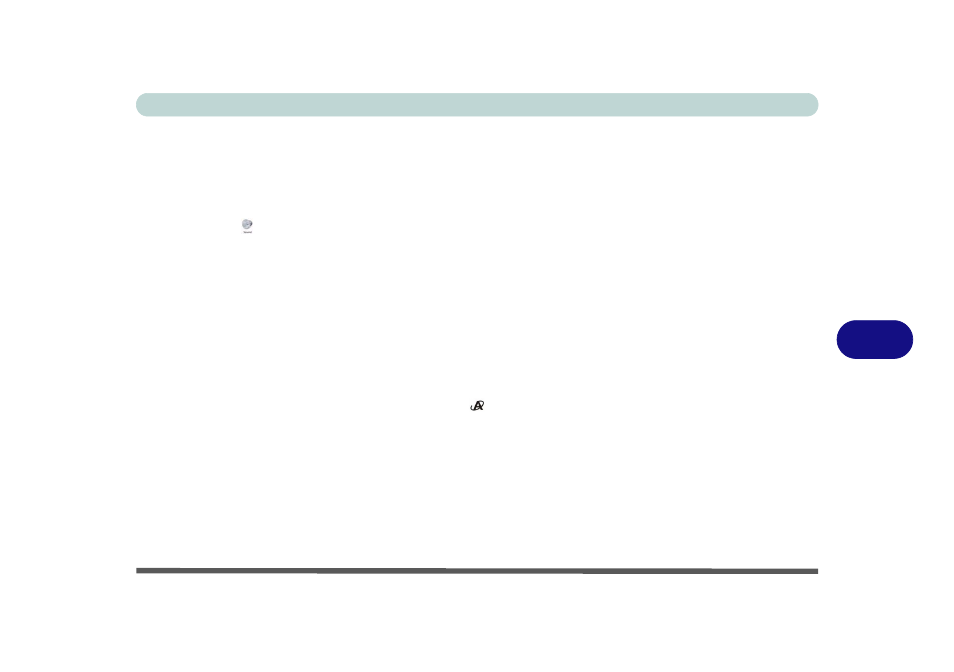
Modules & Options
PC Camera Module 7 - 13
7
PC Camera Audio Setup
If you wish to capture video & audio with your camera, it is necessary to setup the
audio recording options in Windows.
1.
Click Start, and click Control Panel (or point to Settings and click Control Panel).
2.
Click Sound (Hardware and Sound).
3.
Click Recording (tab).
4.
Right-click Microphone (VIA High Definition Audio) and make sure the item is not
disabled (if you wish to record from the internal microphone make sure that the
Front Mic is not disabled).
5.
Double-click Microphone/Front Mic (or select Properties from the right-click
menu).
6.
Click Levels (tab), and adjust the Microphone/Front Mic slider to the level
required.
7.
Click OK and close the control panels.
8.
Run the BisonCap application program from the Start > Programs/All Programs
> BisonCam menu (or press the application button
).
9.
Go to the Devices menu heading and select the appropriate recording device (it
should have a tick alongside it) e.g Front Mic (VIA High Definition).... or
Microphone (VIA High Definition).... .
10. Go to the Capture menu heading and select Capture Audio (it should have a tick
alongside it).
