Pc camera driver installation, Pc camera driver installation -12 – chiliGREEN 17 M670SU MK2 User Manual
Page 116
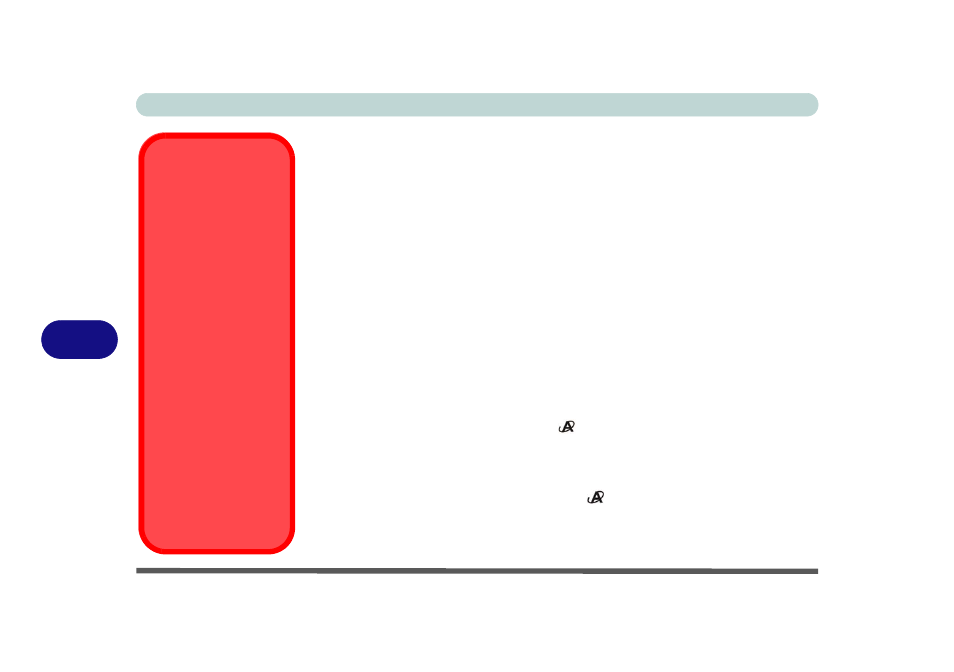
Modules & Options
7 - 12 PC Camera Module
7
PC Camera Driver Installation
1.
Make sure the module is powered on (click Cancel if you see a
“
New
Hardware Found
”
message
)
, and then insert the Device Drivers & Utilities
+ User’s Manual CD-ROM into the CD/DVD drive.
2. Click 10.Install Camera Driver > Yes.
3. Choose the language you prefer and click Next.
4. Click Next > Install.
5. Click Finish to restart the computer.
6.
Setup your Windows Color and Appearance to Windows Aero before run-
ning the BisonCap application (see
“Color Scheme Setup” on page 7 - 11
).
7. Run the BisonCap application program from the BisonCam shortcut on the
desktop, or from the BisonCam item in the Start > Programs/All Pro-
grams menu (if the hardware is turned off use the Fn + F10 key combina-
tion to turn it on again).
Model A & B Computers Only
8. You can use the application button
to run the BisonCap application if
you have installed the hot key driver (see
“Hot Key Utility (Model C Com-
9. A Snapshot folder will be placed on the desktop to record still pictures
taken with using the application button
(see
).
PC Camera Power
Error
The BisonCap applica-
tion may not recognize
that the camera module
is powered on if you
manually put the sys-
tem into Sleep or Hiber-
nate, and then resume,
when the BisonCap ap-
plication is still running.
Before putting the sys-
tem into a power-saving
state close the Bison-
Cap application. If you
resume from a power-
saving state and see an
error message dis-
played by the BisonCap
application, simply quit
the application and run it
again.
