Function keys/hot keys – chiliGREEN 17 M670SU MK2 User Manual
Page 173
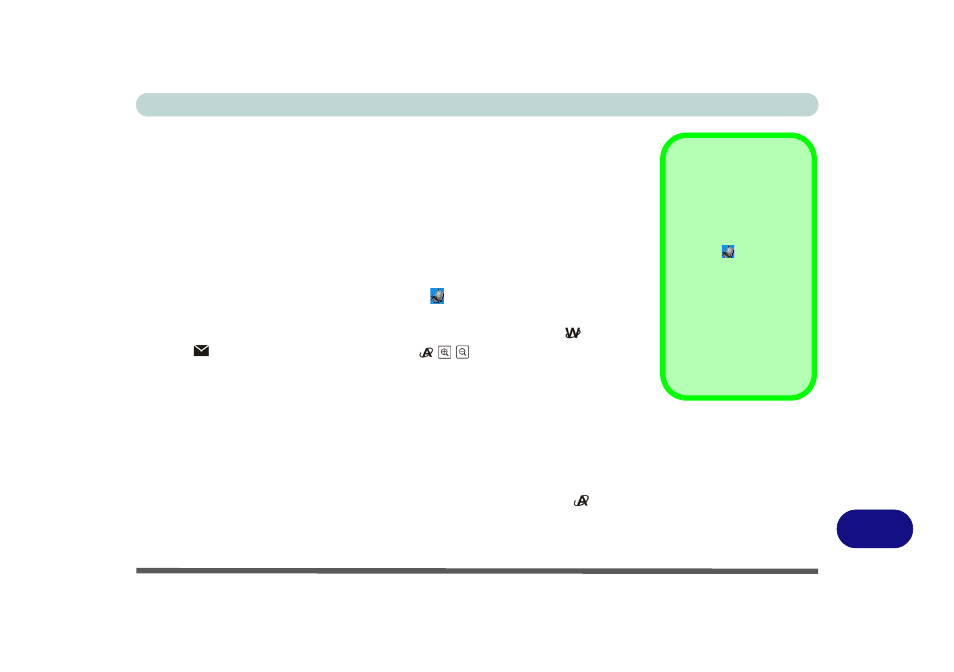
Windows XP Information
Function Keys/Hot Keys E - 5
E
Function Keys/Hot Keys
The function keys (F1 - F12 etc.) will act as hot keys when pressed while the Fn key
is held down.
gives details of function key combinations,
hot key buttons and visual indicators (for Model A & B computers).
Model A & B Computers
In addition to the basic function key combinations visual indicators are available
when the hot key driver is installed (see
“Hot Key Utility (Model C Computers)” on
). After installing the driver an icon will appear in the taskbar.
The hot key buttons give quick access to the default internet browser
and e-mail
program
. The PC Camera hot key buttons
can be used to run the Bison-
Cap application, to take still pictures and to zoom the camera in/out (see
era Hot Key Buttons” on page E - 52
) if a PC Camera module is installed (this does
not apply to Model C - see page
). If you do not have a PC Camera module in-
stalled see
“Application Quick Buttons” on page E - 6
for details.
Model C Computers
There are no visual indicators available for Model C computers, however you can
configure an application (Application 1) to open when the hot key
button is
pressed (see
“Application Quick Buttons” on page E - 6
).
Application Note
The key functions will
only be displayed if the
program is running (i.e.
the icon
is displayed
in the taskbar). If you
have closed the pro-
gram you can run it
again from the Start
menu (Start > Pro-
grams > Startup > Hot-
Key Driver) in
Windows.
