3 dynamic dns (domain name server) – AirLive WN-200R User Manual
Page 60
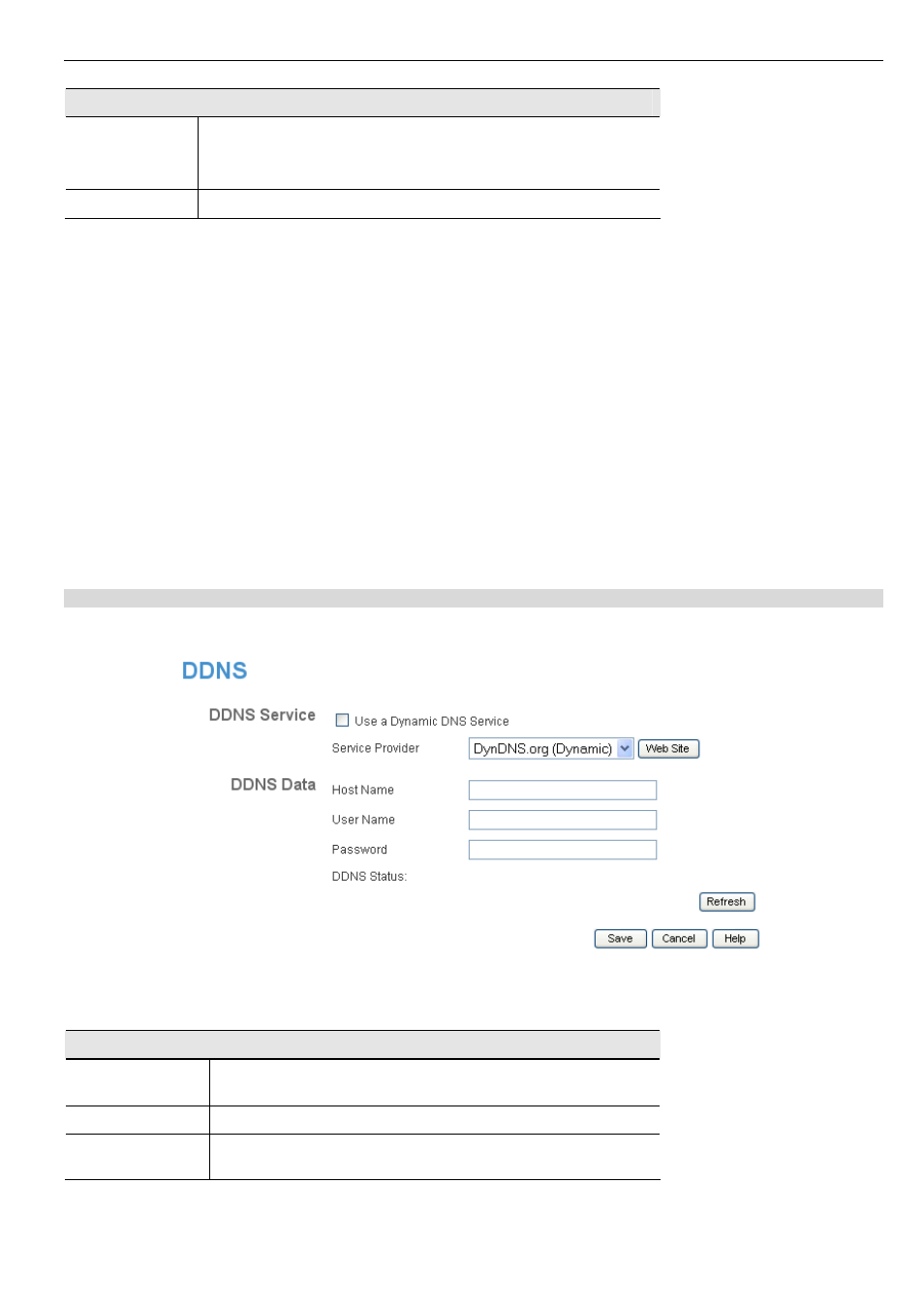
AirLive WN-200R User’s Manual
56
Trusted PC
Allow this PC
to Visit
Blocked Sites
Enable this to allow one computer to have unrestricted access to
the Internet. For this PC, the URL filter will be ignored.
If enabled, you must select the PC to be the trusted PC.
Trusted PC
Select the PC to be the Trusted PC.
6.3 Dynamic DNS (Domain Name Server)
This free service is very useful when combined with the Virtual Server feature. It allows Internet users to connect to
your Virtual Servers using a URL, rather than an IP Address.
This also solves the problem of having a dynamic IP address. With a dynamic IP address, your IP address may
change whenever you connect, which makes it difficult to connect to you.
DDNS Services work as follows:
1. You must register for the service at one of the listed DDNS Service providers.
2. After registration, use the Service provider's normal procedure to obtain your desired Domain name.
3. Enter your DDNS data on the Wireless Router's DDNS screen, and enable the DDNS feature.
4. The Wireless Router will then automatically ensure that your current IP Address is recorded at the DDNS service
provider's Domain Name Server.
5. From the Internet, users will be able to connect to your Virtual Servers (or DMZ PC) using your Domain name, as
shown on this screen.
Dynamic DNS Screen
Select Advanced on the main menu, then Dynamic DNS, to see a screen like the following:
Figure 49: DDNS Screen
Data - Dynamic DNS Screen
DDNS Service
Use a Dynamic
DNS Service
Use this to enable or disable the DDNS feature as required.
Service Provider Select the desired DDNS Service provider.
Web Site
Click this button to open a new window and connect to the
Web site of the selected DDNS service provider.
