1 configuration, Static ip address setting – 2N Helios IP Vario User Manual
Page 36
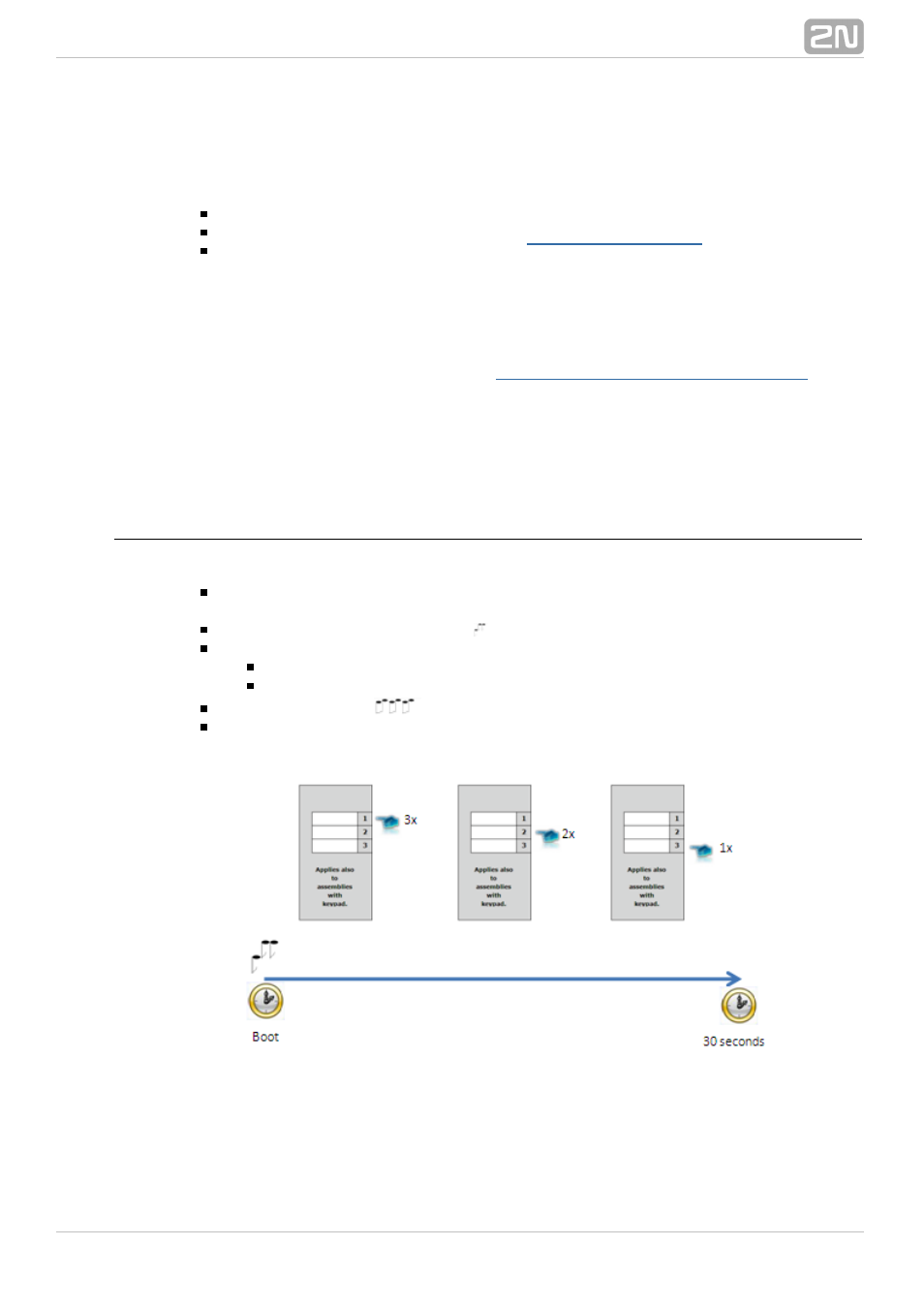
36
3.1 Configuration
Use a PC equipped with any web browser to configure
:
2N
®
Helios IP Vario
Launch your web browser (Internet Explorer, Firefox, etc.).
Enter the IP address of your intercom (
, e.g.).
Log in using the
user name and
password.
Admin
2n
You have to know the IP address of your device to log in to the integrated web server.
By default,
is switched into the dynamic IP address mode, i.e. it
2N
®
Helios IP Vario
obtains the IP address automatically if a properly set DHCP server is available in your
LAN. If no such DHCP server is available, you can operate
in the
2N
®
Helios IP Vario
static IP address mode. Refer to the
for
al
configuration details.
If your device remains inaccessible (you have forgotten the IP address, or the LAN
configuration has changed, for example), change the LAN settings using the buttons on
the device.
Static IP Address Setting
Follow the instructions below to enable the static IP address mode:
Connect
to the power supply (or, disconnect and reconnect
2N
®
Helios IP Vario
it if already connected).
Wait for the first acoustic signal
.
Press following buttons sequentially:
1, 1, 1, 2, 2, 3 for 3-buttons models
4, 4, 4, 5, 5, 6 for 6-buttons modely
The acoustic signal
indicates mode switching.
Wait until the device is restarted automatically.
Figure 3.1 Switching to static IP address
