Brother MFC 8700 User Manual
Page 146
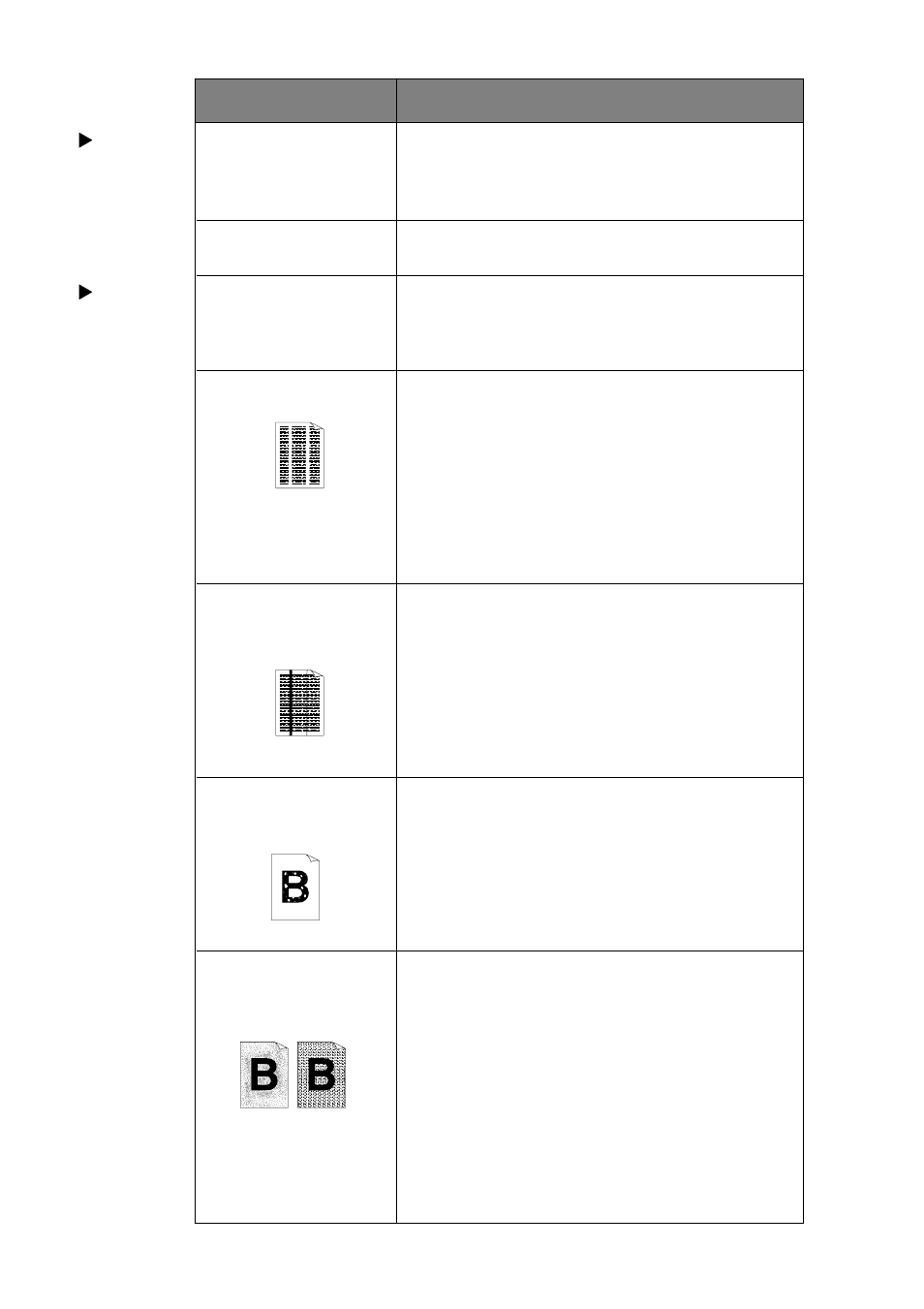
17 - 12
T R O U B L E S H O O T I N G A N D R O U T I N E M A I N T E N A N C E
Paper
Handling
Difficulties
(Cont.)
Difficulty
Suggestions
What paper can I use?
You can use plain paper, envelopes,
transparencies, labels and organizer paper.
(For information on paper you can use, see
Acceptable Paper, on page 2-5.)
How can I clear paper
See Printer Jams, on page 17-6.
jams?
Printouts are too dark
Adjust the print conditions by setting the Print
or light.
Density function. It has been factory set to the
middle position. (See Setting the Print
Density, on page 5-6.)
Printed pages contain
You may fix this by wiping the scanner windows
white stripes.
with a clean soft cloth. (See Routine
Maintenance and Cleaning the Drum Unit,
on pages 17-21 and 17-22.) If you still see
white stripes or faint images and the display
shows CHANGE DRUM SOON, replace the
drum unit with a new one. Check the machine’s
environment. Conditions such as humidity, high
temperatures, etc. may cause this print defect to
occur.
Printed pages are
Clean the machine’s interior and the primary
stained corona with
wire of the drum unit. (See Routine
toner or have vertical
Maintenance and Cleaning the Drum Unit,
stripes.
on pages 17-21 and 17-22.) Make sure that the
tab of the corona wire is at the home position.
If after cleaning, you still see dark stripes or
toner stains and the display shows CHANGE
DRUM SOON, replace the drum unit with a
new one.
Printed pages have
Make sure that you use paper that meets the
white spots in black
specifications. Rough surface or thick media can
text and graphic areas.
cause the problem. If you still see white spots
and the display shows CHANGE DRUM
SOON, replace the drum unit with a new one.
Check the machine’s environment; conditions
such as high humidity may cause this situation
to occur.
Toner scatters and
Adjust the print conditions by setting the Print
stains the printed
Density function. Remove the drum unit and
page.
clean the machine’s interior. (See Routine
Maintenance, Cleaning the Printer and
Cleaning the Drum Unit, on pages 17-21 and
17-22.) Make sure that you use paper that
meets specifications. (See page 2-6.) If you
still have scattered toner and the display shows
CHANGE DRUM SOON, replace the drum
unit with a new one. Check the machine’s
environment; high temperature and high
humidity conditions may cause this condition to
occur.
White Stripes or
Faint lmages
Dark Stripes or
Toner Stains
White Spots
Scattering Toner
Print
Quality
Difficulties
