Manually installing true type fonts, For windows® 3.1 x, Manually installing true type fonts -8 – Brother MFC 8700 User Manual
Page 106: For windows, 95/98 and windows nt, Workstation, Version 4.0: -8, 1x: -8, Workstation version 4.0
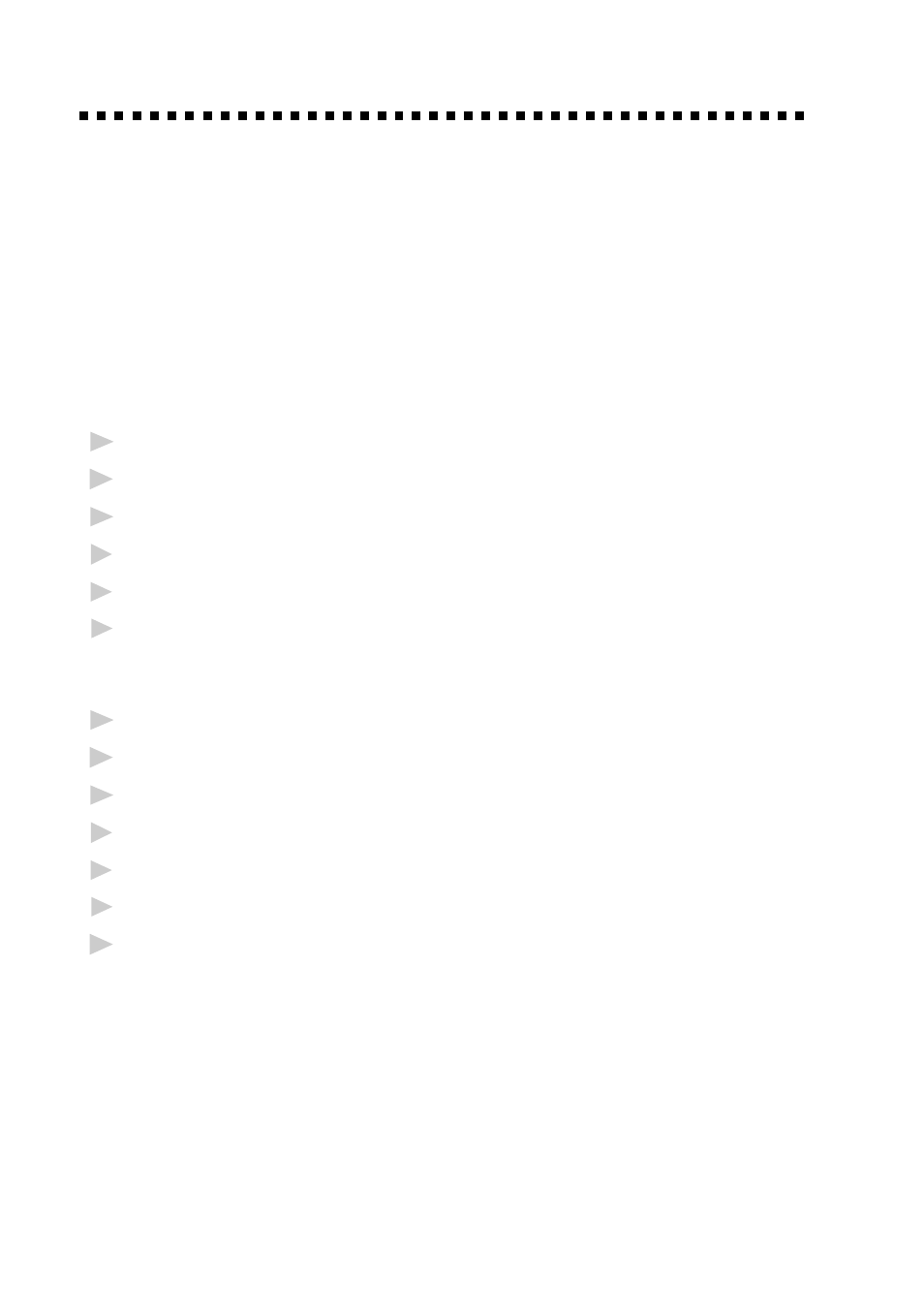
12 - 8
S E T U P B R O T H E R M A C H I N E W I T H P C
Manually Installing True Type Fonts
For the MFC 8300, you must install the True Type Fonts manually,
following the steps bellow. For the MFC 8600 and MFC 8700, you can
install the True Type Fonts during the initial Windows
®
Printer Driver
installation, or manually at a later time.
True Type Fonts are the fonts that are used in the Windows
®
operating
systems. If you install the Brother True Type Fonts, more types of fonts
will be available for Windows
®
applications.
For Windows
®
95/98 and Windows NT
®
Workstation
Version 4.0:
1
Insert the Brother CD-ROM drive for True Type Fonts.
2
Click on Start, then Settings, and select Control Panel.
3
In the Control Panel window, double-click on the Fonts folder.
4
In the Fonts window, select Install New Font... from the File menu.
5
Select your CD-ROM drive and select the font folder.
6
Select the fonts you want to install and click the OK button.
For Windows
®
3.1
x:
1
Insert the Brother CD-ROM for True Type Fonts.
2
In the Program Manager, double-click the Main icon.
3
In the Main window, double-click the Control Panel icon.
4
In the Control Panel window, double-click the Fonts icon.
5
In the Fonts window, click the Add... button.
6
Select your CD-ROM drive.
7
Select the fonts you want to install and click the OK button.
