Account overview, Your accountʼs tabs – Google Grants Ongoing Management Guide User Manual
Page 4
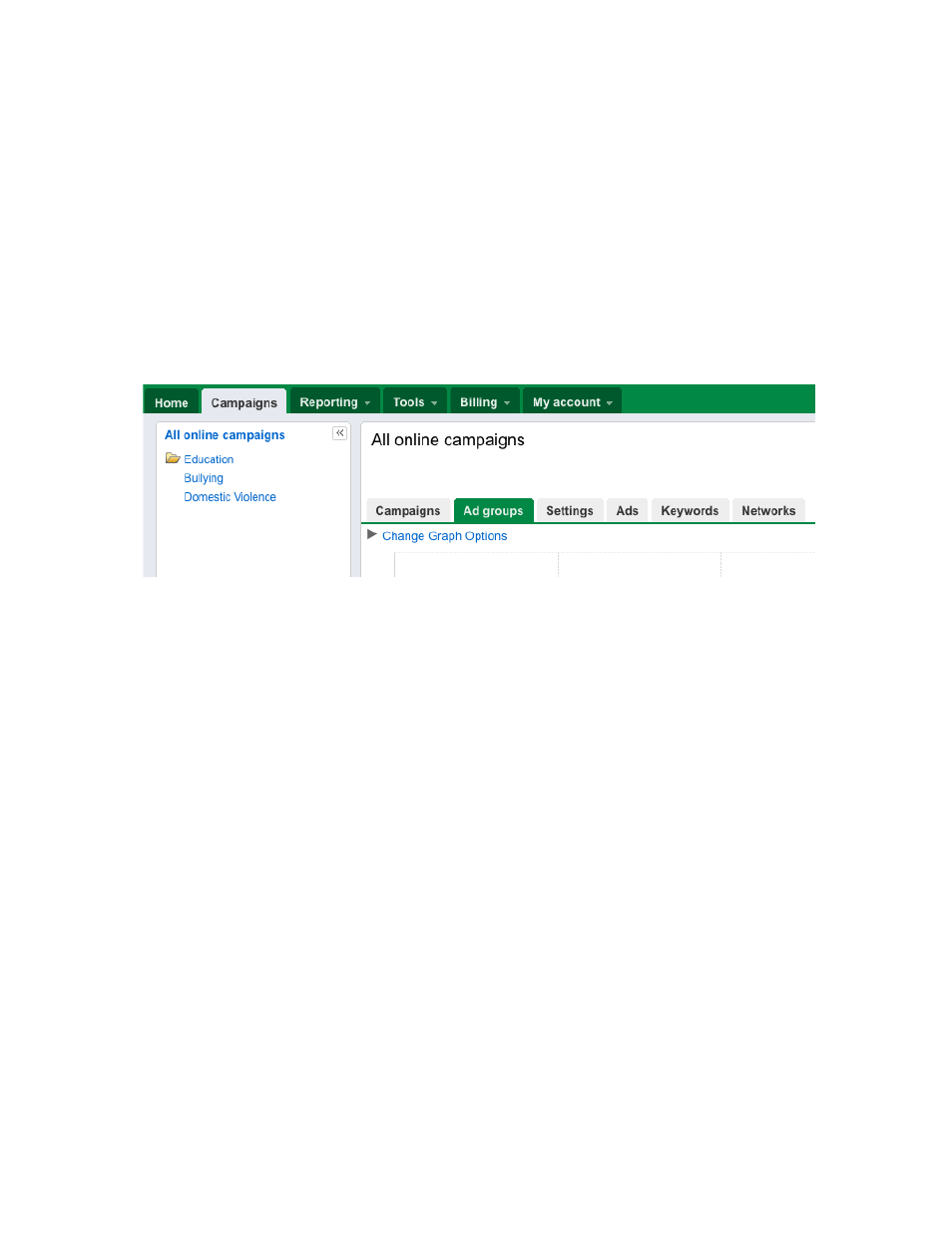
4
Account Overview
Learning to navigate your account and understanding the data presented to you
are the first steps to effectively managing your account.
Your accountʼs tabs
Within your account, you have one or more campaigns, and in each campaign
you can have multiple ad groups. To make this easy to navigate, your AdWords
account has different compartments or ʻtabsʼ:
Home:
This tab provides you with a high level overview of your account and can be a
good place to start. Youʼll find basic information here, including the number of
active campaigns you have, the number of clicks and impressions your ads have
received, and account status messages.
Campaigns:
This tab is your gateway to more detailed information about your account. Once
you click on the Campaigns tab, youʼll find individual tabs for information about
your campaigns, ads groups, settings, ads, and keywords. You can ignore the
Networks tab, as it doesnʼt apply to Google Grants recipients.
Within the Campaigns tab, you can:
• View a graph of your account statistics. To view different data, click
ʻChange Graph Optionsʼ and select the metrics of interest.
• View data for your ad groups, ads, keywords, or settings with the
individual tabs provided.
• Easily see all of your campaigns at once, listed in the pane in the upper
left-hand corner. Clicking on the campaign name in this side pane will
show the ad groups within it, and will populate the main area with that
campaignʼs data.
