Logging in to the admin console, Using the admin console help center – Google Search Appliance Getting the Most from Your Google Search Appliance User Manual
Page 60
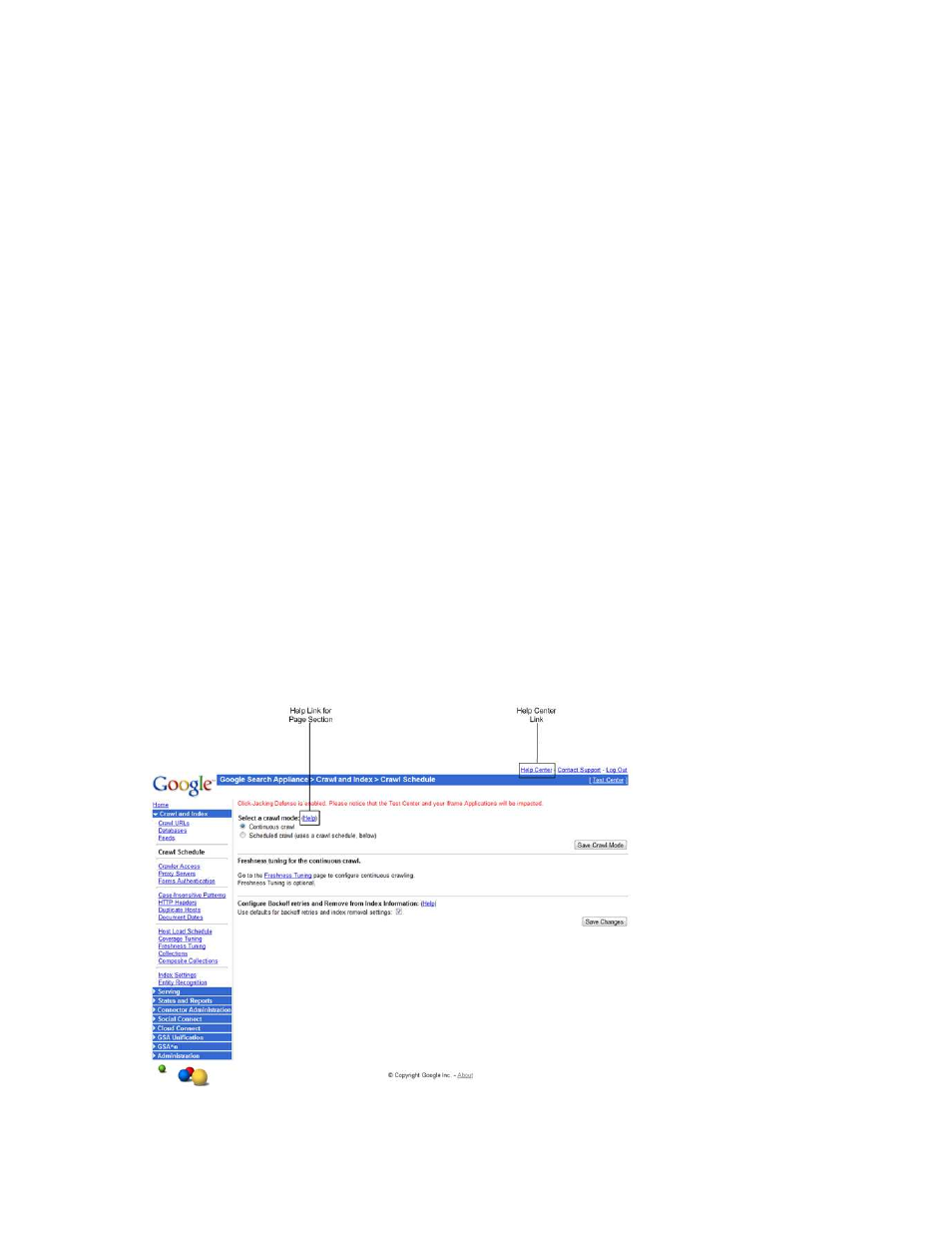
Google Search Appliance: Getting the Most from Your Google Search Appliance
Essentials
60
Logging in to the Admin Console
Log in to the Admin Console by entering your administrator User Name and Password. You can log in to
the Admin Console using HTTP or HTTPS:
•
For a secure connection, use HTTPS on port 8443.
Using HTTPS provides better protection for passwords and other information.
•
For an insecure connection, use HTTP on port 8000.
Using HTTP increase the risk of exposing passwords and other information to users on the network
who are not authorized to see such information.
To log in to the Admin Console:
1.
Start a browser on any computer connected to your network.
2.
Type the Admin Console URL in the browser address bar.
•
For secure access, type https://hostname:8443/ or https://IP_address:8443/, where
hostname is the host name assigned to the search appliance or IP_address is the IP address
assigned to the search appliance.
•
For insecure access, type http://hostname:8000/ or https://IP_address:8000/, where
hostname is the host name assigned to the search appliance or IP_address is the IP address
assigned to the search appliance.
3.
When the Admin Console login page appears, type admin in the user name field and type the
password you assigned to the admin account during configuration in the password field.
Using the Admin Console Help Center
Each page in the Admin Console contains help links, as shown in the following figure.
