Learn more about document previews, Customizing the user interface – Google Search Appliance Getting the Most from Your Google Search Appliance User Manual
Page 54
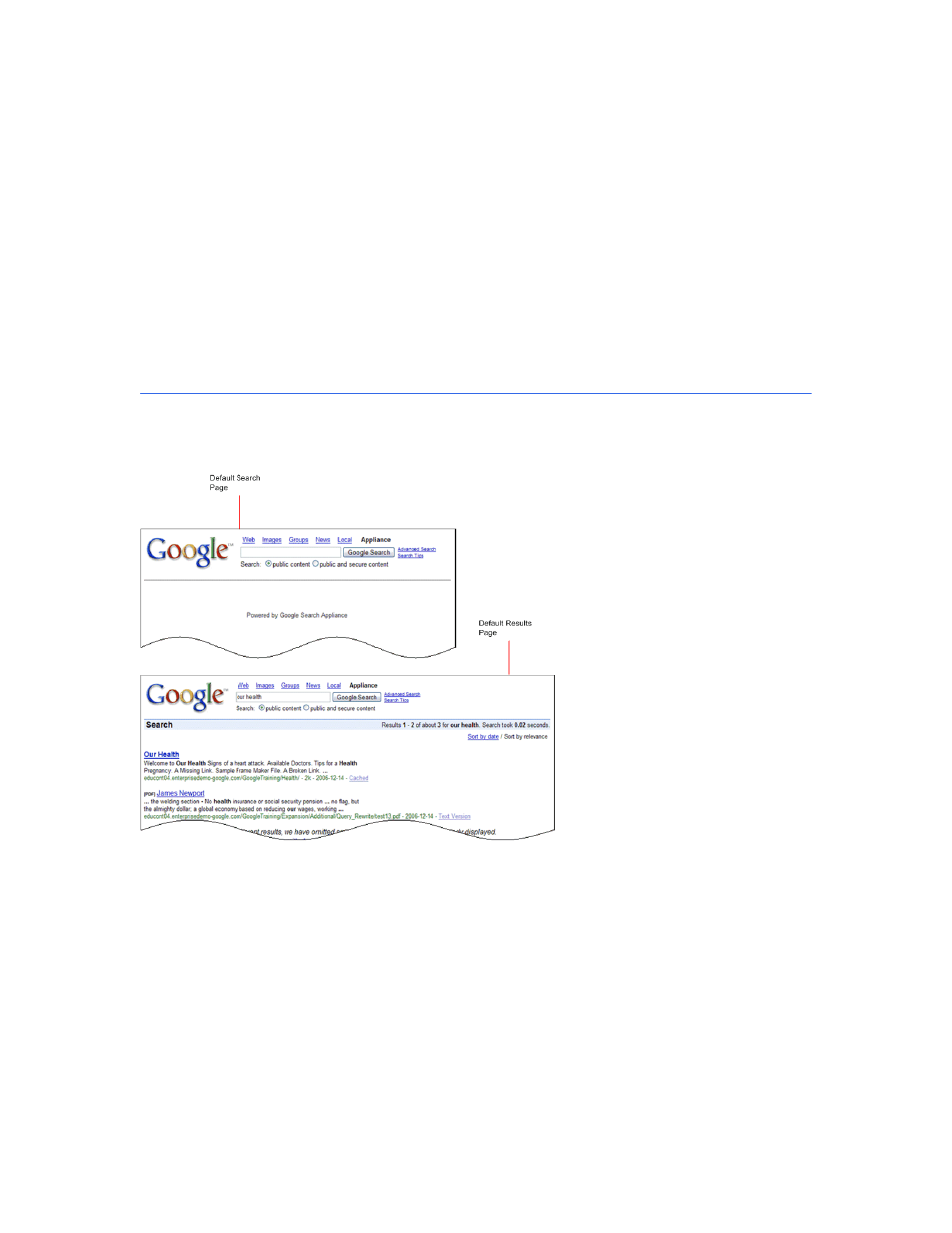
Google Search Appliance: Getting the Most from Your Google Search Appliance
Search Experience
54
•
Refeed content feed data sources
•
Resync content from databases
If you upgrade to 7.0 from an older version, your content must be recrawled, resync'd or refed after
enabling this feature to get document previews.
Learn More About Document Previews
For complete information about providing document previews, click Help Center > Serving >
Document Preview Module in the Admin Console.
Customizing the User Interface
The Google Search Appliance offers a default user interface that is simple and intuitive, like Google.com.
The following figure illustrates the default search and results pages.
A Google Search Appliance user interface is associated with a single front end (see “Using Front Ends” on
page 32). The search appliance has a default front end, which uses the default user interface. You can
use the default user interface without any customization. However, a search appliance can have
multiple front ends, each with its own, customized user interface.
For example, you can customize a front end by making changes that reflect your organization’s visual
identity, such as by using your logo and your color scheme. Other types of changes that you can make to
the user interface include:
•
Changing the font face
•
Adding a header and footer
•
Adding a menu to search by collection
