Buffalo Technology AirStation Pro WLA-AWCG User Manual
Page 50
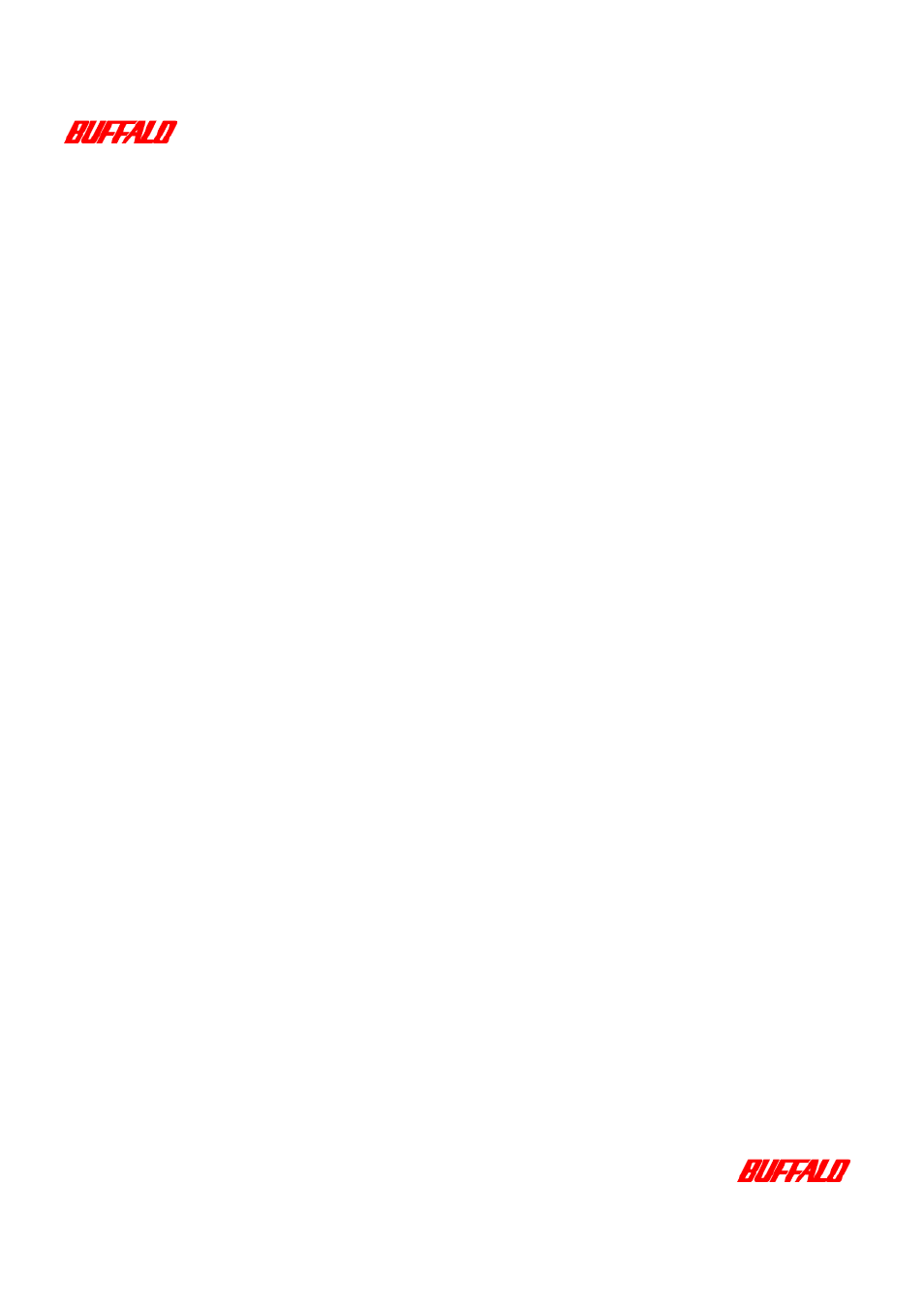
47 Configuring AirStation Settings
WLA-AWCG User Manual
The settings for the roaming function must be made from a PC that is on a Wired
LAN.
To configure the roaming function, you must adjust the settings on the AirStation
Pro, using the AirStation Manager and the Client Manager.
Configuring the AirStation Manager settings
1
Open the Basic Settings screen. For instructions on how to do this, see
“Displaying the Settings screen” on page 43
.
2
Enter the group name for all AirStations that will be used to roam in the
Group Name field.
3
Select the Generate From Group Name, MAC address and Roaming setting
option, adjacent to ESS-ID.
4
Select the Use option, adjacent to Roaming.
5
Click Set.
A page is displayed, confirming your settings are complete.
Roaming between the AirStation Pro and other manufacturers’ access points
1
On the Basic Settings screen, the Group Name field is disabled.
2
Select the Generate option, adjacent to ESS-ID.
Enter the same ESS-ID as the other access points on the network.
3
Select the Don’t Use option, adjacent to the Roaming field.
4
Click Set.
A page is displayed, confirming your settings are complete.
Configuring a Wireless client for roaming
1
Open the Client Manager.
2
Select File, Manual.
The Manual Setting dialog box is displayed.
3
Enter the ESS-ID as 000000GROUP.
4
In the Network Mode field, ensure that the transmission is set to 11 Mbps.
