Apple MacBook Pro (15-inch) User Manual
Page 98
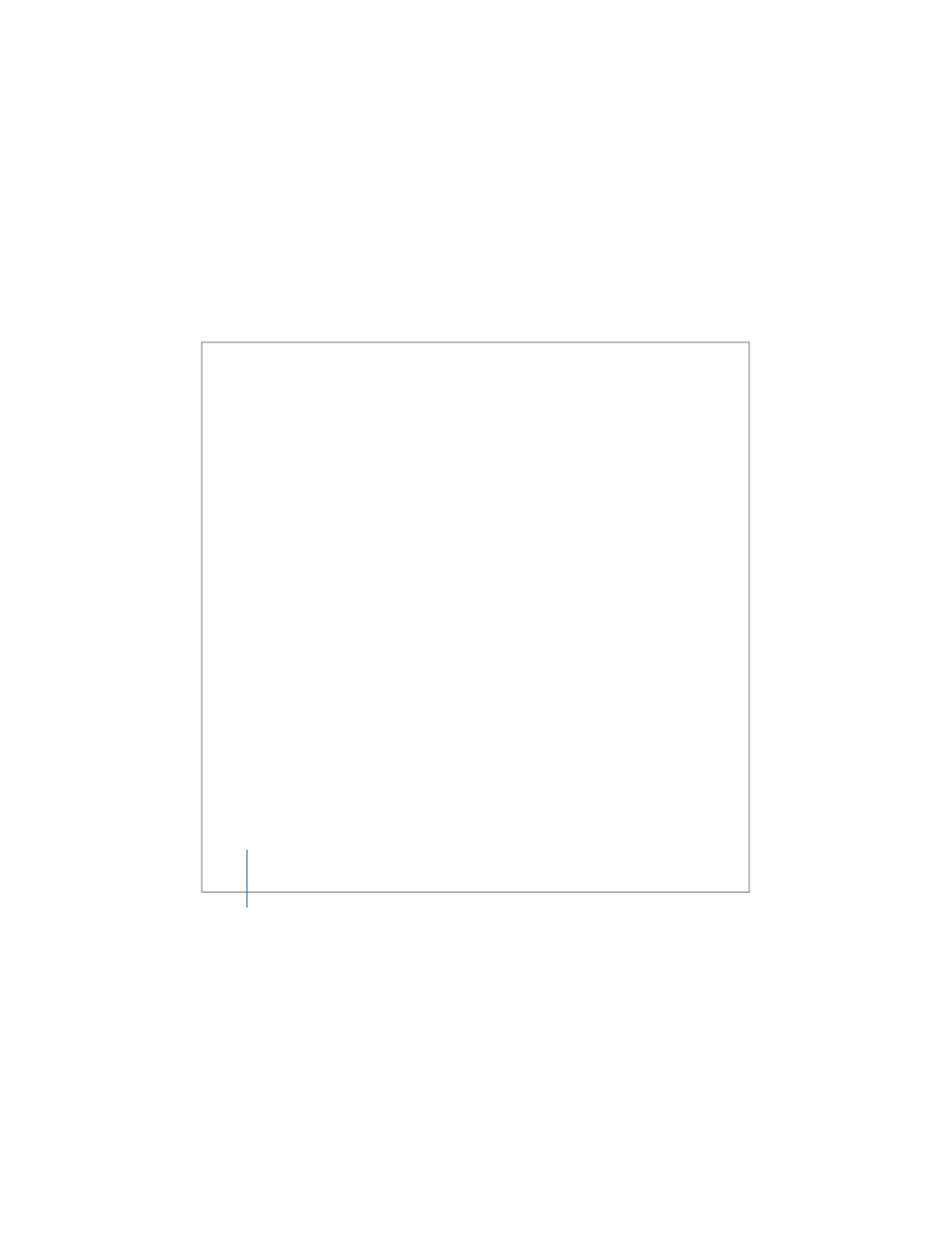
98
Chapter 5
Troubleshooting
 See AirPort Help (choose Help > Mac Help, then choose Library > AirPort Help from
the menu bar) and the instructions that came with the wireless device for more
information.
If your computer’s hard disk is not recording data correctly
 In a few instances, if the hard disk undergoes unusually strong vibration, the Sudden
Motion Sensor might become active and cause dropped frames or unrecorded
portions of sound or data when the disk is recording intensively. If this occurs, make
sure that your MacBook Pro is in a stable environment without vibration or abrupt
movement.
 If vibration isn’t the problem, run Disk Utility (in Applications/Utilities) to check
the drive.
If you have trouble ejecting a disc
 Quit any applications that might be using the disc and try again. If that doesn’t work,
restart the computer and then immediately press and hold the trackpad button.
If you suspect a problem with your computer hardware
 You can use the Apple Hardware Test application to help determine if there is a
problem with one of your computer’s components, such as the memory or processor.
For more information about Apple Hardware Test, see “Using Apple Hardware Test” on
If you have problems with your Internet connection
 Make sure your phone line or network cable is connected and functioning properly.
 If you are using a dial-up Internet connection, make sure that your phone cord is
plugged into the Apple USB Modem (available separately) and not the Ethernet (G)
port on the computer.
