Calibrating your battery – Apple MacBook Pro (15-inch) User Manual
Page 24
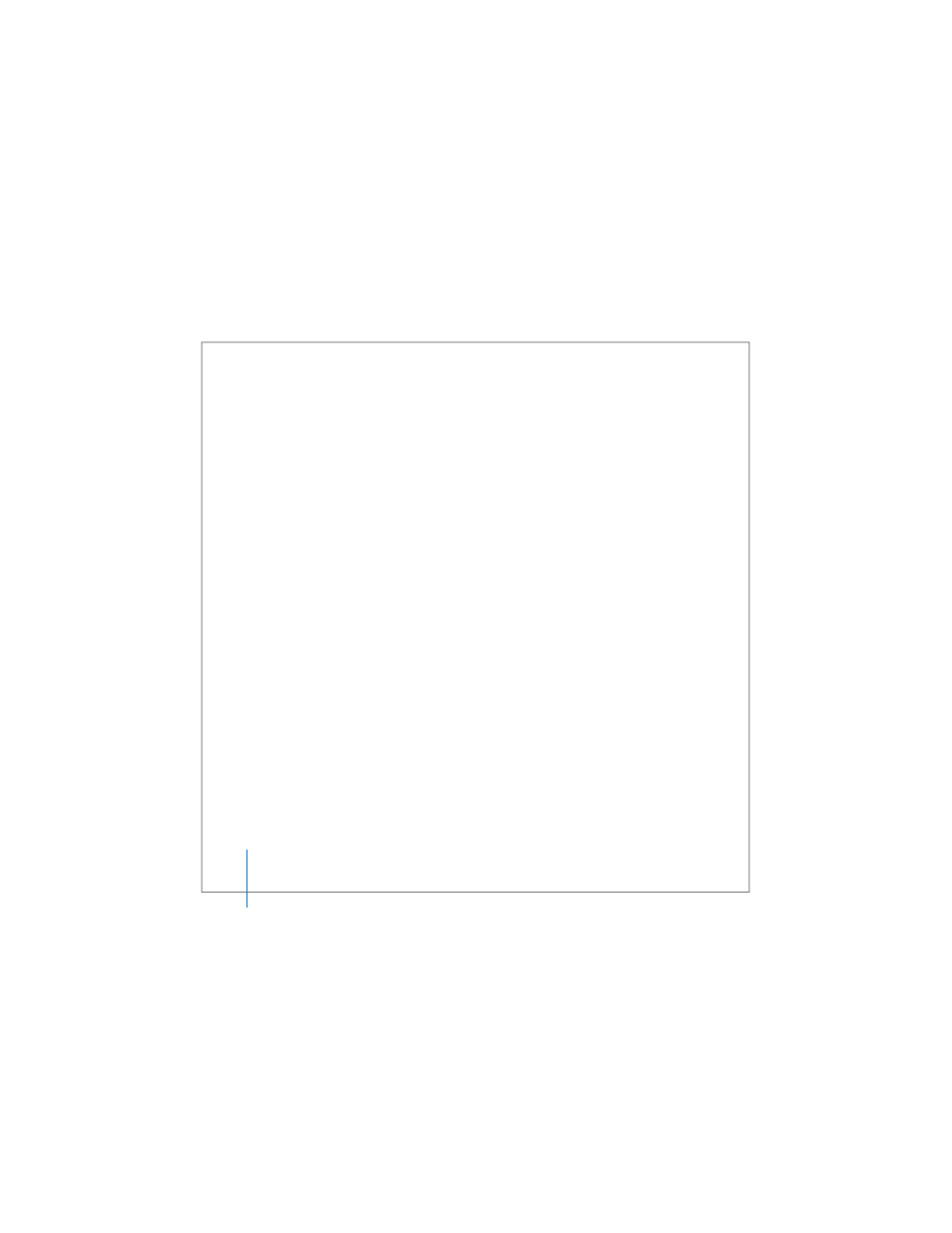
24
Chapter 1
Getting Started
Calibrating Your Battery
To get the longest running time from your battery, calibrate it sometime during the
first week you have your MacBook Pro and repeat these steps occasionally to keep your
battery functioning at its fullest capacity.
To calibrate your battery:
1
Plug in the power adapter and fully charge your MacBook Pro battery until the light on
the power adapter plug changes to green and the Battery icon in the menu bar
indicates that the battery is fully charged.
2
Allow the battery to rest in the fully charged state for two hours or longer. You may use
your computer during this time as long as the adapter is plugged in.
3
Disconnect the power adapter with the MacBook Pro on and start running it from the
battery. You may use your computer during this time.
When your battery gets low, you will see the low battery warning dialog on the screen.
4
Continue to keep your computer turned on until it goes to sleep. Save your work and
close all applications when the battery gets low and before the system goes to sleep.
5
Turn off the computer or allow it to sleep for five hours or longer.
6
Connect the power adapter and leave it connected until the battery is fully charged
again.
Important:
Repeat the calibration process occasionally to keep your battery fully
functioning. If you use your MacBook Pro infrequently, it’s best to recalibrate the
battery at least once a month.
If you purchased additional batteries, follow the calibration procedure with those
batteries as well. For more battery information, see “Using Your Battery” on page 77.
