Playing dvds, Recording on cd and dvd discs – Apple MacBook Pro (15-inch) User Manual
Page 74
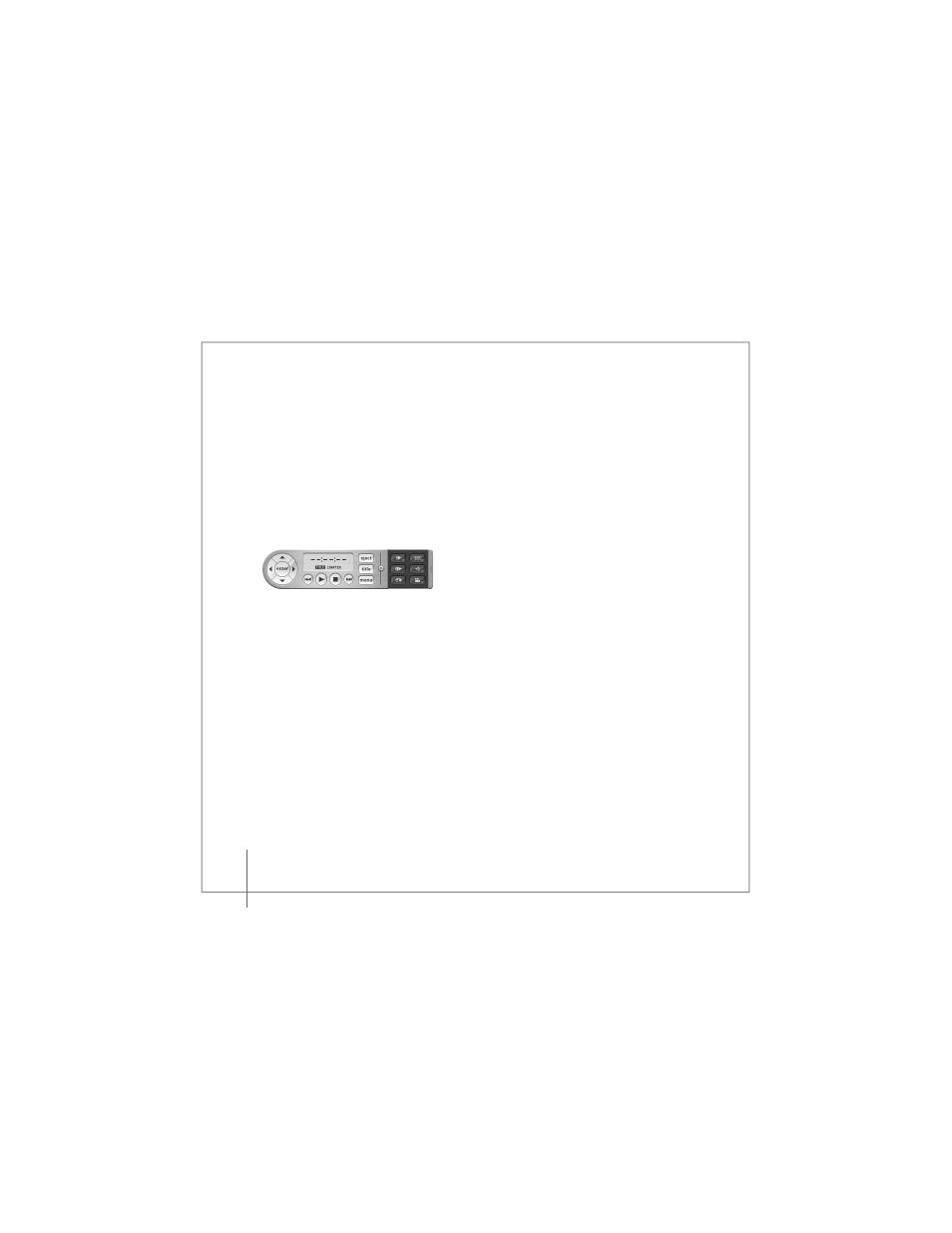
74
Chapter 3
Using Your MacBook Pro
Allow the disc to fully eject before removing or reinserting it.
If you can’t eject the disc, quit any applications that might be using the disc and try
again. If that doesn’t work, restart the computer while holding down the trackpad
button.
Playing DVDs
To play a DVD-Video disc on your MacBook Pro, insert the DVD. DVD Player opens
automatically. You’ll find DVD Player provides easy-to-use controls for starting,
stopping, and viewing DVDs.
If your MacBook Pro is connected to a TV so that you can watch a DVD-Video on the TV
screen, select 720 x 480 NTSC (in the United States) or 720 x 576 PAL (in Europe and
other regions) in the Displays pane of System Preferences.
You can easily connect your MacBook Pro to your stereo system. Use a miniplug-to-RCA
cable (not included) to connect the headphone (f ) port on your MacBook Pro to the
audio input ports on your stereo.
Recording on CD and DVD Discs
Your MacBook Pro can record data to CD-R and CD-RW discs. You can record your own
digital movies on blank recordable DVD-R, DVD-RW, DVD+R, or DVD+RW discs. You can
also record other kinds of digital data, such as backing up files onto a recordable DVD
disc. Your MacBook Pro can read but not record on DVD-RAM discs.
