Using the built-in isight camera, Taking pictures with photo booth – Apple MacBook Pro (15-inch) User Manual
Page 39
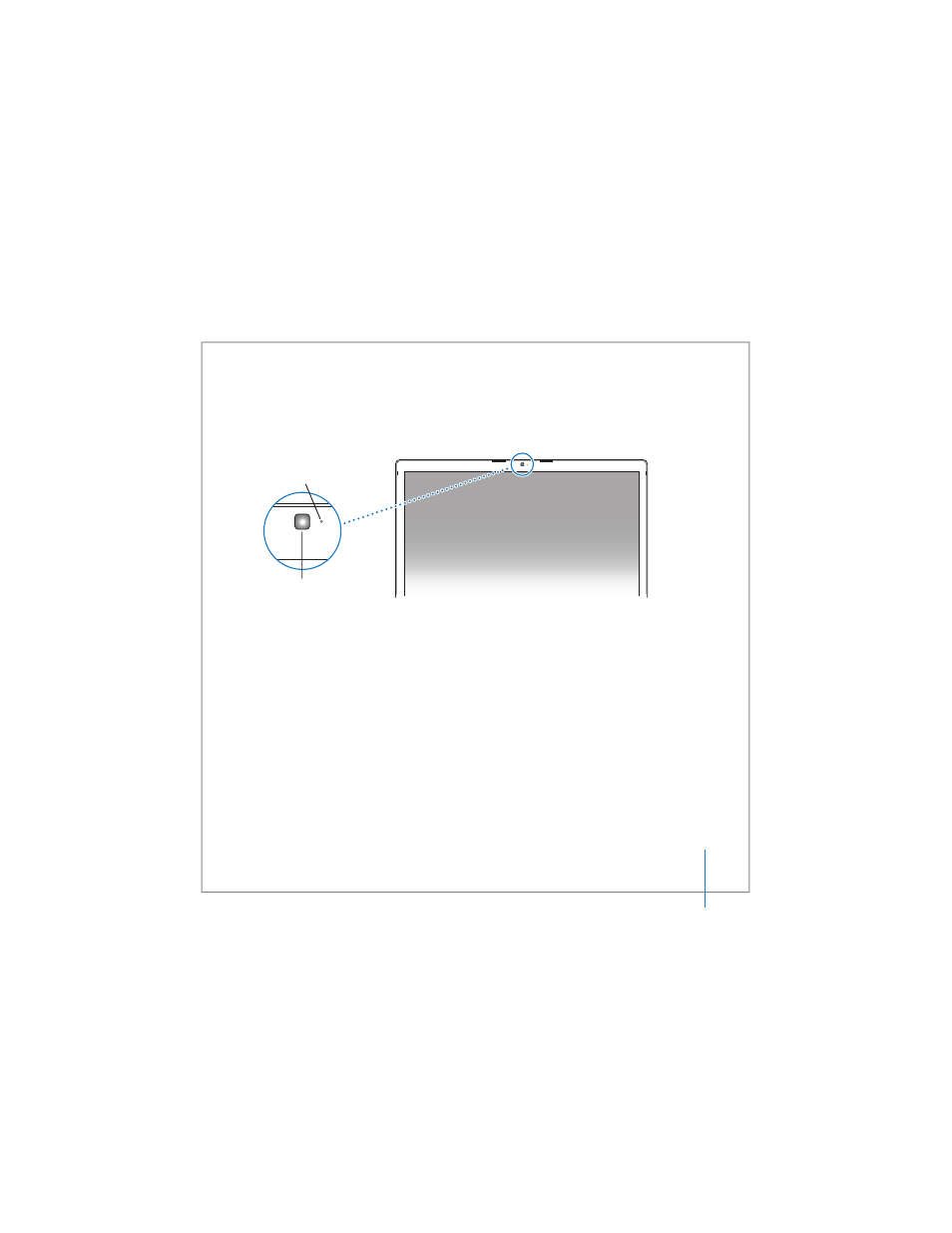
Chapter 2
Getting to Know Your MacBook Pro
39
Using the Built-in iSight Camera
With the built-in iSight camera, you can take pictures with Photo Booth or video chat
with other iChat AV users.
Taking Pictures with Photo Booth
Use Photo Booth to take pictures and add fun visual effects such as sepia, black and
white, glow, colored pencil, and more.
To take a picture with Photo Booth:
1
Click the Photo Booth icon in the Dock (or choose Applications > Photo Booth) to open
Photo Booth and turn on the built-in iSight camera.
The green indicator light next to the camera tells you it’s on.
2
Select an effect to apply to your picture, if you like.
3
Click the Camera icon below the image to take a picture.
Save your photo as your iChat buddy picture, email it to your friends, or save it in your
iPhoto library.
iSight camera
Camera
indicator light
- MacBook Air (76 pages)
- MacBook (13-inch, Early 2009) (80 pages)
- MacBook Air SuperDrive (8 pages)
- MacBook (13 pulgadas, finales de 2006) (76 pages)
- MacBook (13-inch, Mid 2007) (76 pages)
- Macintosh PowerBook 2400c (21 pages)
- G4 17-inch (104 pages)
- BookG4 Computer (104 pages)
- 17-inch MacBook Pro (User’s Guide) (144 pages)
- PowerBook G4 15-inch FW800 (Foot Replacement) (4 pages)
- PowerBook G4 (Hard Drive Replacement) (11 pages)
- PowerBook 160 (149 pages)
- PowerBook G4 (Keyboard Replacement) (7 pages)
- PowerBook (30 pages)
- Macintosh PowerBook 165c (25 pages)
- iBook G4 (Memory Card Replacement) (11 pages)
- iBook (Keyboard Replacement) (6 pages)
- PowerBook G3 Series (112 pages)
- MacBook 13-inch, Late 2009/Mid 2010 (Hard Drive Replacement) (10 pages)
- MacBook Pro 17-inch (original, Core 2 Duo, 2.4GHz, Late 2007 CTO, Early 2008, and Late 2008) (204 pages)
- Mac PowerBook 550c (175 pages)
- PowerBook (Memory (RAM) Replacement) (14 pages)
- MacBook Pro 17-inch, Mid 2010 (Hard Drive Replacement) (9 pages)
- MacBook (13-inch) (138 pages)
- MacBook Pro (15-inch, 2.53 GHz, Mid 2009) (88 pages)
- MacBook Pro (Retina, 15-inch, Mid 2014) (20 pages)
- MacBook (13-inch, Early 2008, Late 2008) (76 pages)
- MacBook (13-inch, Mid 2009) (80 pages)
- MacBook (13-inch, Mid 2010) (92 pages)
- PowerBook G4 (17-inch, 1.67 GHz) (112 pages)
- MacBook Pro (15-inch, Late 2008) (88 pages)
- MacBook Pro (15-inch and 17-inch, Inel Core 2 Duo) (80 pages)
- PowerBook G3 (94 pages)
- PowerBook G3 (166 pages)
- MacBook Pro (13-inch, Early 2011) (88 pages)
- MacBook (13-inch, Late 2009) (88 pages)
- MacBook Pro (17-inch, Late 2008) (82 pages)
- MacBook (13-inch, Late 2006) (76 pages)
- MacBook Pro (Retina, 15-inch, Late 2013) (20 pages)
- MacBook Pro (17-inch) (144 pages)
- MacBook Pro (15-inch, Mid 2012) (2 pages)
- MacBook Pro (Retina, 13-inch, Early 2013) (2 pages)
- PowerBook G4 (17-inch, Double Layer Super Drive) (112 pages)
- MacBook Pro (Late 2007, 2.4/2.2 GHz) (84 pages)
- MacBook Air (13-inch, Late 2010) (72 pages)
