Apple MacBook Pro (15-inch) User Manual
Page 95
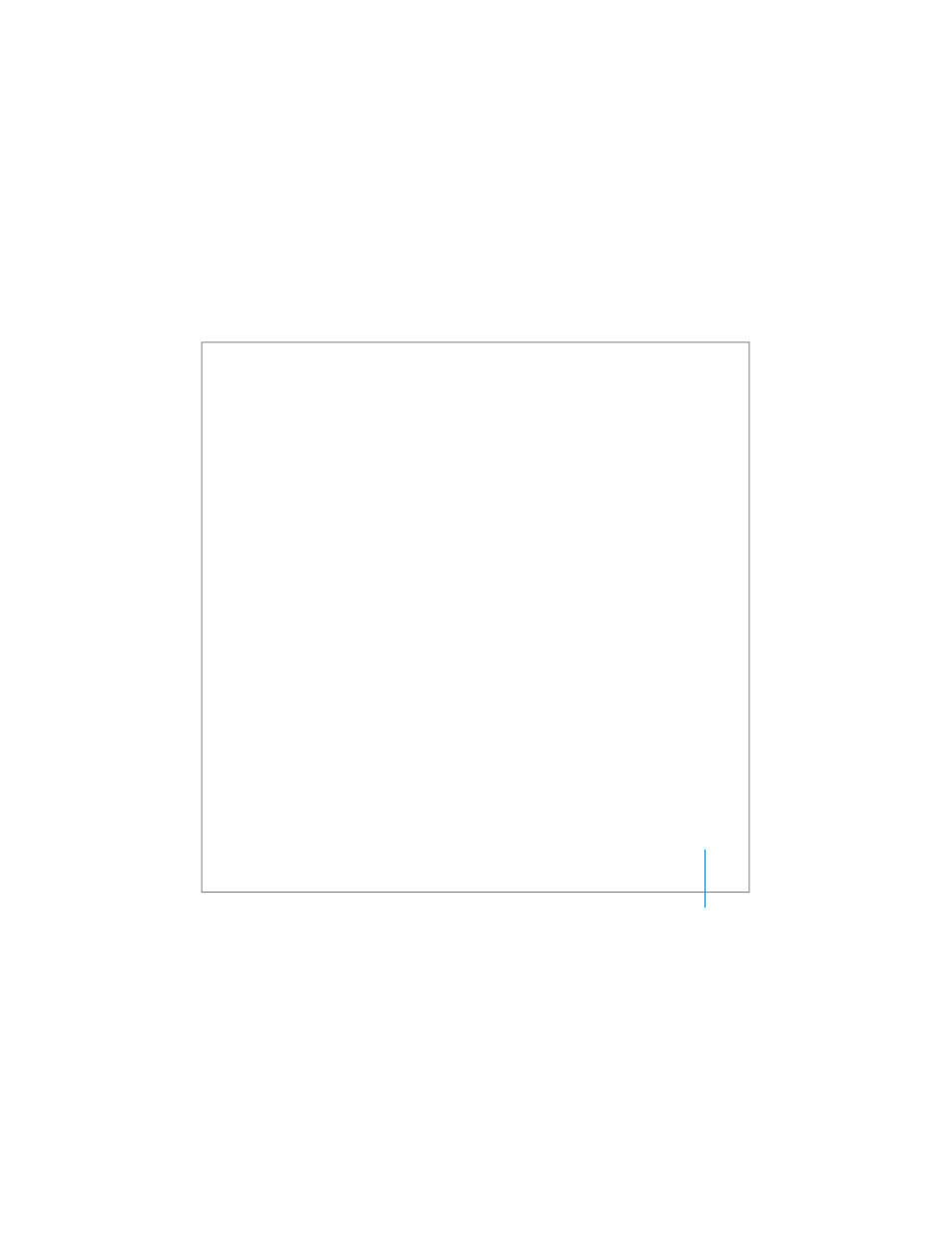
Chapter 5
Troubleshooting
95
 If that doesn’t work, try using Disk Utility to repair the disk by inserting the Mac OS X
Install Disc 1 into your computer. Then restart your computer and hold down the C
key as it starts up. Choose Installer > Open Disk Utility. When Disk Utility opens,
follow the instructions in the First Aid pane to see if the utility can repair your disk.
If using Disk Utility doesn’t work, you might need to reinstall your computer’s system
software. For instructions, see “Reinstalling the Software That Came With Your
If the computer won’t turn on or start up
 Make sure the power adapter is plugged into the computer and into a functioning
power outlet. Make sure to use the power adapter that came with your computer. If
the power adapter stops charging and you don’t see the indicator light on the power
adapter turn on when you plug in the power cord, try unplugging and replugging
the power cord to reset it.
 Check if your battery needs to be recharged. Press the small button on the battery.
You should see one to four lights indicating the battery’s level of charge. If only one
battery level indicator light is flashing, allow the power adapter to charge the battery
until at least one indicator light is glowing continuously.
 If the first two suggestions do not solve the problem, return the computer to its
factory settings by disconnecting the power adapter, removing the battery, and
holding down the power (®) button for at least 5 seconds.
 If you recently installed additional memory, make sure that it is correctly installed and
that it is compatible with your computer. See whether removing it allows the
computer to start up (see “Installing Additional Memory” on page 84).
