Apple MacBook Pro (15-inch) User Manual
Page 19
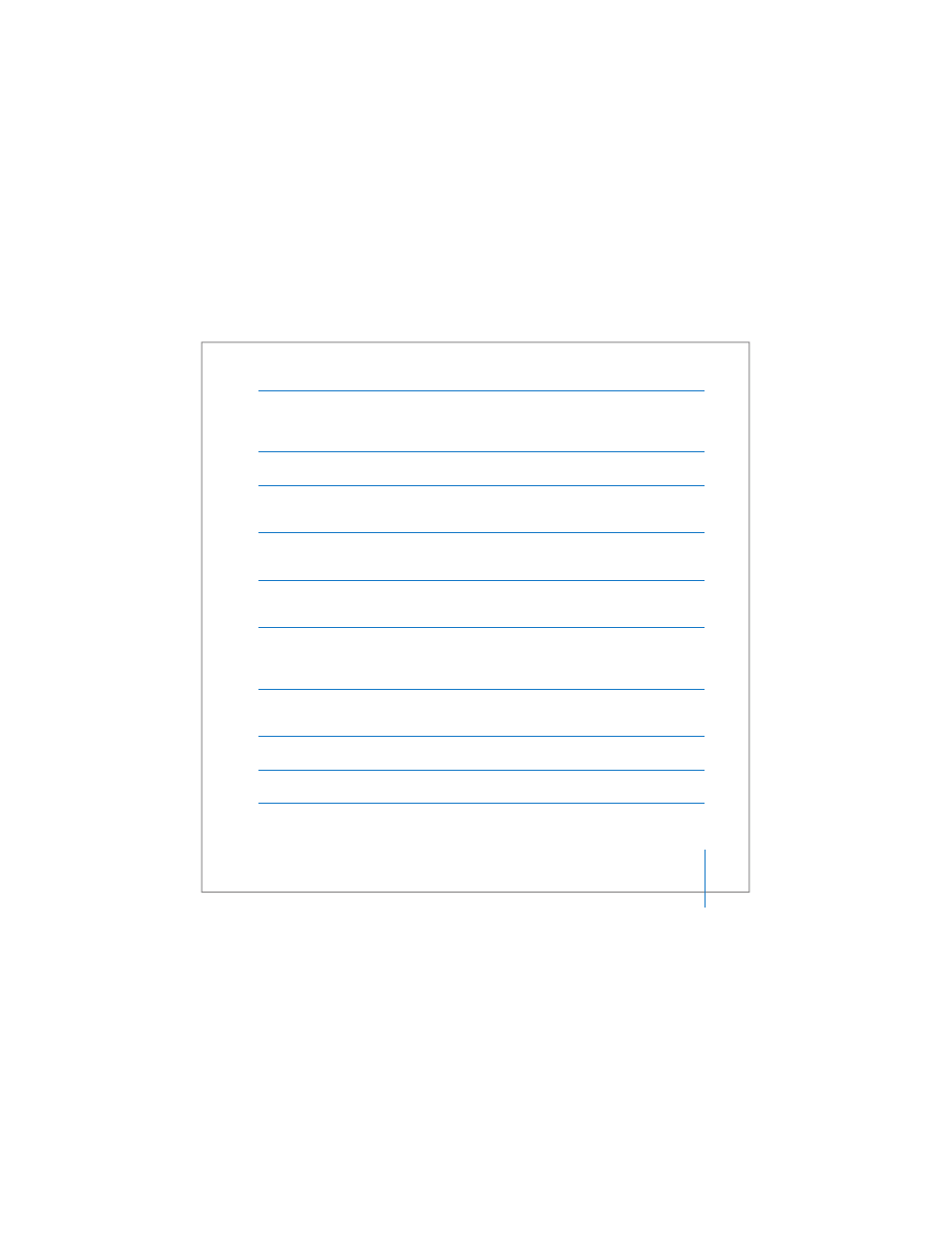
Chapter 1
Getting Started
19
Function (Fn) key
Press and hold to activate customized actions assigned to the function keys (F1
to F12). To learn how to customize function keys, choose Help > Mac Help and
search for “function keys.”
¤
Brightness controls
Increase or decrease the brightness of your MacBook Pro display.
—
Mute control
Mute the volume of the sound coming from the built-in speakers and
headphone port.
-
Volume controls
Increase or decrease the volume of the sound coming from the speakers and
headphone port.
Num Lock key
Activate the numeric keypad embedded in the MacBook Pro keyboard.
When the numeric keypad is activated, a green light glows on the key.
i
Video Mode Toggle key
Switch between dual-display mode (extending your desktop across the built-in
and an external display) and video-mirroring mode (presenting the same
information on both the built-in and an external display).
o
Keyboard illumination controls
Increase (
o
), decrease (ø), or turn off (O) the brightness of your keyboard
illumination.
F11, F12
F11 is preset to open Exposé and F12 opens Dashboard.
C
Media Eject key
Press and hold this key to eject a disc.
- MacBook Air (76 pages)
- MacBook (13-inch, Early 2009) (80 pages)
- MacBook Air SuperDrive (8 pages)
- MacBook (13 pulgadas, finales de 2006) (76 pages)
- MacBook (13-inch, Mid 2007) (76 pages)
- Macintosh PowerBook 2400c (21 pages)
- G4 17-inch (104 pages)
- BookG4 Computer (104 pages)
- 17-inch MacBook Pro (User’s Guide) (144 pages)
- PowerBook G4 15-inch FW800 (Foot Replacement) (4 pages)
- PowerBook G4 (Hard Drive Replacement) (11 pages)
- PowerBook 160 (149 pages)
- PowerBook G4 (Keyboard Replacement) (7 pages)
- PowerBook (30 pages)
- Macintosh PowerBook 165c (25 pages)
- iBook G4 (Memory Card Replacement) (11 pages)
- iBook (Keyboard Replacement) (6 pages)
- PowerBook G3 Series (112 pages)
- MacBook 13-inch, Late 2009/Mid 2010 (Hard Drive Replacement) (10 pages)
- MacBook Pro 17-inch (original, Core 2 Duo, 2.4GHz, Late 2007 CTO, Early 2008, and Late 2008) (204 pages)
- Mac PowerBook 550c (175 pages)
- PowerBook (Memory (RAM) Replacement) (14 pages)
- MacBook Pro 17-inch, Mid 2010 (Hard Drive Replacement) (9 pages)
- MacBook (13-inch) (138 pages)
- MacBook Pro (15-inch, 2.53 GHz, Mid 2009) (88 pages)
- MacBook Pro (Retina, 15-inch, Mid 2014) (20 pages)
- MacBook (13-inch, Early 2008, Late 2008) (76 pages)
- MacBook (13-inch, Mid 2009) (80 pages)
- MacBook (13-inch, Mid 2010) (92 pages)
- PowerBook G4 (17-inch, 1.67 GHz) (112 pages)
- MacBook Pro (15-inch, Late 2008) (88 pages)
- MacBook Pro (15-inch and 17-inch, Inel Core 2 Duo) (80 pages)
- PowerBook G3 (94 pages)
- PowerBook G3 (166 pages)
- MacBook Pro (13-inch, Early 2011) (88 pages)
- MacBook (13-inch, Late 2009) (88 pages)
- MacBook Pro (17-inch, Late 2008) (82 pages)
- MacBook (13-inch, Late 2006) (76 pages)
- MacBook Pro (Retina, 15-inch, Late 2013) (20 pages)
- MacBook Pro (17-inch) (144 pages)
- MacBook Pro (15-inch, Mid 2012) (2 pages)
- MacBook Pro (Retina, 13-inch, Early 2013) (2 pages)
- PowerBook G4 (17-inch, Double Layer Super Drive) (112 pages)
- MacBook Pro (Late 2007, 2.4/2.2 GHz) (84 pages)
- MacBook Air (13-inch, Late 2010) (72 pages)
