Using your power adapter – Apple MacBook Pro (15-inch) User Manual
Page 30
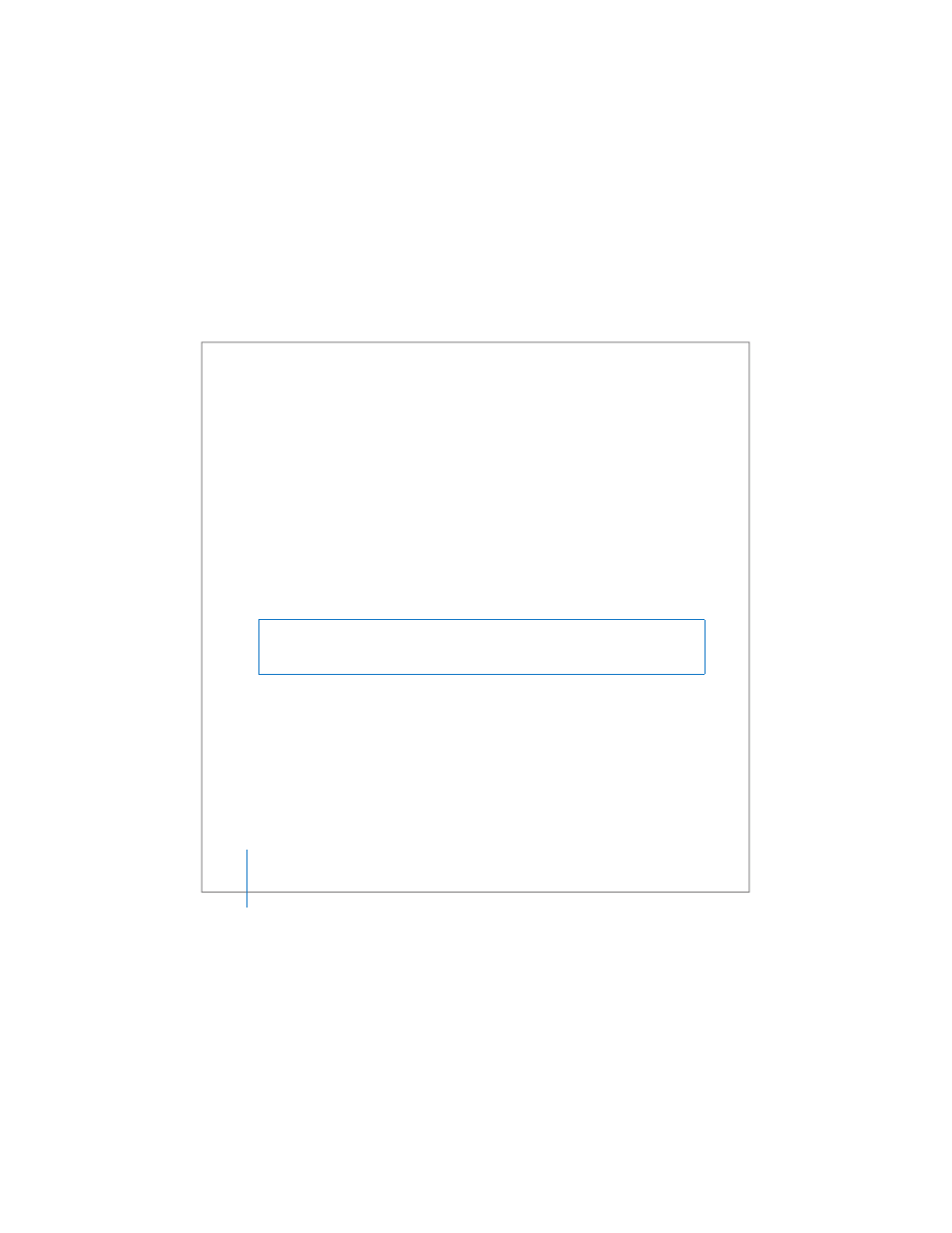
30
Chapter 2
Getting to Know Your MacBook Pro
Using Your Power Adapter
Plugging in the power adapter provides AC power to the MacBook Pro and recharges
the computer’s battery.
Important:
For optimal performance, use only the power adapter that came with your
computer, or purchase an additional 85W Apple Portable Power Adapter.
When you first connect your power adapter to your computer, an indicator light on the
power adapter plug turns on. If you don’t see a light, your plug is probably not seated
correctly. Check for any debris and remove it, if necessary. An amber light indicates that
power is going to the battery. A green light indicates that no power is going to the
battery, which can mean the battery is fully charged, is not installed, or has a problem.
You can monitor the battery level using the Battery status menu in the menu bar or by
checking the battery level indicator lights on the bottom of the battery (see page 77).
To extend the reach of your power adapter, first pull the AC plug up to remove it from
the adapter. Attach the included AC power cord to the adapter, making sure it is seated
firmly. Plug the other end into a power outlet. The AC power cord provides a grounded
connection.
Warning:
The MacBook Pro power adapter port contains a magnet that can erase
data on a credit card, iPod, or other device. To preserve your data, keep these and
other magnetic media away from the power adapter port.
