Connecting to a printer – Apple MacBook Pro (15-inch) User Manual
Page 48
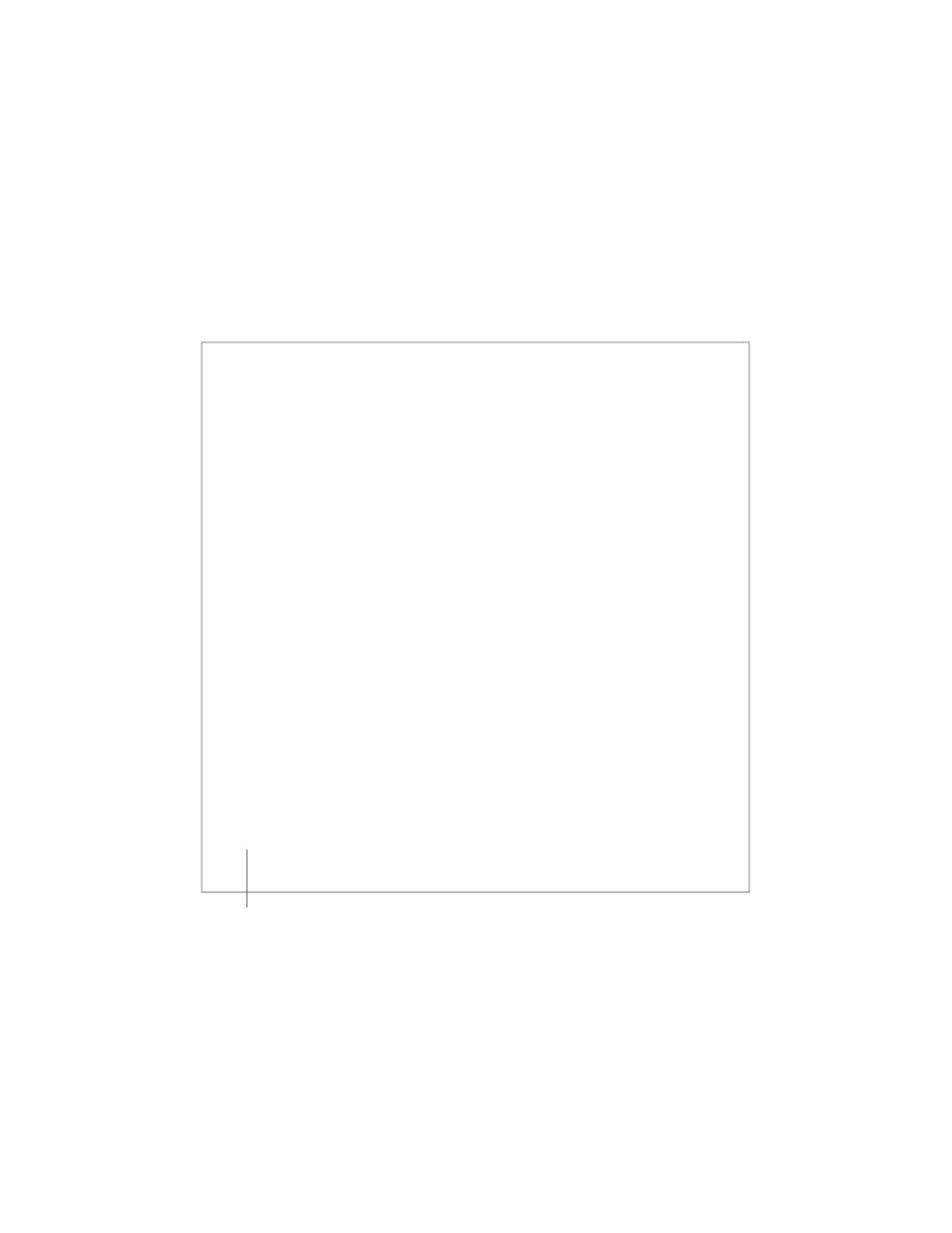
48
Chapter 2
Getting to Know Your MacBook Pro
To check for updated software:
1
Open System Preferences.
2
Click the Software Update icon and follow the directions on the screen.
 For more information, search for “Software Update” in Mac Help.
 For the latest information about Mac OS X, go to the Mac OS X website at
www.apple.com/macosx.
Connecting to a Printer
Follow the instructions that came with your printer to install the required software and
connect the printer. The drivers for most printers are built into Mac OS X.
You can connect many printers with a USB cable; others require a network connection,
such as Ethernet. If you have an AirPort Express or AirPort Extreme Base Station, you
can connect a USB printer to the base station (instead of connecting it to your
computer) and print wirelessly. For more information about your USB ports, see “Using
Universal Serial Bus Devices” on page 54. For more information about a wireless or
network connection, see “How AirPort Provides Wireless Internet Access” on page 62
and “Connecting with Ethernet” on page 66.
After you connect a USB or FireWire printer, your computer usually detects it
automatically and adds it to the list of available printers. You might need to know the
network name or address of printers connected to a network before you can print to
them. Use the Print & Fax pane of System Preferences to select your printer.
Note: If your printer is not working, you might need to check the web site of the
printer for compatible printer driver software to install.
