Inserting and ejecting an expresscard, Getting more information about expresscards, How airport provides wireless internet access – Apple MacBook Pro (15-inch) User Manual
Page 62
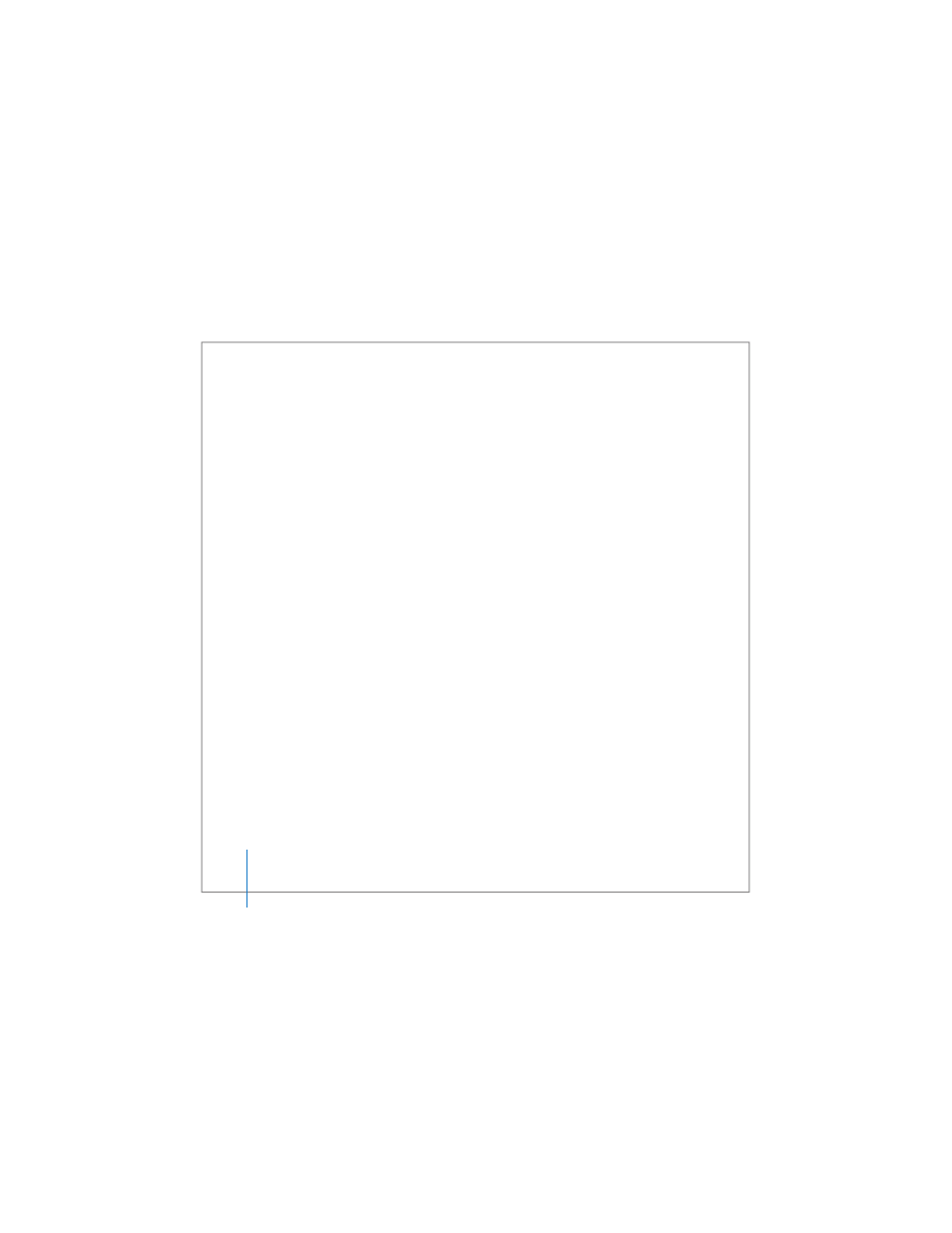
62
Chapter 3
Using Your MacBook Pro
Inserting and Ejecting an ExpressCard
When inserting an ExpressCard, make sure the label is facing up and the card is level.
You’ll feel some resistance as you slide in the card. When the card is firmly seated in the
slot, it clicks into place and an icon appears on the desktop. You can eject an
ExpressCard when your computer is on or off, but not when it is in sleep.
To eject an ExpressCard:
1
If the computer is turned on, drag the card’s icon to the Trash (Eject icon).
2
Push gently on the card to activate the spring, and then pull the card out of the slot.
Getting More Information About ExpressCards
For information about the ExpressCards available for your MacBook Pro, check the
Macintosh Products Guide at www.apple.com/guide.
How AirPort Provides Wireless Internet Access
With AirPort Extreme technology, your MacBook Pro makes a wireless connection to an
AirPort Express, Airport Extreme Base Station, or any 802.11a-, 802.11b-, or 802.11g-
compliant product that is connected to the phone line, a DSL or cable modem, or a
local-area network with Internet access.
