Connecting an external display or projector, Using your macbook pro with the display closed – Apple MacBook Pro (15-inch) User Manual
Page 69
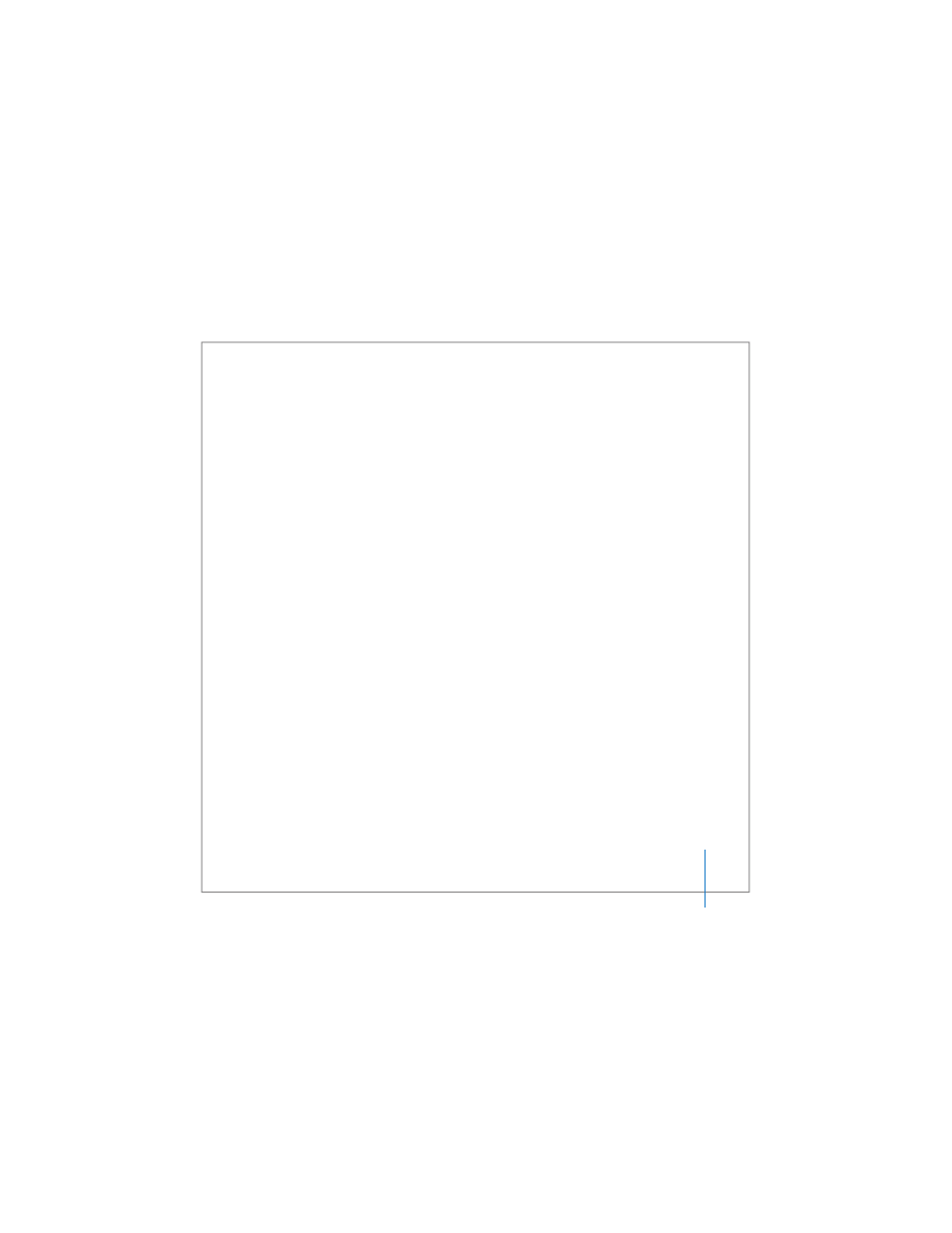
Chapter 3
Using Your MacBook Pro
69
Connecting an External Display or Projector
To connect an external display or projector with a DVI connection to your computer:
1
Turn on the external display or projector.
2
Make sure the display cable is connected to the external projector or display.
3
Connect the display cable to your MacBook Pro. Your MacBook Pro automatically
detects the external display.
4
Adjust the resolution on the external display by using the Displays pane of System
Preferences or the Displays status menu in the menu bar.
To connect an external display or projector with a VGA connection to
your computer:
1
Turn on the external display or projector.
2
Make sure the display cable is connected to the external projector or display.
3
Connect the DVI to VGA adapter that came with your MacBook Pro to the VGA
connector of the external display or projector, and then connect the adapter to your
MacBook Pro.
Your MacBook Pro automatically detects the external display.
4
Adjust the resolution on the external display by using the Displays pane of System
Preferences or the Displays icon in the menu bar.
Using Your MacBook Pro with the Display Closed
You can use your MacBook Pro with the display closed if the computer is connected to
an external monitor, keyboard, and mouse.
Important:
To use your MacBook Pro with the display closed, the power adapter must
be plugged into the MacBook Pro and a functioning power outlet.
