Videoconferencing with ichat av – Apple MacBook Pro (15-inch) User Manual
Page 41
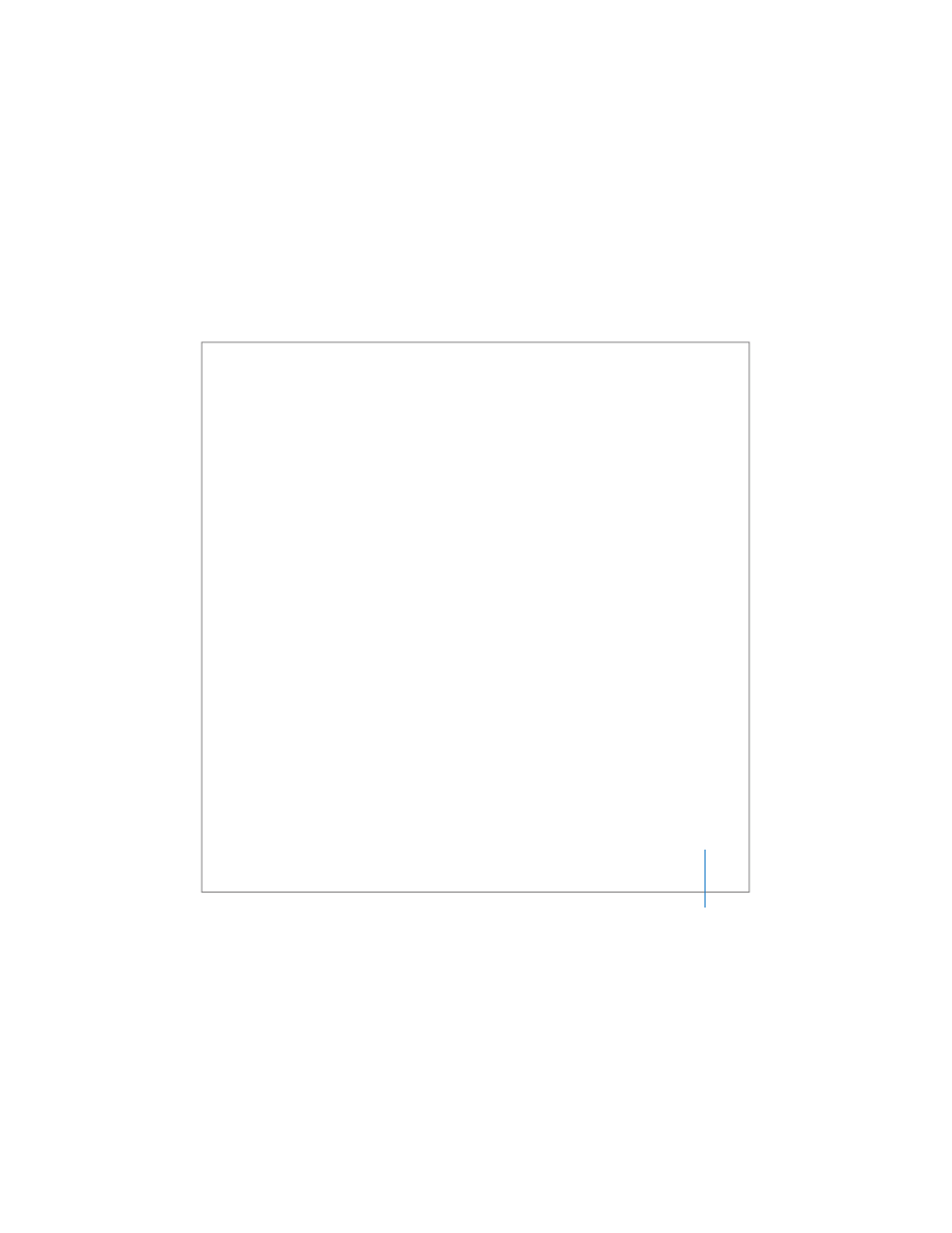
Chapter 2
Getting to Know Your MacBook Pro
41
Videoconferencing with iChat AV
When you open iChat AV, the green indicator light goes on. Click the video icon of a
buddy to videoconference with another iChat AV user in real-time full-motion video.
Your MacBook Pro also has a built-in microphone, so you have both voice and video
support for iChat AV videoconferences.
To use the built-in iSight to videoconference, you must have the following:
 A .Mac, America Online (AOL), or AOL Instant Messenger (AIM) account (required for
iChat AV).
 A broadband Internet connection using a DSL or cable modem, or a local area
network (LAN). Note that a dial-up Internet connection doesn’t support this activity.
To start a videoconference:
1
Open iChat AV.
2
Click the Camera button next to a buddy in your buddy list.
For information about adding people to your buddy list, choose Help > iChat AV Help.
Clicking a Camera button in the buddy list illuminates the green indicator light to
indicate you are recording video. This also sends an invitation to your buddy to accept
your video request and lets you preview how you look on camera. When a buddy
accepts your invitation, you can see him or her on your screen as well as yourself.
