Using your battery – Apple MacBook Pro (15-inch) User Manual
Page 77
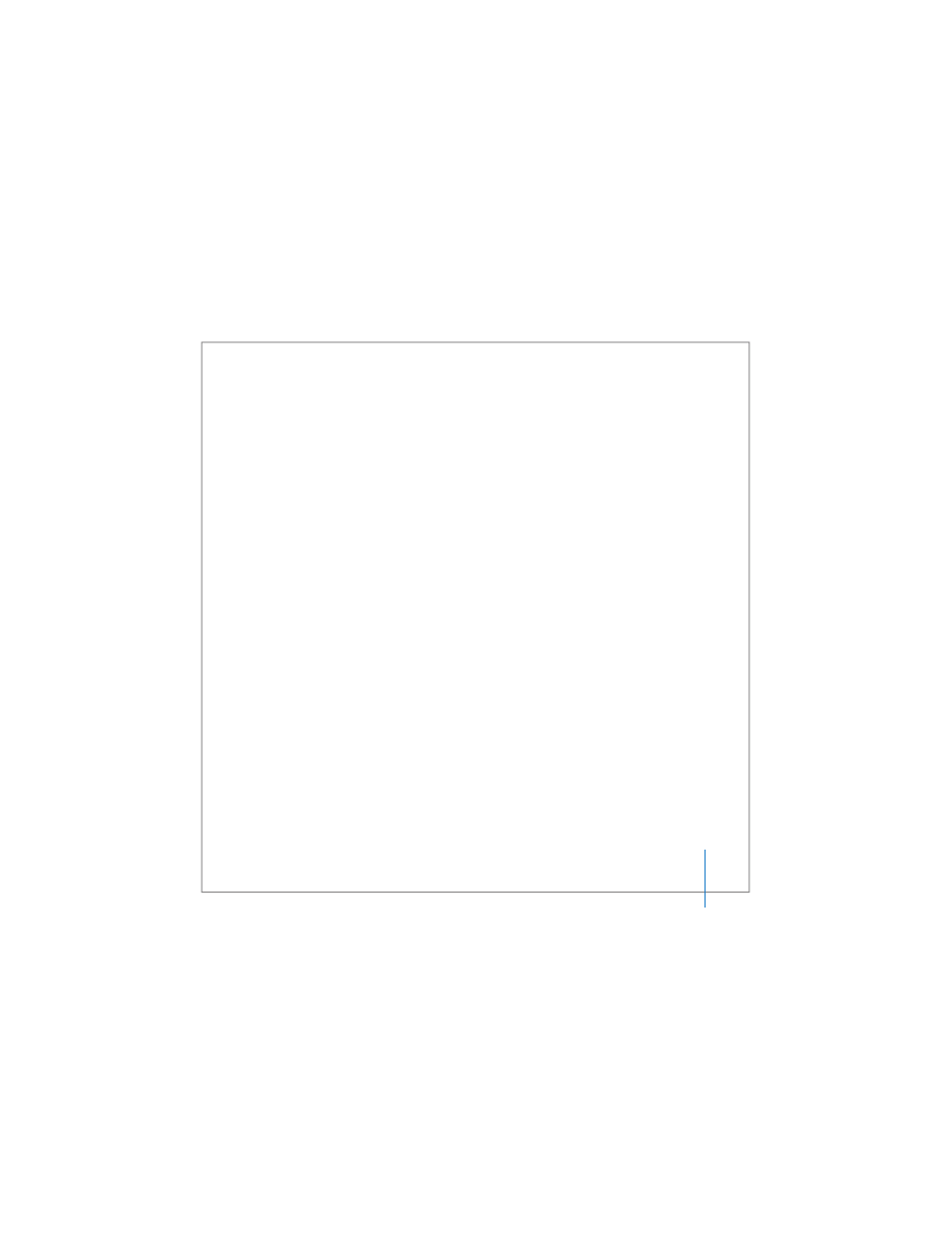
Chapter 3
Using Your MacBook Pro
77
Using Your Battery
When the external power adapter is not connected, your computer draws power from
its battery. The length of time that you can run your MacBook Pro varies, depending on
the applications you use and the external devices connected to your MacBook Pro.
Turning off features such as AirPort Extreme or Bluetooth wireless technology can help
conserve battery charge. For more information about using your battery, see
“Understanding Battery Conservation Tips” on page 79.
You can determine the charge left in your battery by looking at the battery level
indicator lights on the battery itself. Press the button next to the lights and the lights
glow to show how much charge is left in the battery. The indicator lights remain lit for
a few seconds after you press the button. You can check the charge with the battery in
or out of your MacBook Pro.
If your battery runs low while you are working, attach your power adapter and let the
battery recharge. To replace a low battery with a charged one when you are not
connected to a power adapter, it’s best to shut down your computer. If you put your
MacBook Pro to sleep to replace the battery, wait until the sleep indicator light is
pulsating before removing the battery. Although your computer will shut down when
you remove the battery, you won’t lose any data.
Important:
If only one flashing light is on, very little charge is left. If no lights are
visible, the battery is completely drained and the computer will not start up unless the
power adapter is connected. Plug in the power adapter to let the battery recharge, or
replace the drained battery with a fully charged battery (see page 78).
