Choosing an attribute to display as a hyperlink, Choosing attributes to query on, Choosing an attribute to display as a hyperlink 77 – Apple WebObjects 3.5 User Manual
Page 77: Choosing attributes to query on 77
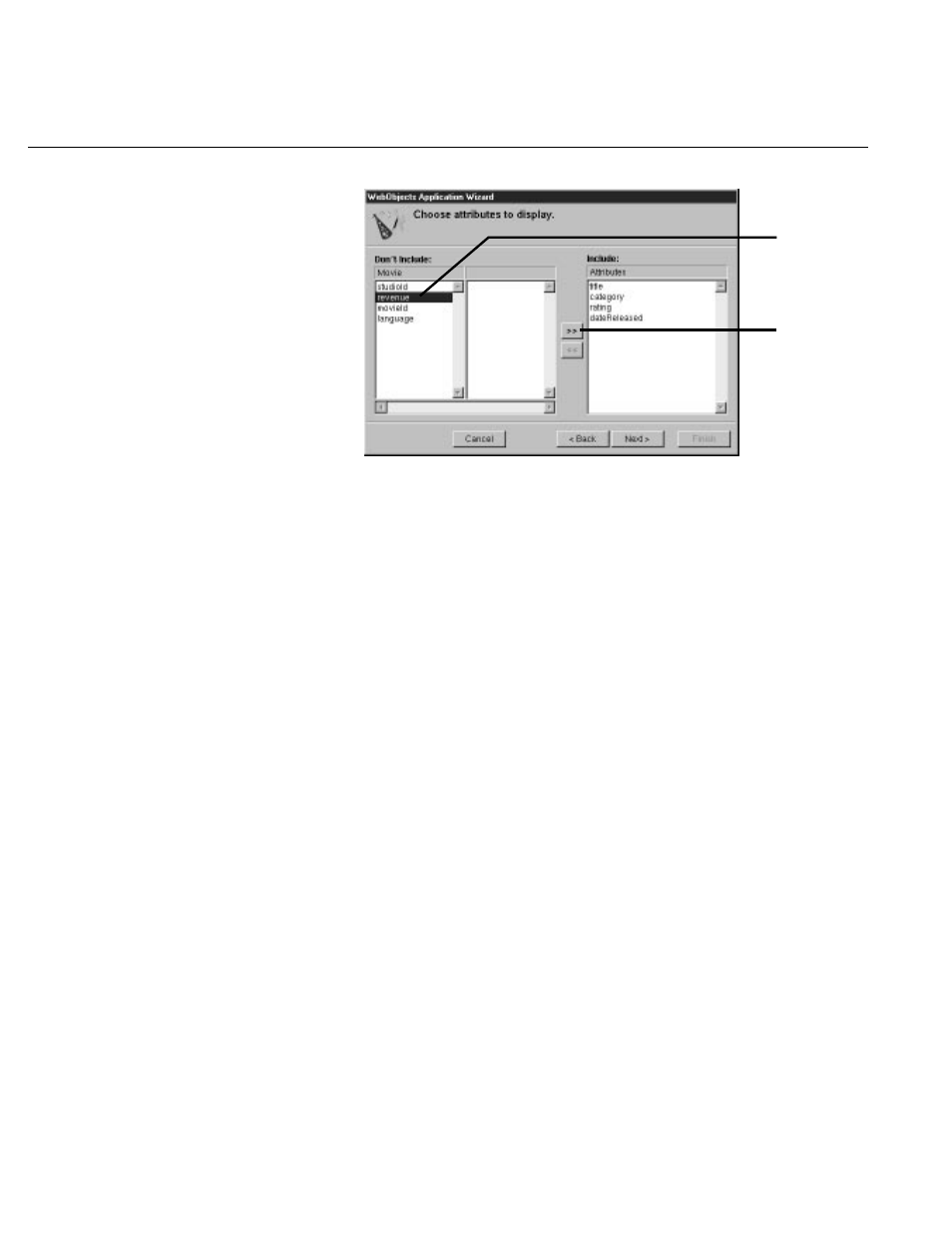
Designing the Main Page
77
The order in which you add the attributes determines the order in
which they appear on the page, so add them in the following order:
title
,
category
,
rating
,
dateReleased
, and
revenue
.
Don’t add any of the remaining attributes (
language
,
movieId
, and
studioId
).
They don’t have meaning to users, and should not be displayed in
the page.
2. Click Next.
Choosing an Attribute to Display as a Hyperlink
You now need to specify the attribute used in the repetition part of the page
to identify each record. This attribute will be displayed as a hyperlink.
Clicking the hyperlink displays the corresponding record in the detail
part of the page.
1. Add the
title
attribute to the Include browser.
2. Click Next.
Choosing Attributes to Query On
Specify the attributes to display in the query part of the page. The wizard
creates search criteria fields for each of the attributes you choose.
1. Add the
title
,
category
, and
rating
attributes to the Include browser.
2. Click Finish.
Double-click an attribute to
move it to the Include list.
OR
Select an attribute...
...and click here to move it.
