Organize books, Read pdfs, 99 organize books 99 read pdfs – Apple iPad iOS 7.1 User Manual
Page 99
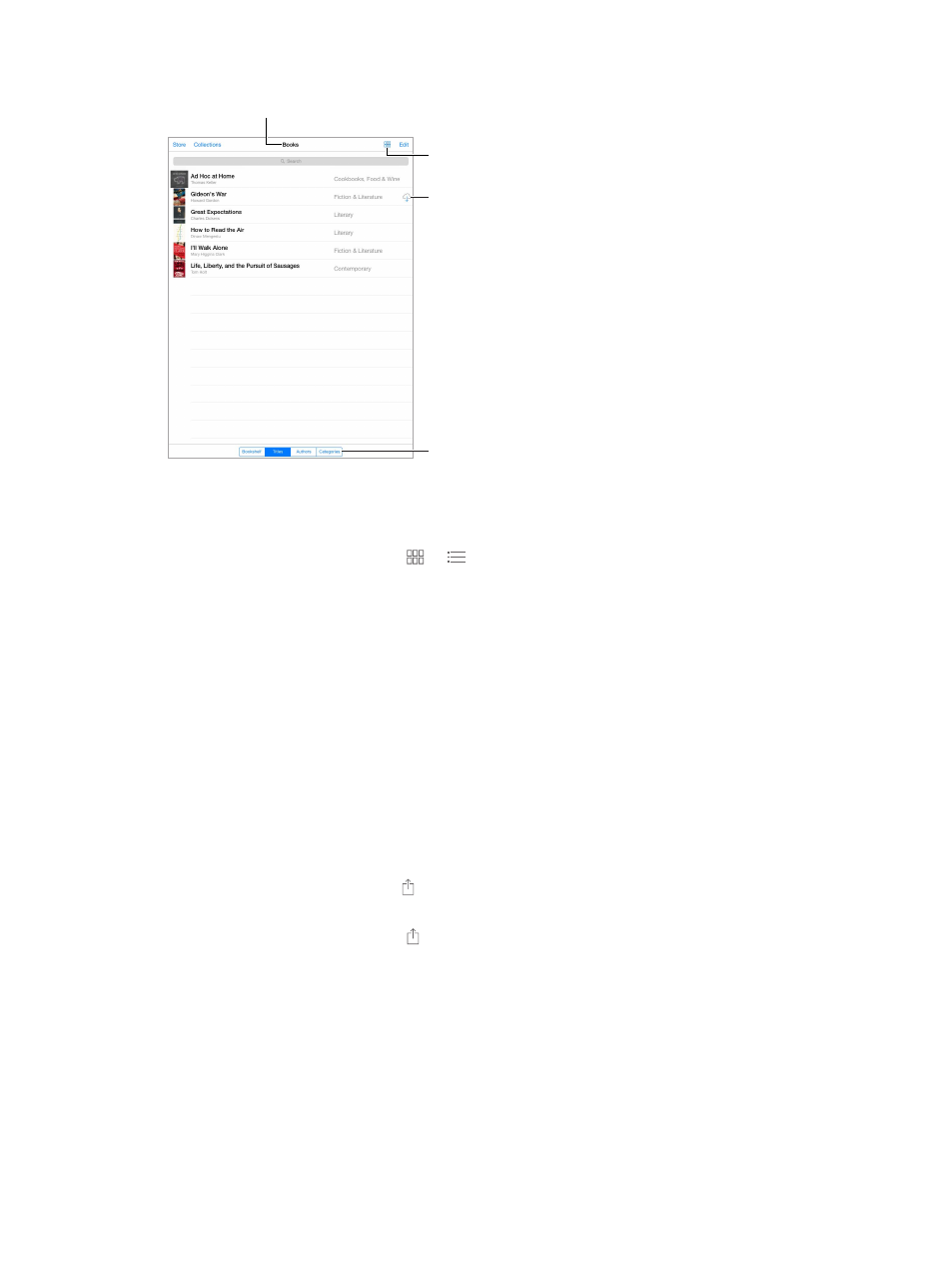
Chapter 24
iBooks
99
Organize books
Change views.
Change views.
Sort the list.
Sort the list.
View collections.
View collections.
Download from iCloud.
Download from iCloud.
Organize your books with collections. Tap Edit and select some books to move them into a
collection. To edit or create collections, tap Collections. Some built-in collections, such as PDFs,
can’t be renamed or deleted.
View books by title or by cover. Tap or
to switch between views.
Rearrange books. While viewing books by cover, touch and hold a cover then drag it to a new
location. While viewing books by title, sort the list using the buttons at the bottom of the screen.
Search for a book. Pull down to reveal the Search field at the top of the screen. Searching looks
for the title and the author’s name.
Hide previously purchased books. To show or hide books you’ve purchased but haven’t
downloaded, go to Settings > iBooks > Show All Purchases.
Read PDFs
Sync a PDF. In iTunes on your computer, choose File > Add to Library and select the PDF. Then
sync. See iTunes Help for more info about syncing.
Add a PDF email attachment to iBooks. Open the email message, then touch and hold its PDF
attachment. Choose “Open in iBooks” from the menu that appears.
Print a PDF. With the PDF open, tap then choose Print. You’ll need an AirPrint-compatible
printer. For more about AirPrint, see
on page 32.
Email a PDF. With the PDF open, tap , then choose Email.
