Profiles settings, Back up ipad, 133 profiles settings 133 back up ipad – Apple iPad iOS 7.1 User Manual
Page 133: Back, Up ipad
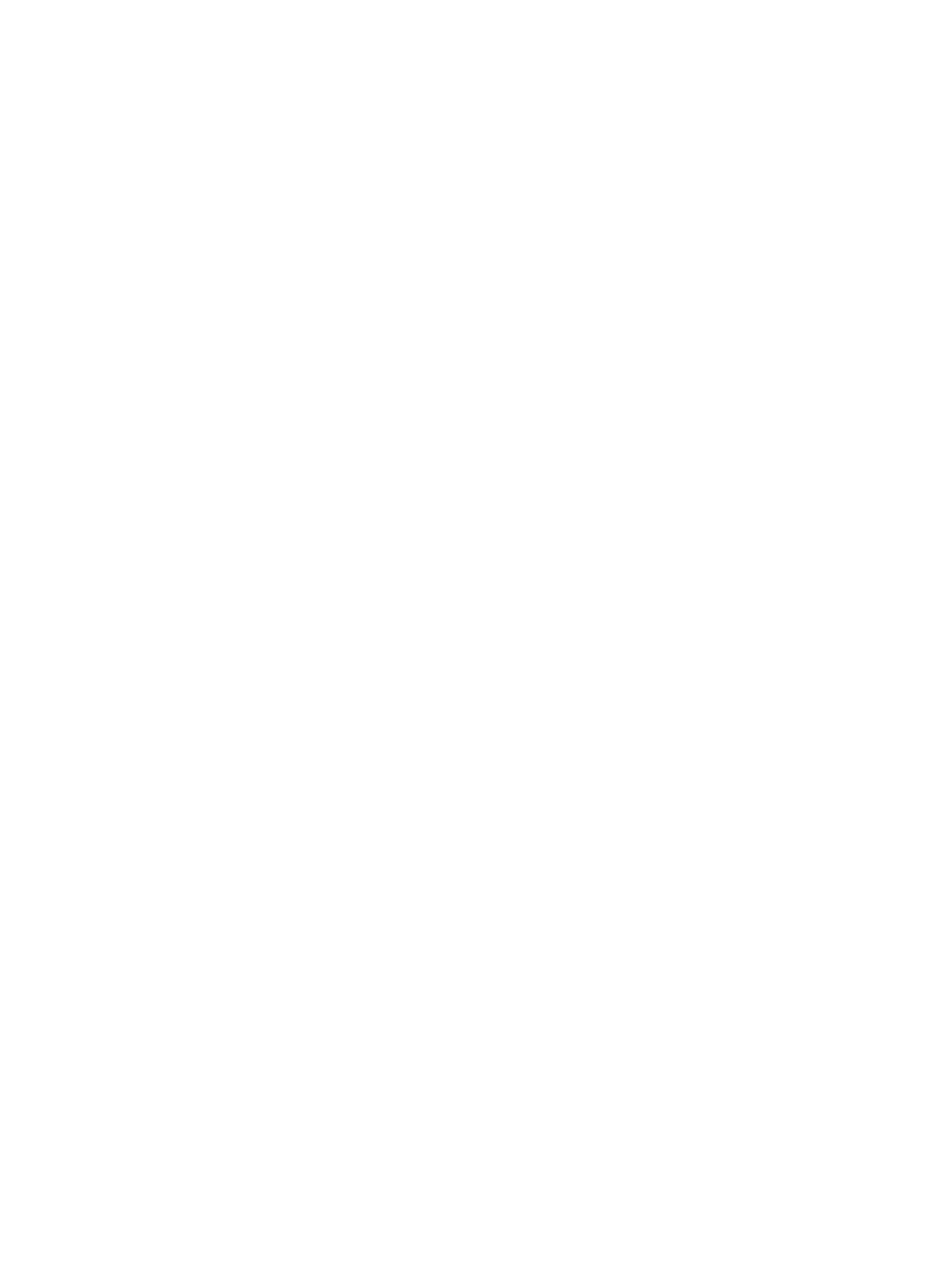
Appendix D
Safety, Handling, & Support
133
Profiles settings
Configuration profiles define settings for using iPad with corporate or school networks or
accounts. You might be asked to install a configuration profile that was sent to you in an email,
or one that is downloaded from a webpage. iPad asks for your permission to install the profile,
and displays information about what it contains, when you open the file. You can see the profiles
you have installed in Settings > General > Profiles. If you delete a profile, all of the settings, apps,
and data associated with the profile are also deleted.
Back up iPad
You can use iCloud or iTunes to automatically back up iPad. If you choose to back up using
iCloud, you can’t also use iTunes to automatically back up to your computer, but you can use
iTunes to manually back up to your computer. iCloud backs up iPad daily over Wi-Fi, when it’s
connected to a power source and is locked. The date and time of the last backup is listed at the
bottom of the Storage & Backup screen.
iCloud backs up your:
•
Purchased music, movies, TV shows, apps, and books
•
Photos and videos in your Camera Roll
•
iPad settings
•
App data
•
Home screen, folders, and app layout
•
Messages
•
Ringtones
Note: Purchased content is not backed up in all areas.
Turn on iCloud backups. Go to Settings > iCloud, then log in with your Apple ID and password if
required. Go to Storage & Backup, then turn on iCloud Backup. To turn on backups in iTunes, go
to File > Devices > Back Up.
Back up immediately. Go to Settings > iCloud > Storage & Backup, then tap Back Up Now.
Encrypt your backup. iCloud backups are encrypted automatically so that your data is protected
from unauthorized access both while it’s transmitted to your devices and when it’s stored in iCloud.
If you’re using iTunes for your backup, select “Encrypt iPad backup” in the iTunes Summary pane.
Manage your backups. Go to Settings > iCloud > Storage & Backup, then tap Manage Storage.
Tap the name of your iPad. You can manage which apps are backed up to iCloud, and remove
existing backups. In iTunes, remove backups in iTunes Preferences.
View the devices being backed up. Go to Settings > iCloud > Storage & Backup > Manage Storage.
Stop iCloud backups. Go to Settings > iCloud > Storage & Backup, then turn off iCloud Backup.
Music not purchased in iTunes isn’t backed up in iCloud. Use iTunes to back up and restore that
content. See
on page 17.
Important:
Backups for music, movies, or TV show purchases are not available in all countries.
Previous purchases may not be restored if they are no longer in the iTunes Store, App Store, or
iBooks Store.
Purchased content and Photo Sharing content don’t count against your 5 GB of free iCloud storage.
For more information about backing up iPad, see
.
