Sounds and silence, Do not disturb, 29 sounds and silence 29 do not disturb – Apple iPad iOS 7.1 User Manual
Page 29
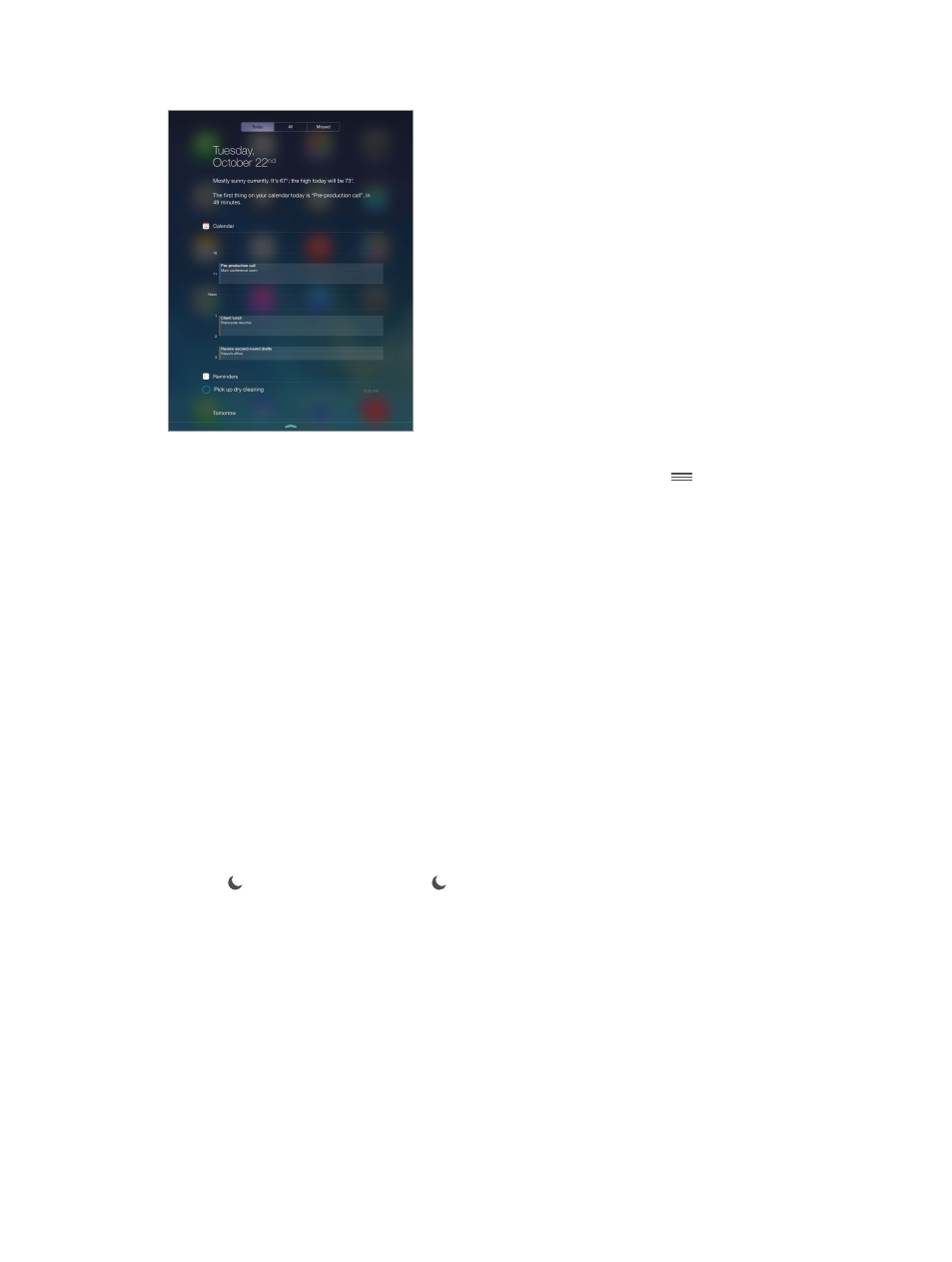
Chapter 3
Basics
29
Open Notification Center. Swipe down from the top edge of the screen.
Set notification options. Go to Settings > Notification Center. Tap an app to set its notification
options. You can also tap Edit to arrange the order of app notifications. Touch
and drag it to
a new position.
Close Notification Center. Swipe up, or press the Home button.
Sounds and silence
You can change or turn off the sounds iPad plays when you get a FaceTime call, text message,
email, tweet, Facebook post, reminder, or other event.
Set sound options. Go to Settings > Sounds for options such as alert tones and ringtones, and
ringer and alert volumes.
If you want to temporarily silence incoming FaceTime calls, alerts, and sound effects, see the
following section.
Do Not Disturb
Do Not Disturb is an easy way to silence iPad, whether you’re going to dinner or to sleep. It keeps
FaceTime calls and alerts from making any sounds or lighting up the screen.
Turn on Do Not Disturb. Swipe up from the bottom edge of the screen to open Control Center,
then tap . When Do Not Disturb is on, appears in the status bar.
Note: Alarms still sound, even when Do Not Disturb is on. To make sure iPad stays silent, turn it off.
Configure Do Not Disturb. Go to Settings > Do Not Disturb.
You can schedule quiet hours, allow FaceTime calls from your Favorites or groups of contacts, and
allow repeated FaceTime calls to ring through for those emergency situations. You can also set
whether Do Not Disturb silences iPad only when it’s locked, or even when it’s unlocked.
