Browse or search, Purchase, rent, or redeem, 92 browse or search 92 purchase, rent, or redeem – Apple iPad iOS 7.1 User Manual
Page 92
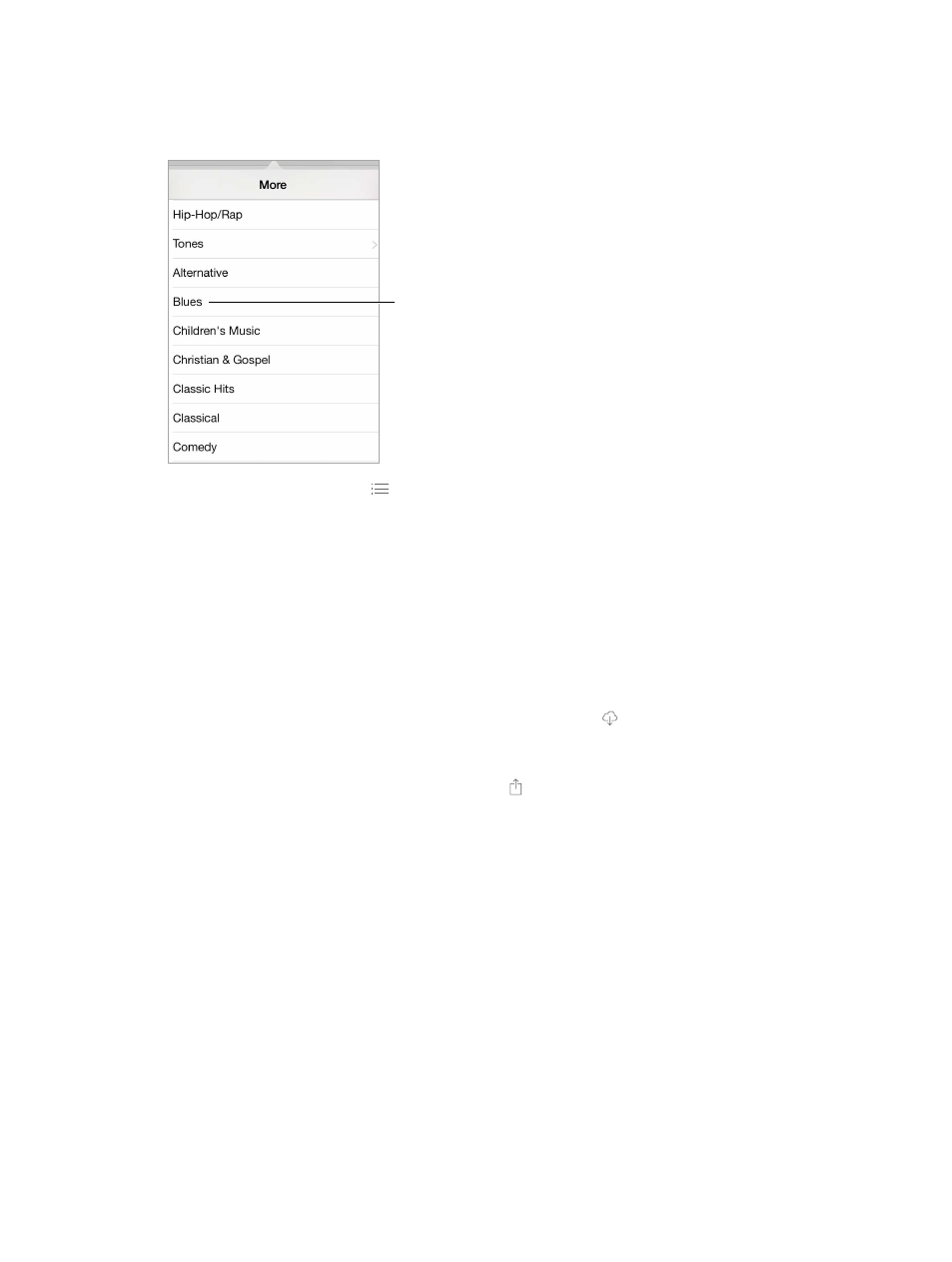
Chapter 22
iTunes Store
92
Browse or search
Browse by category or genre. Tap one of the categories (Music, Movies, TV, or Audiobooks). Tap a
genre (for example, Comedy) to refine the list. Tap More to see a list of genres to choose from.
Tap a genre to
see more about it.
Tap a genre to
see more about it.
View your browse history. Tap
to see items you’ve viewed.
If you know what you’re looking for, tap Search. Enter info in the search field, then tap Search
on the keyboard.
Discover great new music on iTunes Radio. When you listen to iTunes Radio and hear a song
you like, you can connect to the iTunes Store to purchase it, add it to your wish list, or discover
similar music. See
on page 52.
Preview a song or video. Tap it.
Purchase, rent, or redeem
Tap an item’s price (or tap Free), then tap again to buy it. If you see instead of a price, you’ve
already purchased the item and you can download it again without a charge.
Use a gift card or code. Tap a category (like Music), scroll to the bottom, then tap Redeem. To
send a gift, view the item you want to give, then tap and Gift.
Bought something on another device? Go to Settings > iTunes & App Store to set up automatic
downloads to your iPad. To see your purchased music, movies, and TV shows, in iTunes Store,
tap Purchased.
Watch your time with rentals. In some areas, you can rent movies. You have 30 days to begin
watching a rented movie. After you start watching it, you can play it as many times as you want
in the allotted time (24 hours in the U.S. iTunes Store; 48 hours in other countries). Once your
time’s up, the movie is deleted. Rentals can’t be transferred to another device; however, you can
use AirPlay and Apple TV to view a rental on your television.
