Get a sneak peek, Finish a message later, See important messages – Apple iPad iOS 7.1 User Manual
Page 43
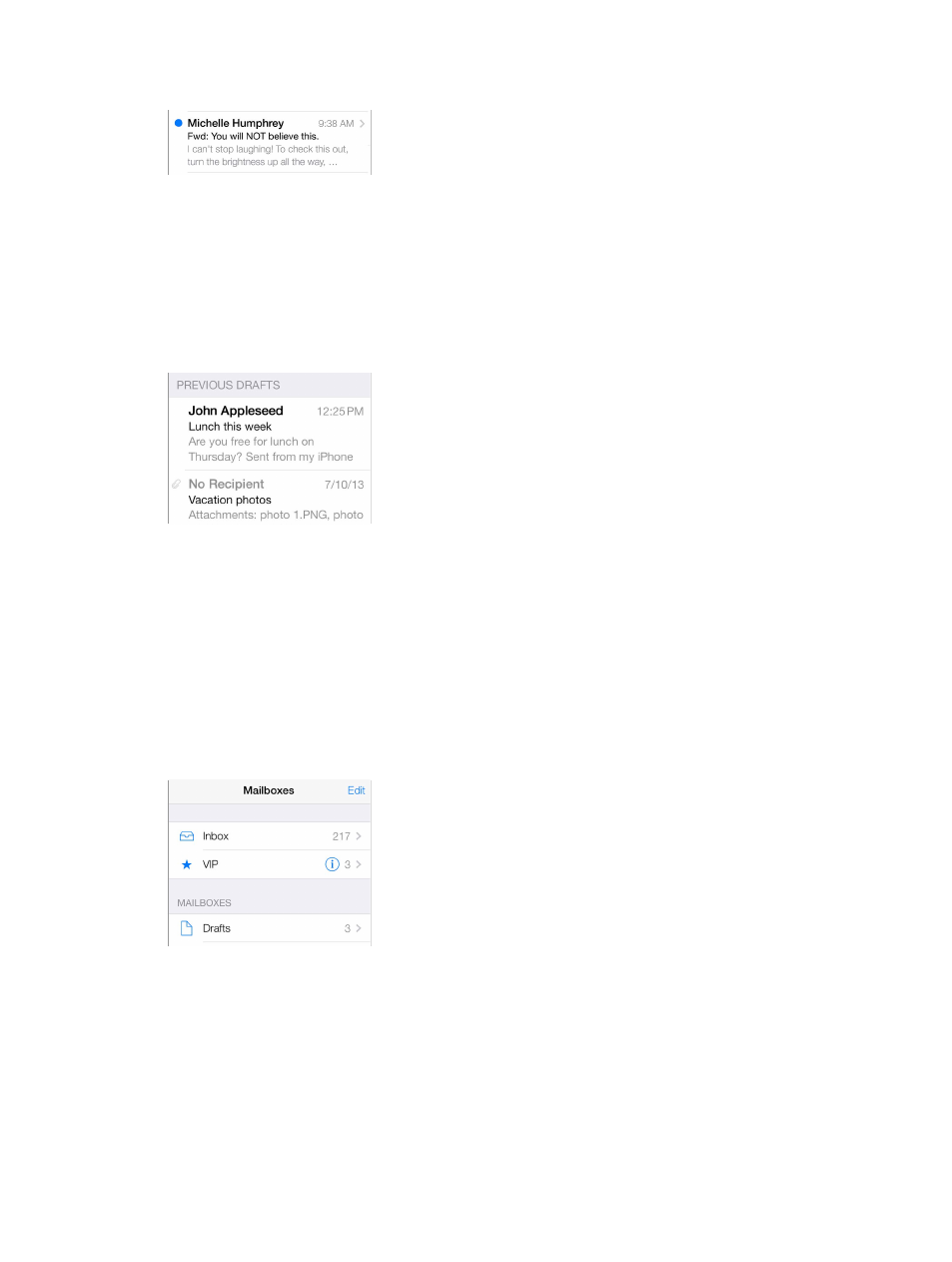
Chapter 6
43
Get a sneak peek
See a longer preview. Go to Settings > Mail, Contacts, Calendars > Preview. You can show up to
five lines.
Is this message for me? Turn on Settings > Mail, Contacts, Calendars > Show To/Cc Label. If
the label says Cc instead of To, you were just copied. You can also use the To/Cc mailbox, which
gathers all mail addressed to you. To show it, tap Edit while viewing the Mailboxes list.
Finish a message later
Save it, don’t send it. If you’re writing a message and want to finish it later, tap Cancel, then tap
Save Draft.
Finish a saved draft. Touch and hold Compose. Pick the draft from the list, then finish it up and
send, or save it again as a draft.
Show draft messages from all of your accounts. While viewing the Mailboxes list, tap Edit, tap
Add Mailbox, then turn on the All Drafts mailbox.
Delete a draft. In the Previous Drafts list, swipe left across a draft, then tap Delete.
See important messages
Gather important messages. Add important people to your VIP list, and their messages all
appear in the VIP mailbox. Tap the sender’s name in a message, then tap Add to VIP. To show
the VIP mailbox, tap Edit while viewing the Mailboxes list.
Get notified of important messages. Notification Center lets you know when you
receive messages in favorite mailboxes or messages from your VIPs. Go to Settings >
Notification Center > Mail.
