Connect ipad to your computer, 16 connect ipad to your computer – Apple iPad iOS 7.1 User Manual
Page 16
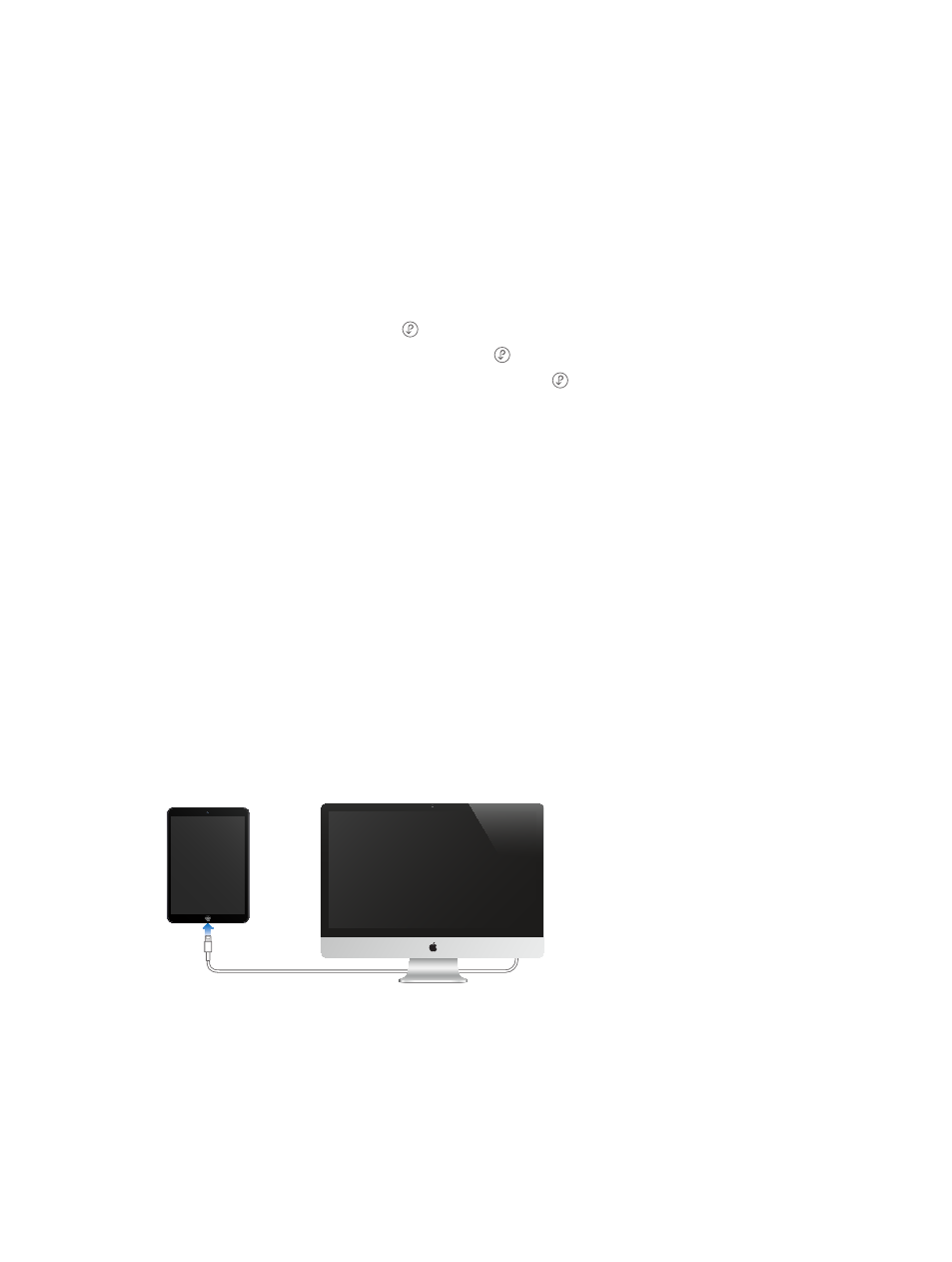
Chapter 2
Getting Started
16
With iCloud, you get a free mail account and 5 GB of storage for your mail, documents, and
backups. Your purchased music, apps, TV shows, and books, as well as your Photo Stream, don’t
count against your free space.
Sign in, create an iCloud account, or set iCloud options. Go to Settings > iCloud.
Buy more iCloud storage. Go to Settings > iCloud > Storage & Backup, then tap Buy More
Storage or Change Storage Plan. For information about purchasing iCloud storage, see
Turn on Automatic Downloads for music, apps, or books. Go to Settings > iTunes & App Store.
View and download previous purchases.
•
iTunes Store: You can access your purchased songs and videos in the Music and Videos apps.
Or, in iTunes Store, tap Purchased .
•
App Store: Go to App Store, then tap Purchased .
•
iBooks Store: Go to iBooks, tap Store, then tap Purchased .
Find your iPad. Go t
, sign in with your Apple ID, then open Find My iPhone.
Use it to find an iPad or iPod touch, too.
Important:
Find My iPad must first be turned on in Settings > iCloud.
For more information about iCloud, see
. For support information, see
.
Connect iPad to your computer
Use the included USB cable to connect iPad to your computer. Connecting iPad to your
computer lets you sync information, music, and other content with iTunes. You can also sync with
iTunes wirelessly. See
on page 17. To use iPad with your computer, you need:
•
A Mac with a USB 2.0 or 3.0 port, or a PC with a USB 2.0 port, and one of the following
operating systems:
•
OS X version 10.6.8 or later
•
Windows 8, Windows 7, Windows Vista, or Windows XP Home or Professional with Service
Pack 3 or later
•
iTunes, available at
Unless iPad is actively syncing with your computer, you can disconnect it at any time. Look
at the top of the iTunes screen on your computer or on iPad to see if syncing is in progress. If
you disconnect iPad while it’s syncing, some data may not get synced until the next time you
connect iPad to your computer.
