Special input methods, 126 special input methods – Apple iPad iOS 7.1 User Manual
Page 126
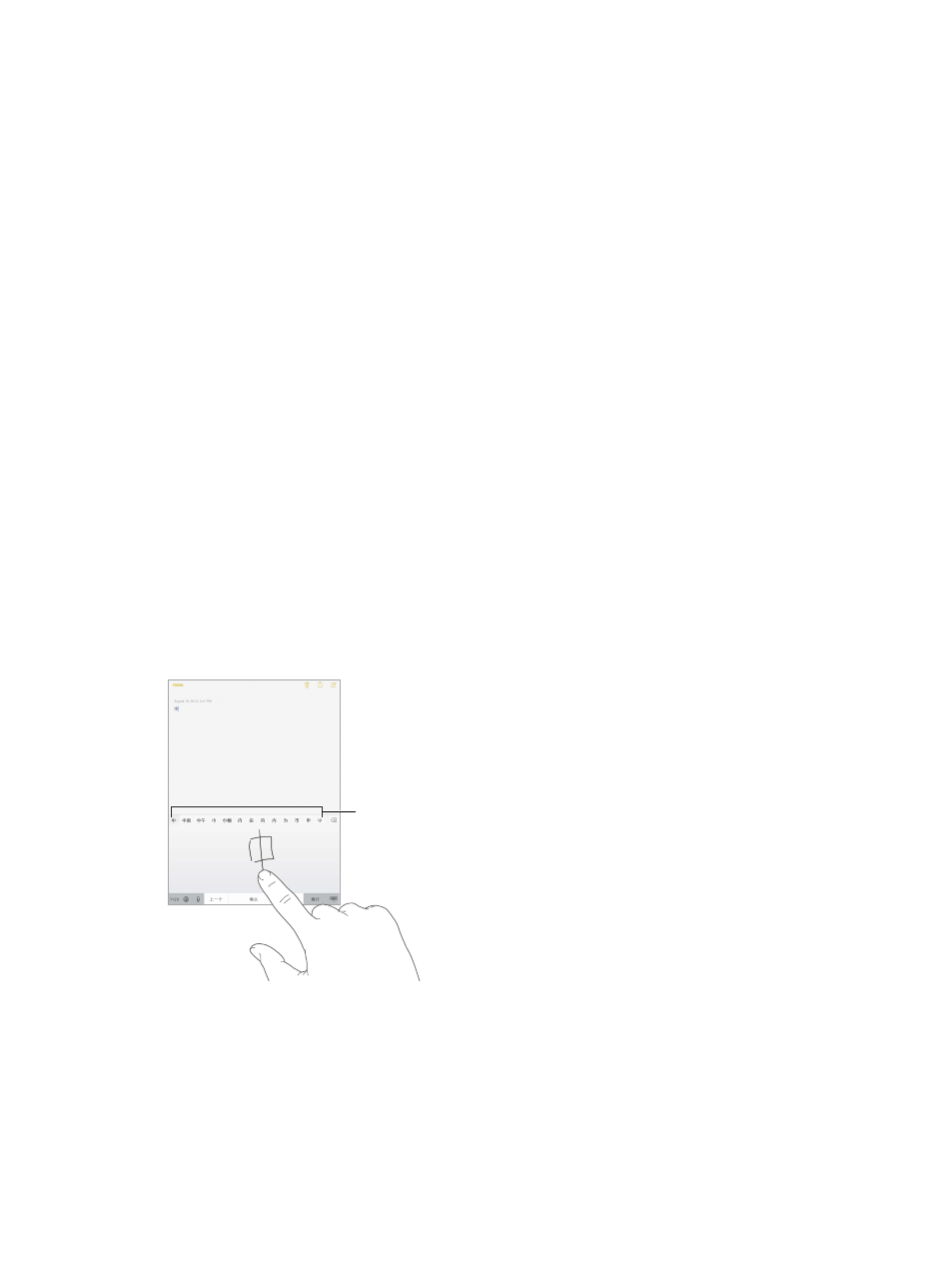
Appendix C
International Keyboards
126
Turn shortcuts on or off. Go to Settings > General > Keyboard > Shortcuts. Shortcuts are
available for:
•
Simplified Chinese: Pinyin
•
Traditional Chinese: Pinyin and Zhuyin
•
Japanese: Romaji and 50 Key
Special input methods
You can use keyboards to enter some languages in different ways. A few examples are Chinese
Cangjie and Wubihua, Japanese Kana, and Facemarks. You can also use your finger or a stylus to
write Chinese characters on the screen.
Build Chinese characters from the component Cangjie keys. As you type, suggested
characters appear. Tap a character to choose it, or continue typing up to five components to see
more options.
Build Chinese Wubihua (stroke) characters. Use the keypad to build Chinese characters using
up to five strokes, in the correct writing sequence: horizontal, vertical, left falling, right falling, and
hook. For example, the Chinese character 圈 (circle) should begin with the vertical stroke 丨.
•
As you type, suggested Chinese characters appear (the most commonly used characters
appear first). Tap a character to choose it.
•
If you’re not sure of the correct stroke, enter an asterisk (*). To see more character options, type
another stroke, or scroll through the character list.
•
Tap the match key (匹配) to show only characters that match exactly what you typed.
Write Chinese characters. Write Chinese characters directly on the screen with your finger when
Simplified or Traditional Chinese handwriting input is turned on. As you write character strokes,
iPad recognizes them and shows matching characters in a list, with the closest match first. When
you choose a character, its likely follow-on characters appear in the list as additional choices.
Matching characters
Matching characters
You can type some complex characters, such as 鱲 (part of the name for the Hong Kong
International Airport), by writing two or more component characters in sequence. Tap the
character to replace the characters you typed. Roman characters are also recognized.
Type Japanese kana. Use the Kana keypad to select syllables. For more syllable options, tap the
arrow key and select another syllable or word from the window.
