Purchase, redeem, and download, 95 purchase, redeem, and download – Apple iPad iOS 7.1 User Manual
Page 95
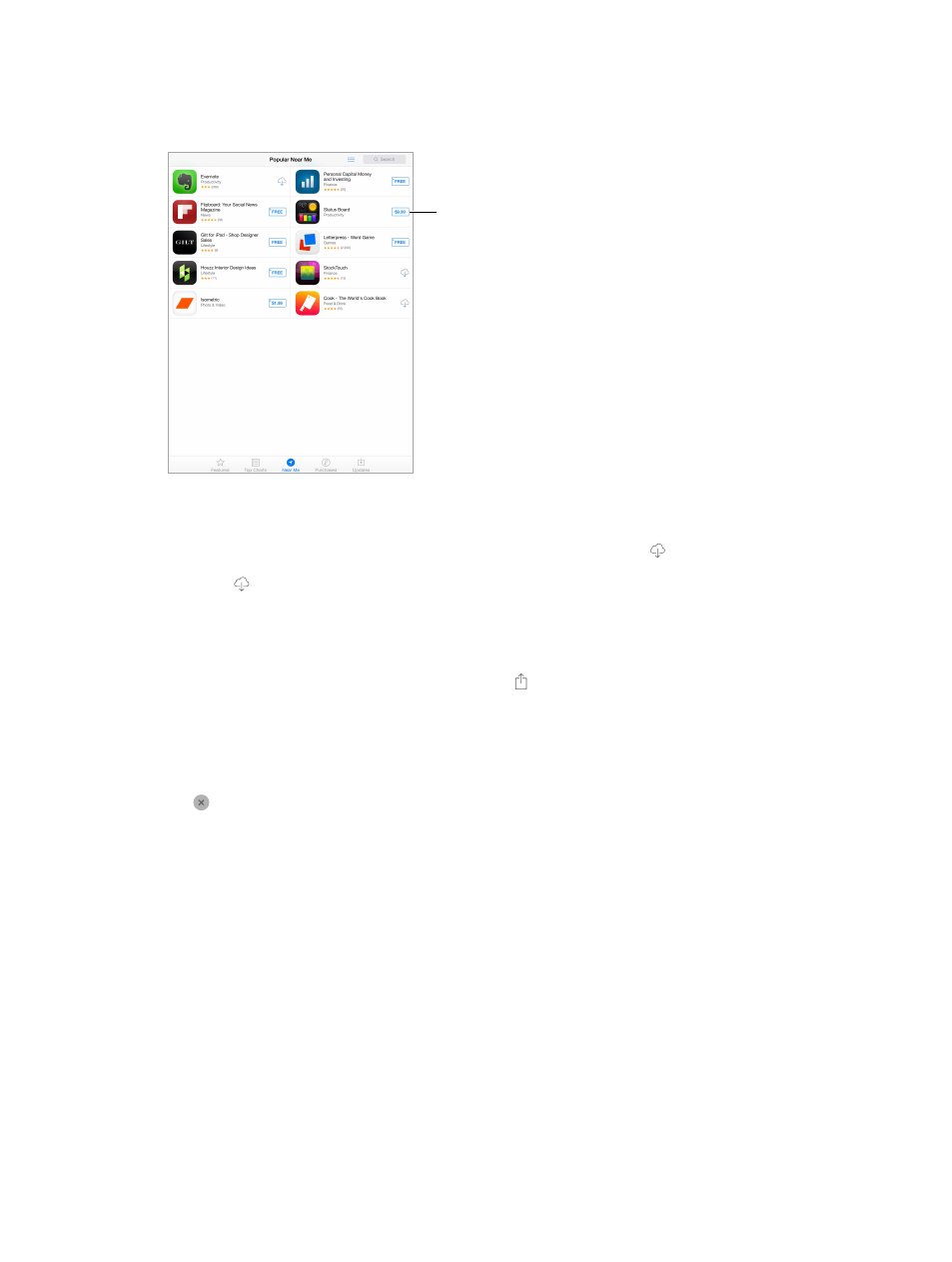
Chapter 23
App Store
95
What apps are being used nearby? Tap Near Me to find out the most popular apps others around
you are using (Location Services must be on in Settings > Privacy > Location Services). Try this at a
museum, sporting event, or when you’re traveling, to dig deeper into your experience.
Tap to download
or purchase.
Tap to download
or purchase.
Purchase, redeem, and download
Tap the app’s price (or tap Free), then tap Buy to purchase it. If it’s free, tap .
If you see instead of a price, you’ve already purchased the app and you can download it again
without charge. While the app is downloading or updating, its icon appears on the Home screen
with a progress indicator.
Use a gift card or code. Tap Featured, scroll to the bottom, then tap Redeem.
Send a gift. View the item you want to give, then tap and Gift.
Restrict in-app purchases. Many apps provide extra content or enhancements for a fee. To limit
purchases that can be made from within an app, go to Settings > General > Restrictions (make
sure Restrictions is enabled), then turn off In-App Purchases. See
on page 32.
Delete an app. Touch and hold the app icon on the Home screen until the icon jiggles, then
tap . When you finish, press the Home button. You can’t delete built-in apps. Deleting an app
also deletes its data. You can download any app you’ve purchased on the App Store again, free
of charge.
For information about erasing all of your apps, data, and settings, see
page 131.
