Interact with multimedia, Study notes and glossary terms – Apple iPad iOS 7.1 User Manual
Page 98
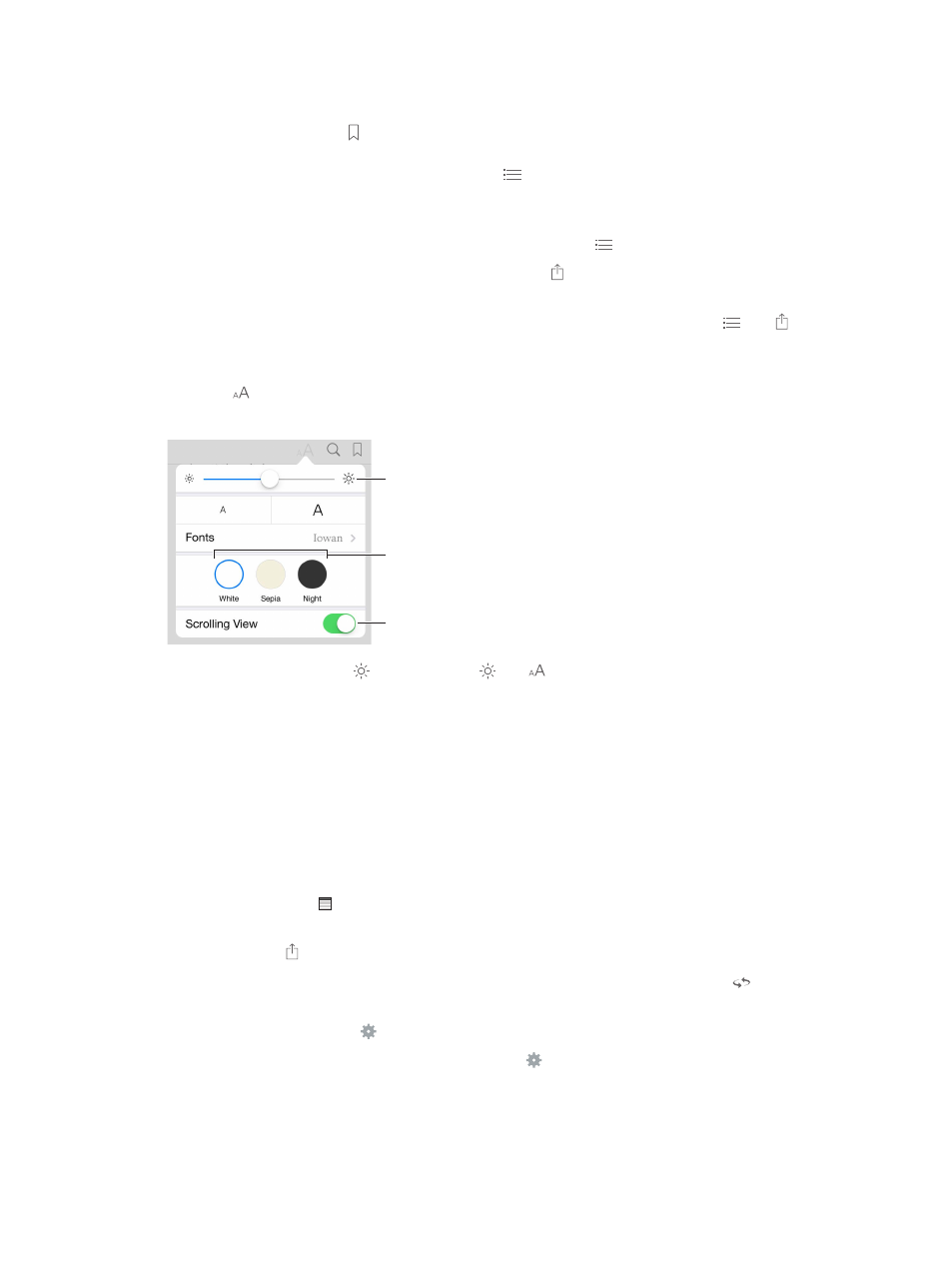
Chapter 24
iBooks
98
Get a definition. Double-tap a word, then tap Define in the menu that appears. Definitions aren’t
available for all languages.
Remember your place. Tap to add a bookmark, or tap again to remove it. You don’t need to
add a bookmark when you close the book, because iBooks remembers where you left off. You
can have multiple bookmarks—to see them all, tap
, then tap Bookmarks.
Remember the good parts. Some books let you add notes and highlights. Double-tap a word to
select it, move the grab points to adjust the selection, then tap Note or Highlight in the menu
that appears. To see all the notes and highlights you’ve made, tap
, then tap Notes.
Share the good parts. Tap some highlighted text, then tap . If the book is from the iBooks
Store, a link to the book is included automatically.
Share a link to a book. Tap near the center of a page to display the controls, then tap
. Tap ,
then tap Share Book.
Change the way a book looks. Some books let you change the font, font size, and color of the
page. Tap . You can change justification and hyphentation in Settings > iBooks. These settings
apply to all books that support them.
Page color
Page color
Brightness
Brightness
Turn off pagination.
Turn off pagination.
Change the brightness. Tap . If you don’t see , tap first.
Interact with multimedia
Some books have interactive elements, such as movies, diagrams, presentations, galleries, and
3D objects. To interact with a multimedia object, tap, swipe, or pinch it. To view an element
full-screen, spread two fingers. When you finish, pinch to close it.
Study notes and glossary terms
In books that support it, you can review all of your highlights and notes as study cards.
See all your notes. Tap . You can search your notes, or tap a chapter to see notes you’ve made
in that chapter.
Delete notes. Tap .
Review your notes as study cards. Tap Study Cards. Swipe to move between cards. Tap to
turn a card over.
Shuffle your study cards. Tap , then turn on Shuffle.
Study glossary terms. If a book includes a glossary, tap to include those words in your
study cards.
