Apple iPad iOS 7.1 User Manual
Page 108
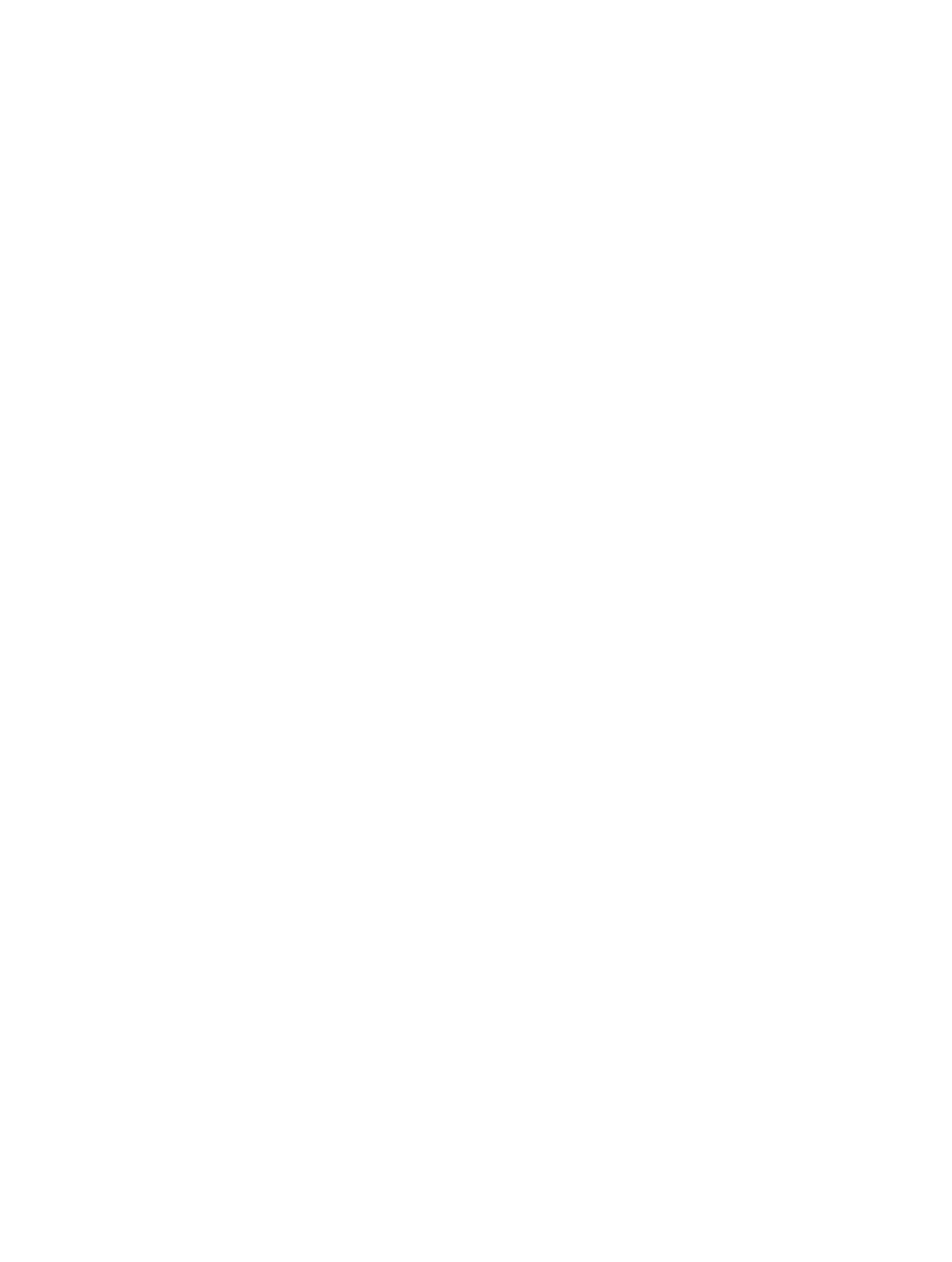
Appendix A
Accessibility
108
If a gesture doesn’t work, try a quicker movement, especially for a double-tap or swipe gesture.
To swipe, try brushing the screen quickly with your finger or fingers.
In VoiceOver settings, you can enter a special area where you can practice VoiceOver gestures
without affecting iPad or its settings.
Practice VoiceOver gestures. Go to Settings > General > Accessibility > VoiceOver, then tap
VoiceOver Practice. When you finish practicing, tap Done. If you don’t see the VoiceOver Practice
button, make sure VoiceOver is turned on.
Here’s a summary of key VoiceOver gestures:
Navigate and read
•
Tap: Select and speak the item.
•
Swipe right or left: Select the next or previous item.
•
Swipe up or down: Depends on the rotor setting. See
on page 109.
•
Two-finger tap: Stop speaking the current item.
•
Two-finger swipe up: Read all from the top of the screen.
•
Two-finger swipe down: Read all from the current position.
•
Two-finger scrub: Move two fingers back and forth three times quickly (making a “z”) to dismiss
an alert or go back to the previous screen.
•
Three-finger swipe up or down: Scroll one page at a time.
•
Three-finger swipe right or left: Go to the next or previous page (on the Home screen, for example).
•
Three-finger tap: Speak additional information, such as position within a list or whether text
is selected.
•
Four-finger tap at top of screen: Select the first item on the page.
•
Four-finger tap at bottom of screen: Select the last item on the page.
Activate
•
Double-tap: Activate the selected item.
•
Triple-tap: Double-tap an item.
•
Split-tap: As an alternative to selecting an item and double-tapping to activate it, touch and
hold an item with one finger, and then tap the screen with another.
•
Double-tap and hold (1 second) + standard gesture: Use a standard gesture. The double-tap
and hold gesture tells iPad to interpret the next gesture as standard. For example, you can
double-tap and hold, and then without lifting your finger, drag your finger to slide a switch.
•
Two-finger double-tap: Play or pause in Music, Videos, or Photos. Take a photo in Camera. Start
or pause recording in Camera. Start or stop the stopwatch.
•
Two-finger double-tap and hold: Relabel the selected item.
•
Two-finger triple-tap: Open the Item Chooser.
•
Three-finger double-tap: Mute or unmute VoiceOver.
•
Three-finger triple-tap: Turn the screen curtain on or off.
