3d and flyover, Maps settings, 78 3d and flyover 78 maps settings – Apple iPad iOS 7.1 User Manual
Page 78
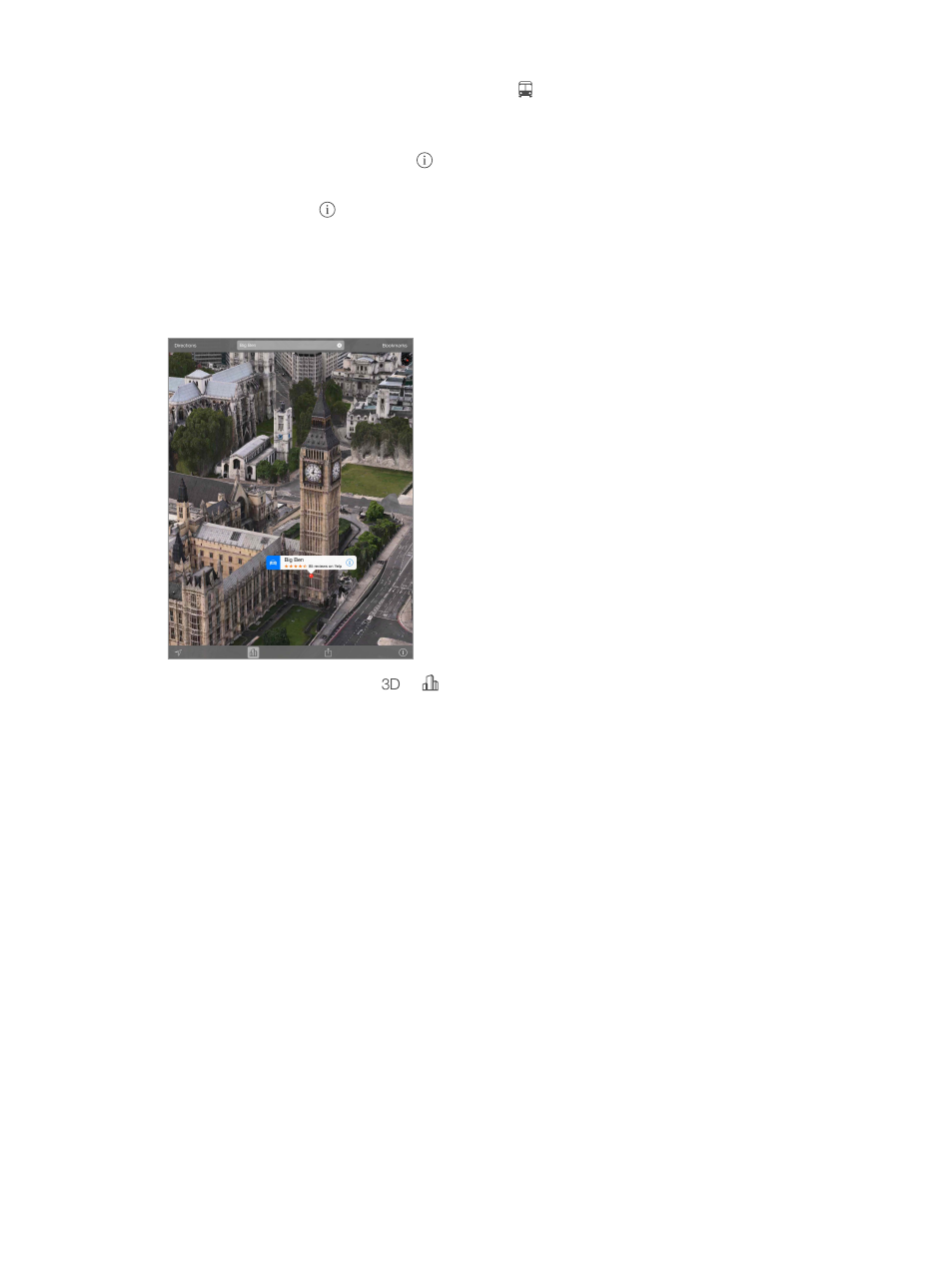
Chapter 15
Maps
78
Get public transit directions. Tap Directions, then tap . Enter the starting and ending locations,
then tap Route. Or choose a location or a route from the list, if available. Download and open the
routing apps for the transit services you want to use.
Find out about traffic conditions. Tap , then tap Show Traffic. Orange dots show slowdowns,
and red dots show stop-and-go traffic. To see an incident report, tap a marker.
Report a problem. Tap , then tap Report a Problem.
3D and Flyover
On iPad 3rd generation or later, you can see three-dimensional views and even fly over many of
the world’s major cities.
Use 3D or Flyover. Zoom in until or becomes active, then tap the button. Or, drag two
fingers up. To switch between 3D and Flyover, tap the lower-right corner and change views.
Adjust the camera angle. Drag two fingers up or down.
Maps settings
Go to Settings > Map. Settings include:
•
Navigation voice volume (iPad Wi-Fi + Cellular)
•
Distances in miles or kilometers
•
Map labels always appear in the language specified in Settings > General > International >
Language
•
Preferred directions by driving or walking
