Converting files to and from ms-dos format 281, External monitors, The computer doesn’t recognize your scsi devices – Apple Macintosh PowerBook 180 computers User Manual
Page 281: The external monitor is dark
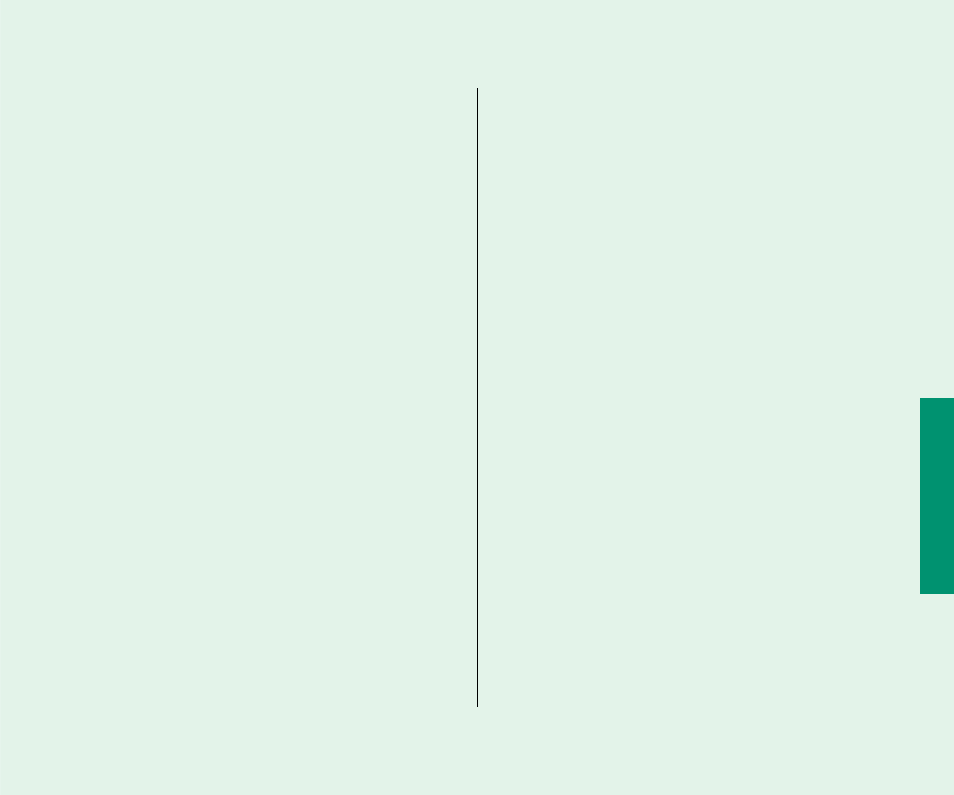
The computer doesn’t recognize your SCSI devices.
n
The devices may be off. Check to make sure that they are
plugged in and turned on.
n
If the device is a disk drive, it may need to be initialized before
you can use it. See the instructions that came with the device.
n
The software (driver) needed to communicate with the device
may not be installed in your System Folder. See the
instructions that came with the device.
n
Two or more devices in the SCSI chain may have the same ID
number. Check the ID number of each device to make sure
each one has its own number between 1 and 6, and change
any numbers that are not unique.
n
When connecting SCSI equipment, it is important to use the
right cables and the correct number and placement of cable
terminators. Check the cables and terminators in the SCSI
chain and make sure that all cables are firmly attached.
See Chapter 14 for more information about working with SCSI
devices.
External monitors
The external monitor is dark.
n
There may be no power to the monitor. Make sure that the
monitor’s power cord is connected, and that its power switch
is on.
n
Try adjusting the monitor’s brightness and contrast controls.
The external monitor looks like it’s on, but the screen
is blank.
n
The computer’s power adapter must be plugged in when you
use an external monitor. With the computer in sleep or shut
down, plug in the power adapter and then wake or start up
the PowerBook.
n
You must activate the external monitor in the Monitors
control panel each time you connect it to your computer. See
Chapter 14.
Quick Reference 265
