Magnifying the screen image 152, Assigning a label to a file, Using the view menu – Apple Macintosh PowerBook 180 computers User Manual
Page 152
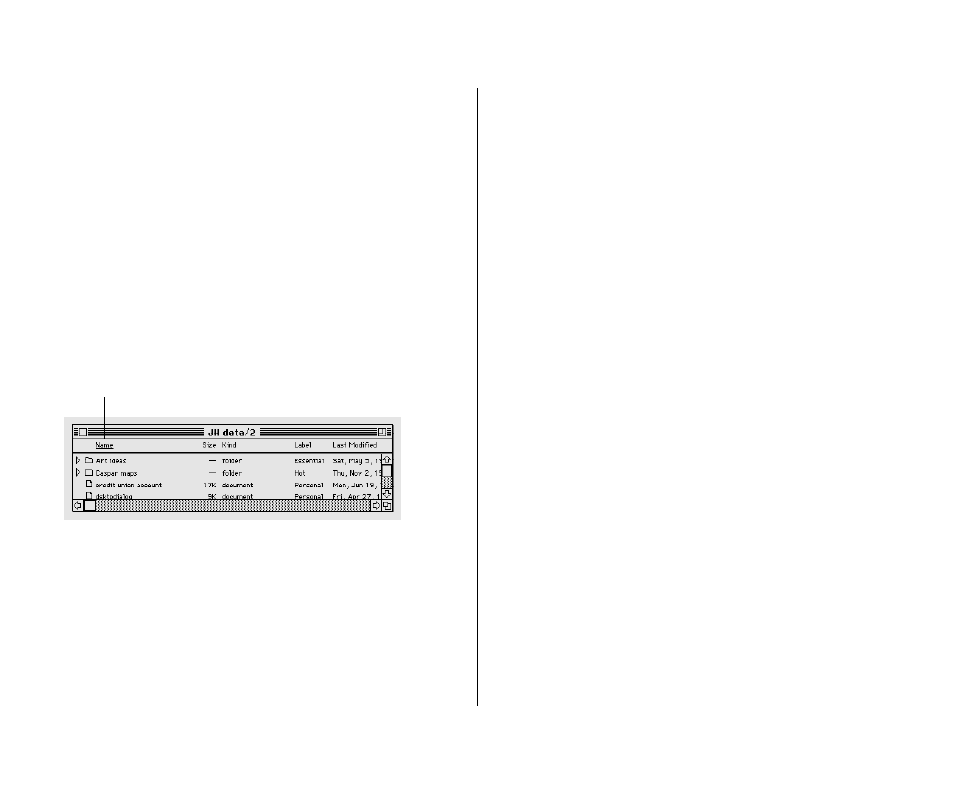
Using the View menu
You can use the View menu to display the contents of a window
by icon or small icon, or you can list items according to various
characteristics such as name, size, or kind. ( You can use the Views
control panel to change how files are listed and what information
is included in the list. See the chapter on adapting your computer
to your own use.)
Windows are preset to show icons. You can also display items in a
list by choosing a command from the View menu. For example,
listing items by the date and time of their most recent
modification makes it easy to back up files you have changed
recently.
When the contents of a window are displayed as a list, you can
click any column heading (such as Size or Last Modified) to
rearrange the list according to that characteristic.
Assigning a label to a file
You can add a label and its associated color (or shade of gray) to a
file. Labels provide a way to group related files (choose By Label
from the View menu). If you have a color or gray-scale monitor,
you can identify related icons by assigning a label and color to
each group.
The label is visible only when the contents of a window are
displayed as a list. The color is visible whenever your computer is
set to display colors or grays.
To assign a label and color to an icon, click the icon to select it and
then choose the label and color that you want from the Label
menu. If your monitor is not set to display colors or grays, no
colors appear in the Label menu.
136 Chapter 9: Organizing Your Files
The type of list displayed is underlined.
