Setting up your computer on a network 192 – Apple Macintosh PowerBook 180 computers User Manual
Page 192
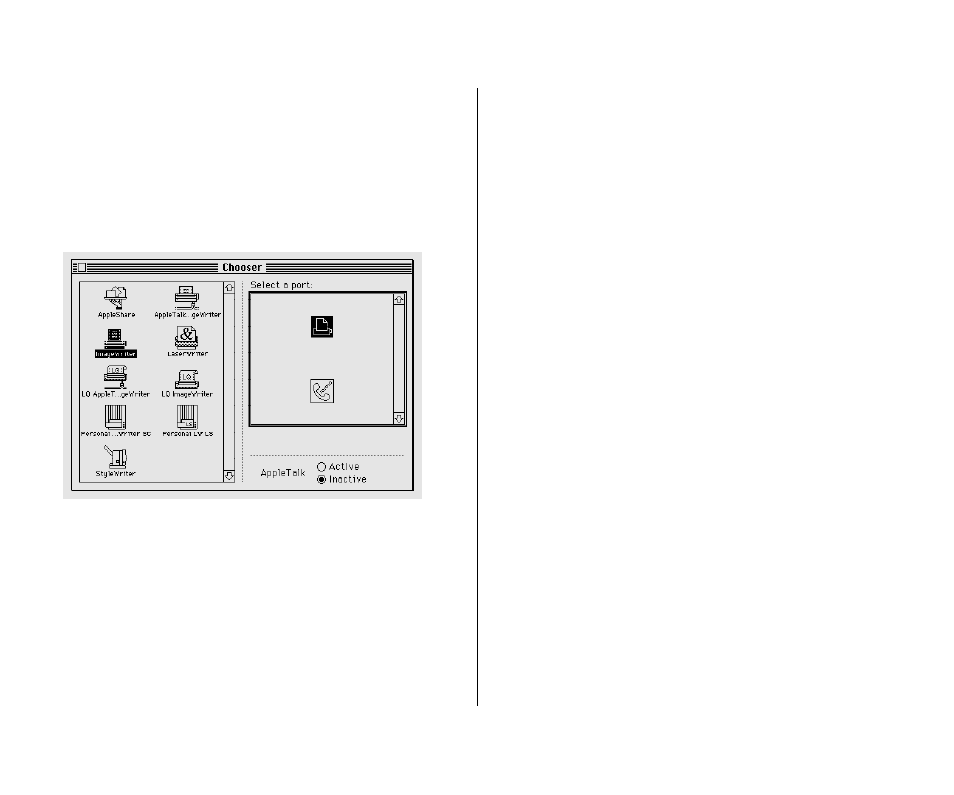
If your printer is connected directly to your computer
Make sure you’ve connected the printer according to the
instructions that came with it.
1. Choose Chooser from the Apple (
K
) menu.
2. Click the icon of your printer to select it.
v
If your printer’s icon does not appear in the Chooser:
The printer software is not in your System Folder. Close the
Chooser and install the software you need. If you have an
Apple printer, you can use the Installer to add the printer
software. If your printer is not an Apple printer, see the
information that came with it for instructions on installing its
software.
v
If you have a Personal LaserWriter SC, you’re finished. Close
the Chooser now.
3. Click the icon of the port to which your printer is
connected.
If your printer is connected to the computer’s modem
port (marked with the icon
W
), you’re finished. Close the
Chooser now.
If your printer is connected to the computer’s printer
port (marked with the icon
[
), continue with step 4.
4. Click the Inactive button next to the word “AppleTalk.”
If Inactive wasn’t already selected, a message appears.
Click OK.
5. Close the Chooser window.
If your printer is connected over a network
Ask your network administrator or the person who set up your
computer to tell you
n
which printer you can use
n
which zone it’s in (if the network has zones)
n
what its name is (every printer on a network has its own
name)
176 Chapter 12: Printing
