Using access privileges 216, Understanding access privileges 216, Working with files and folders on other computers – Apple Macintosh PowerBook 180 computers User Manual
Page 216: Creating a new folder on another computer, Changing your password
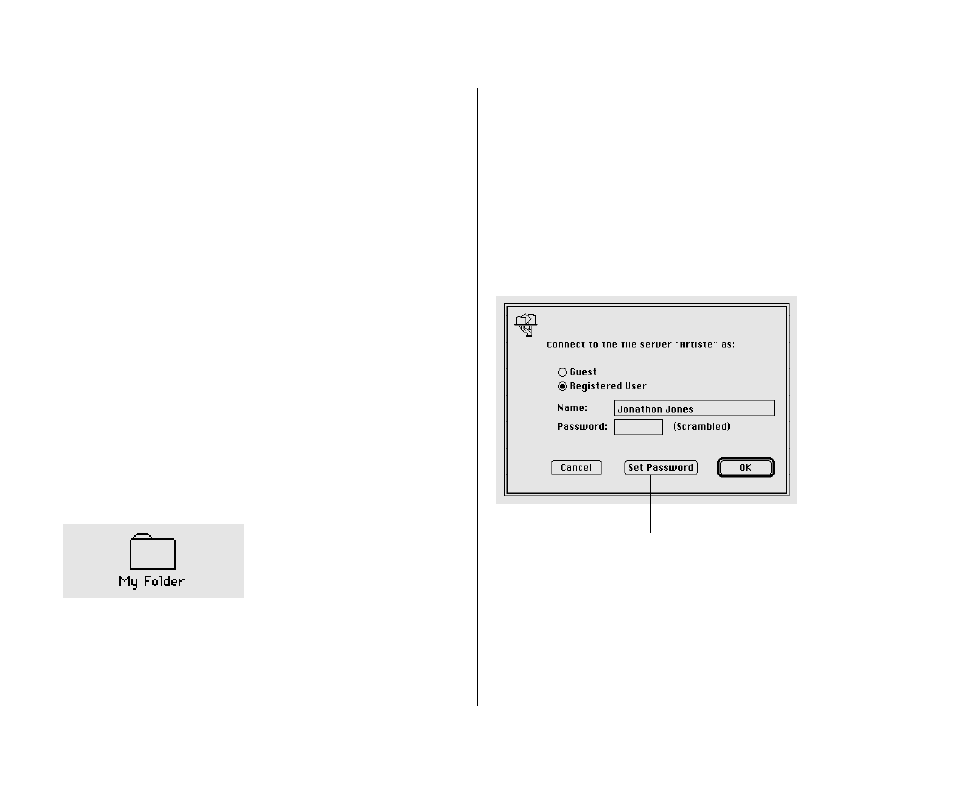
Working with files and folders
on other computers
Once you are connected to a shared disk, you can use the files
and folders on it as if they were on your own computer.
You may not be able to open some items on a shared disk if the
owner has restricted access to those items. For information on
how to check your access privileges, see “Working With Privileges
That Others Have Set” later in this chapter.
Creating a new folder on another computer
You can create a new folder on a shared disk (as long as you have
the correct access privileges). If you are a registered user, you
become the owner of any folder that you create. If you are
connected as a guest, you share ownership of the folder with all
guests and registered users.
The icons of folders that you own on another disk have a
darkened tab.
When you own a folder, you can determine who can use it and
in what way. See “Using Access Privileges” later in this chapter for
more information.
Changing your password
If you are a registered user, you may be able to change the
password you use to connect to a shared disk. ( Your network
administrator can restrict this capability.)
1. Connect to the computer that has the shared disk
you want.
2. Click the Set Password button.
If a message tells you that you cannot change your password,
your network administrator has turned off this feature.
200 Chapter 13: Using Your Computer on a Network
Click here to change
your password.
