Using an external monitor, Connecting an external monitor – Apple Macintosh PowerBook 180 computers User Manual
Page 252
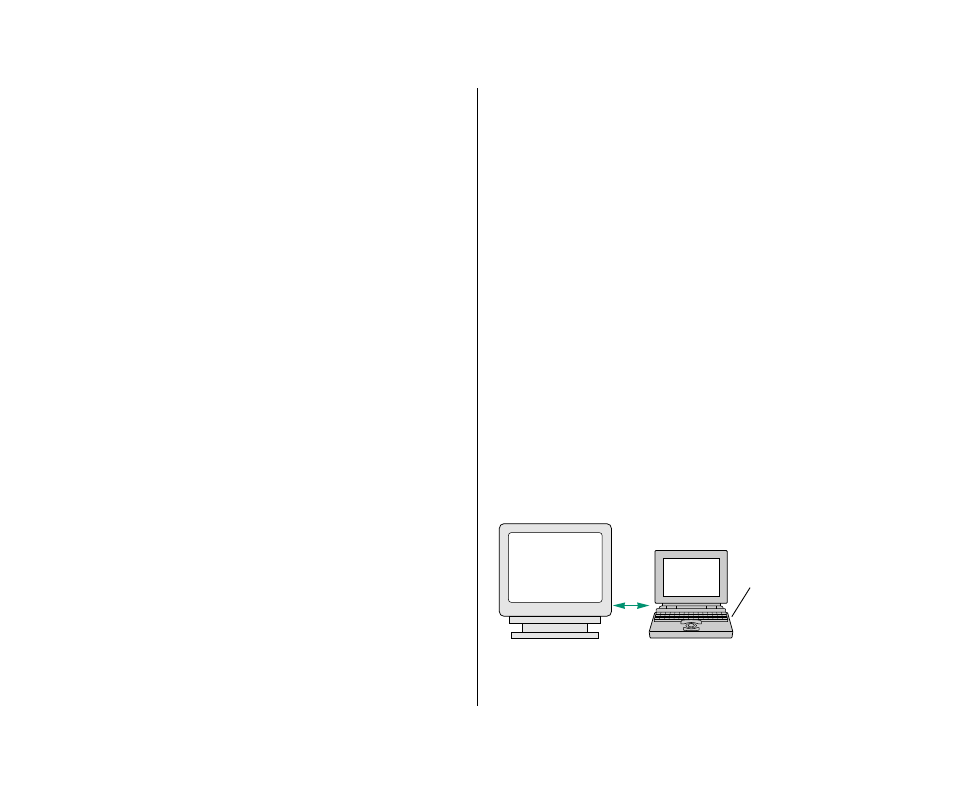
Using an external monitor
Your PowerBook has a video port to which you can connect any of
the following Apple monitors:
n
Macintosh 12" Monochrome Display
n
Macintosh 12" RGB Display
n
AppleColor High-Resolution RGB Monitor (13")
n
Macintosh Color Display (13")
n
Apple Macintosh Portrait Display (15")
n
Macintosh 16" Color Display
To connect one of these external monitors, you need the
PowerBook video adapter cable that is provided in the box with
your computer.
Your PowerBook also supports any VGA monitor in VGA mode. To
connect a VGA monitor, you need an adapter cable, which should
come from the same source as your monitor.
An external monitor connected to your computer functions as an
extension of your PowerBook’s built-in screen—that is, you can
drag objects from one screen to another and do your work on
either one. Or you can show the same image on both screens.
Connecting an external monitor
To connect any of the Apple monitors listed, follow these steps. (If
you are connecting a different monitor, see the instructions in its
manual.)
1. Choose Shut Down or Sleep from the Special menu.
If you attempt to connect a monitor with your computer
turned on, the computer will not be able to tell that the
monitor is there.
2. Plug in the power adapter.
You must use the power adapter with your computer
whenever you are using an external monitor.
3. Place the monitor where you will be using it.
Keep the computer and the monitor at least 8 inches apart to
avoid electronic interference between the monitor and your
computer’s floppy disk drive, which can cause errors on your
floppy disks.
Floppy drive
8 inches minimum
236 Chapter 14: Expanding Your Computer System
