Chapter 8, Using disks 113, Preparing a new disk for use 113 – Apple Macintosh PowerBook 180 computers User Manual
Page 113: Initializing a hard disk 113, Using a ram disk, Creating a ram disk
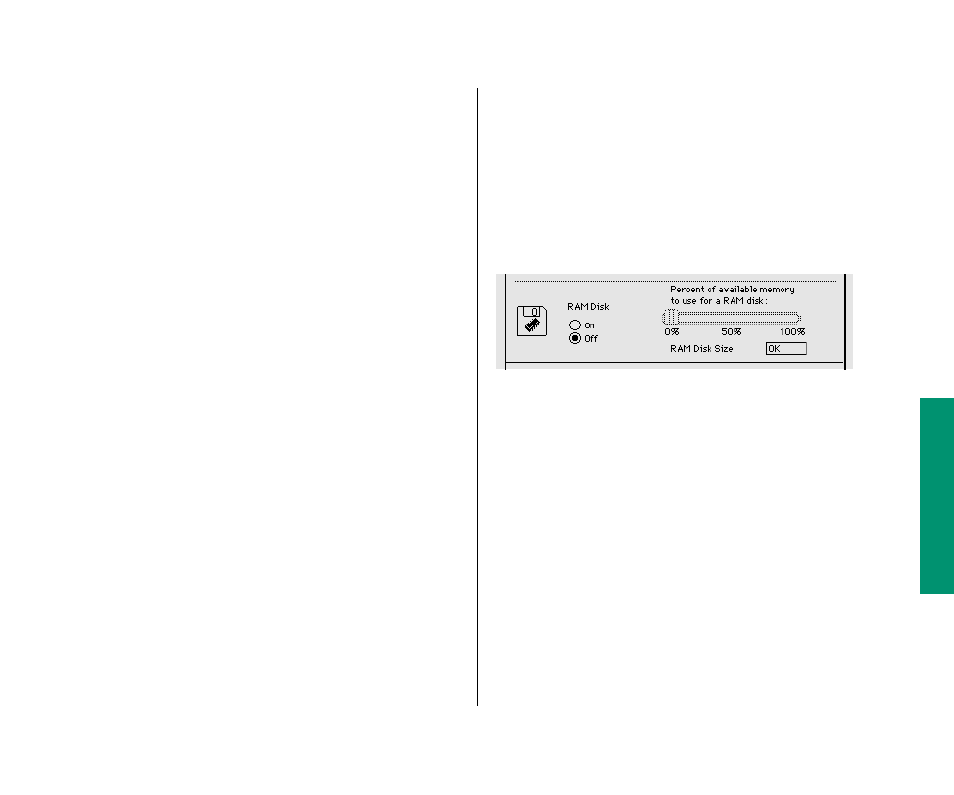
Using a RAM disk
A
RAM disk
is a portion of your computer’s memory that you set
aside for use as a temporary storage device. Using a RAM disk
conserves power because the computer uses less energy to access
RAM than to access a hard disk or a floppy disk.
To use a RAM disk, you should have at least 4 MB of RAM in your
computer because memory assigned to a RAM disk is not available
for opening programs.
Choosing Sleep or restarting the computer does not affect a RAM
disk—but if your computer has a built-in floppy disk drive,
choosing Shut Down erases the contents of the RAM disk (but
does not remove the RAM disk itself ).
Remember a few precautions if you use a RAM disk:
m
Before using a program on a RAM disk, test the program on
your hard disk or a floppy disk to make sure that it works
properly with your computer.
m
Don’t store your only copy of a file on a RAM disk. Keep a
backup copy on your hard disk or a floppy disk.
Creating a RAM disk
1. Choose Control Panels from the Apple (
K
) menu.
2. Open the Memory control panel.
The RAM disk portion of this control panel is at the bottom
of the window. If your computer has less than 3 MB of RAM,
this portion does not appear.
3. Click the On button below the words “RAM disk.”
4. Drag the slider to choose the percentage of available
memory you want to use for your RAM disk.
Choose a size just large enough to accommodate the
programs and documents you want to put on the RAM disk.
Don’t choose a larger size than you need because memory set
aside for the RAM disk won’t be available for opening
programs.
The size of the RAM disk you select appears in the “RAM Disk
Size” box.
Chapter 6: Setting Up Your Programs 97
continues
.
