Scrolling through the contents of a window, Opening higher-level folder windows – Apple Macintosh PowerBook 180 computers User Manual
Page 271
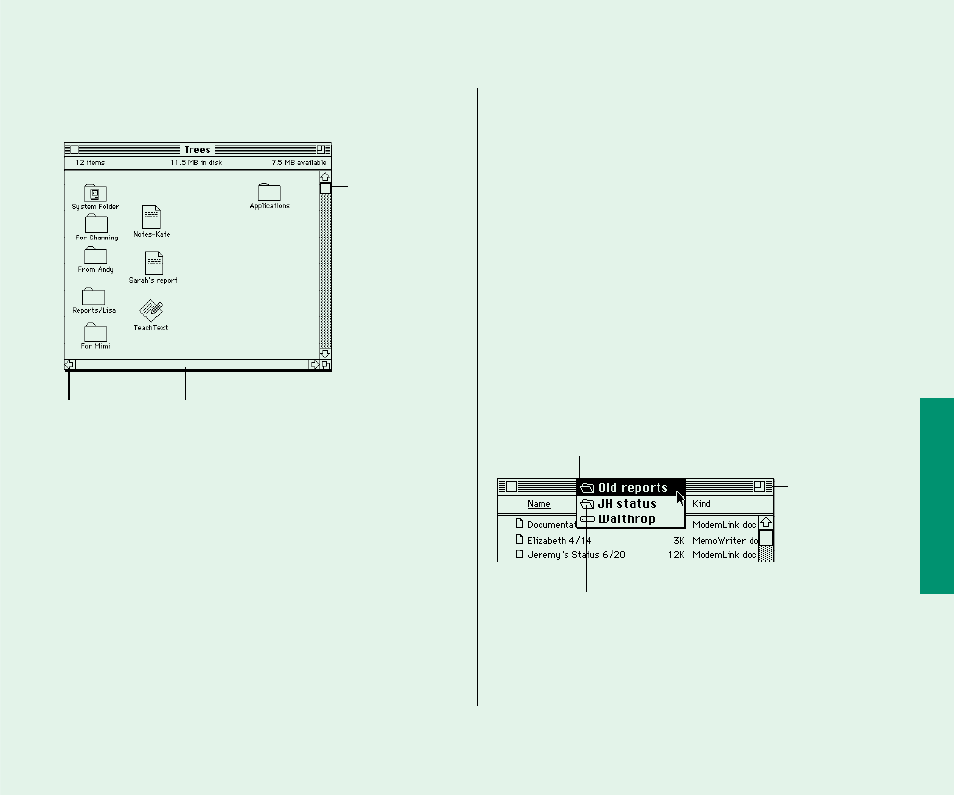
Scrolling through the contents of a window
n
Click the up, down, left, or right scroll arrow.
n
Click the vertical or horizontal scroll bar (when it’s
gray).
n
Drag the vertical or horizontal scroll box along its
scroll bar.
Opening higher-level folder windows
You can open a higher-level folder window (whose contents
include the active window) from a pop-up menu in the active
window’s title.
1. Hold down the
x
key as you press the active window’s
title.
A pop-up menu of the higher-level folders (and the disk)
appears.
2. Drag to choose a higher-level folder (or the disk), and
then release the mouse or trackball button.
The folder (or disk) window you chose appears as the active
window.
If you hold down the Option key as well as the
x
key, the old
window closes when the new window appears.
Quick Reference 255
Scroll box (shows
relative location in
window)
Every window has two scroll bars, one for vertical
scrolling and one for horizontal scrolling. (A gray
scroll bar indicates more content beyond window’s
borders; a clear bar indicates all content is visible.)
Scroll arrow (used
to view the content
beyond the
window’s borders)
Open pop-up menu with the
name of the active window
at the top (“Old reports”)
Active window
showing the
contents of the
folder named “Old
reports”
This folder contains the folder “Old reports.”
