BNC SAM 935 Portable Gamma Spectroscopy System User Manual
Page 32
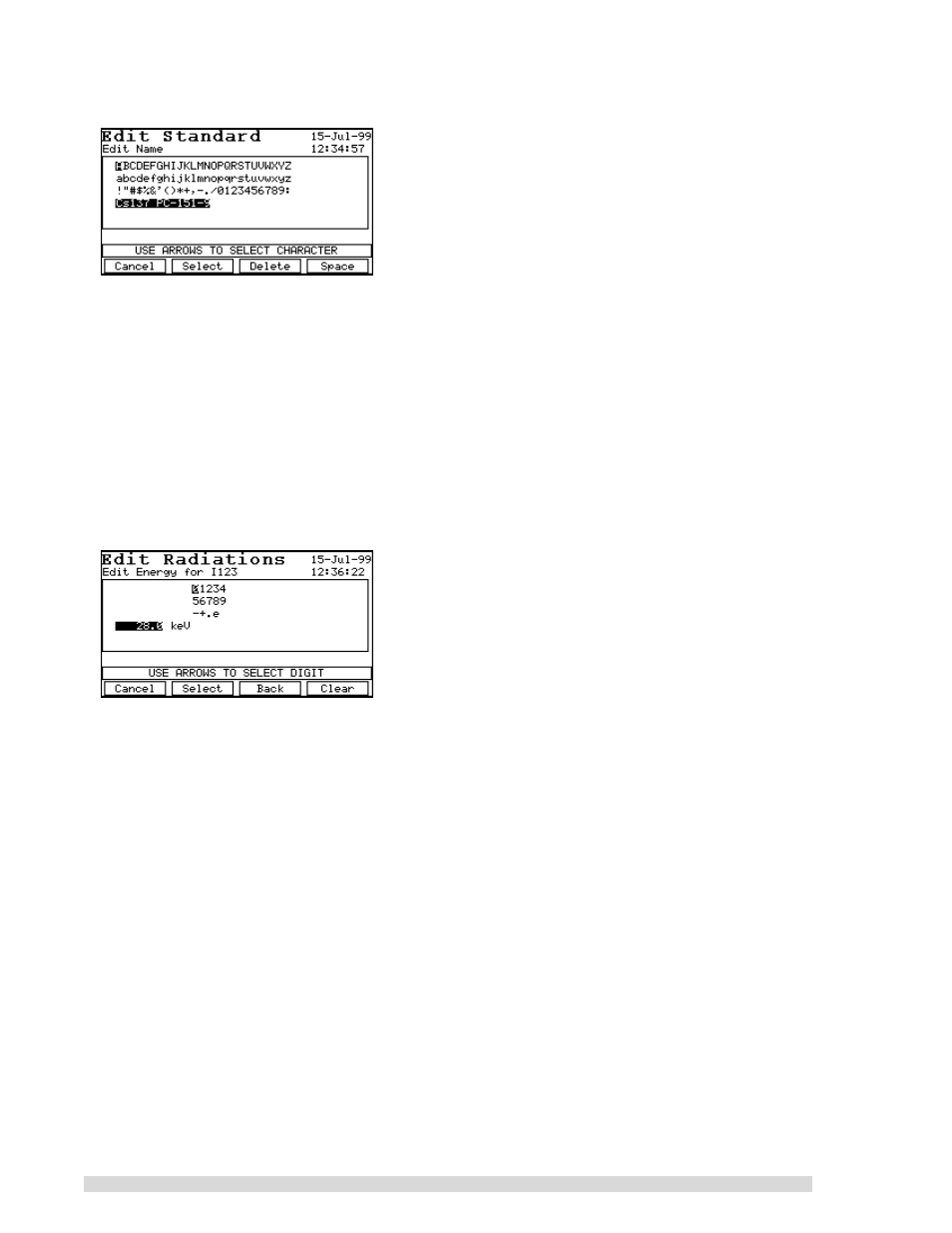
28
SAM 935™ Instruction Manual
Editing Text
An example of text editing is shown in this Edit Standard Name screen. The current value of the text is
shown in highlight on the screen.
1.
Each character must be entered by highlighting it in the grid (the letter “A” is highlighted here)
using the arrow keys, and then pressing S
ELECT
(F2). The selected character(s) will appear in the
highlighted field.
2.
To edit the text in the highlighted field: press D
ELETE
(F3) to delete a character; press S
PACE
(F4)
to enter a blank space.
3.
When you’ve finished editing the text, press E
NTER
to save it. If you wish to cancel the edit without
saving the changes, press C
ANCEL
(F1). You will be asked to confirm the cancel.
Editing Numbers
The edit radiations screen is shown as an example of editing numerical data in the system. Editing numer-
ical data is similar to editing text, but is restricted to the few characters that might appear in a floating point
number (including exponents). As with text, the current numerical value is shown in highlight on the
screen.
1.
To clear the entire value in the highlighted field: press C
LEAR
(F4) to delete the value.
2.
To backspace and delete one value at a time, press B
ACK
(F3).
3.
To enter a new value, use the arrow keys to highlight it in the list at the top of the screen (the num-
ber “0” is highlighted here), and then press S
ELECT
(F2). The selected character(s) will appear in
the highlighted field. Numbers can be entered in fixed (xxx.xx) or floating (x.xxxe±xx) format.
4.
When you’ve finished editing the number(s), press E
NTER
to save it. If you wish to cancel the edit
without saving the changes, press C
ANCEL
(F1). You will be asked to confirm the cancel.
Other screens for editing numerals use the
←
and
→
arrow keys and the
↑
and
↓
arrows to change the
value:
1.
Edit one field at a time. To move to the next character, use N
EXT
(F2) or
→
. To move to the previ-
ous character, use P
REV
(F1) or
←
.
2.
Increase the value of the highlighted character using the I
NC
(F3) key or
↑
. Decrease the value
with the D
EC
(F4) key or
↓
.
