Sending a fax from a windows® application, Sending a fax from a windows, Application – Brother 580MC User Manual
Page 102
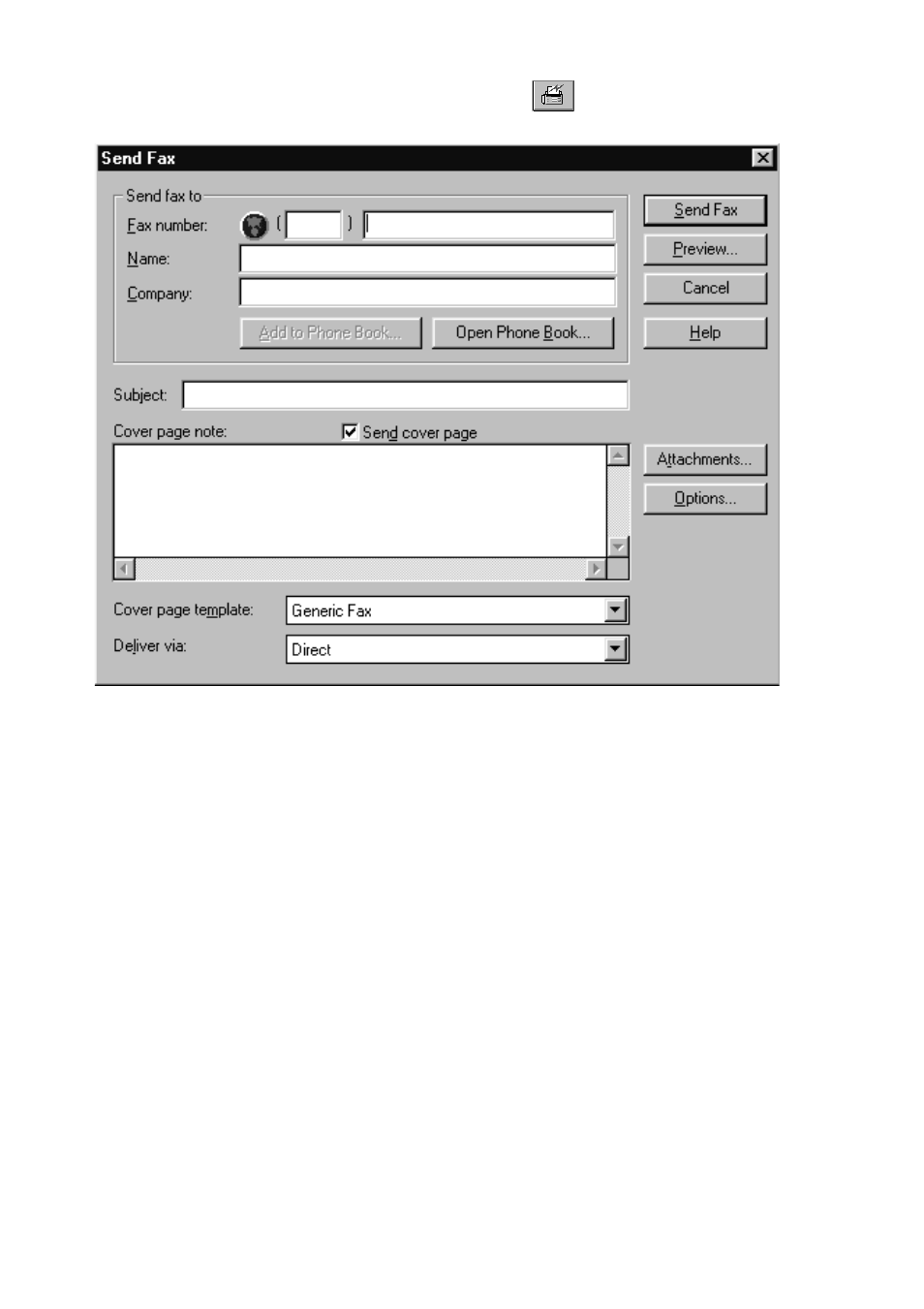
15 - 4
U S I N G T H E M U L T I - F U N C T I O N L I N K
®
S O F T W A R E ( F O R M F C 6 6 0 M C O N L Y )
1
From the Main Menu window, select the Send Fax
—OR—Select Send Fax
from the Start pull-down menu. The Send Fax window will appear:
2
Enter the Fax number, Name, and Company information in these fields
—OR—Select the Open Phone Book button to choose someone from your phone
book.
3
Complete the Subject and Cover page note fields.
4
Click on the Attachments... button to add any file(s) you want to send with it.
5
Click the Send Fax button.
Sending a Fax from a Windows
®
Application
You can send a fax directly from any Windows
®
application using the following steps:
1
Create the document in a Windows
®
application.
2
Select Brother MFL Fax as your printer.
