Philips 50PF9830A-37B User Manual
Page 68
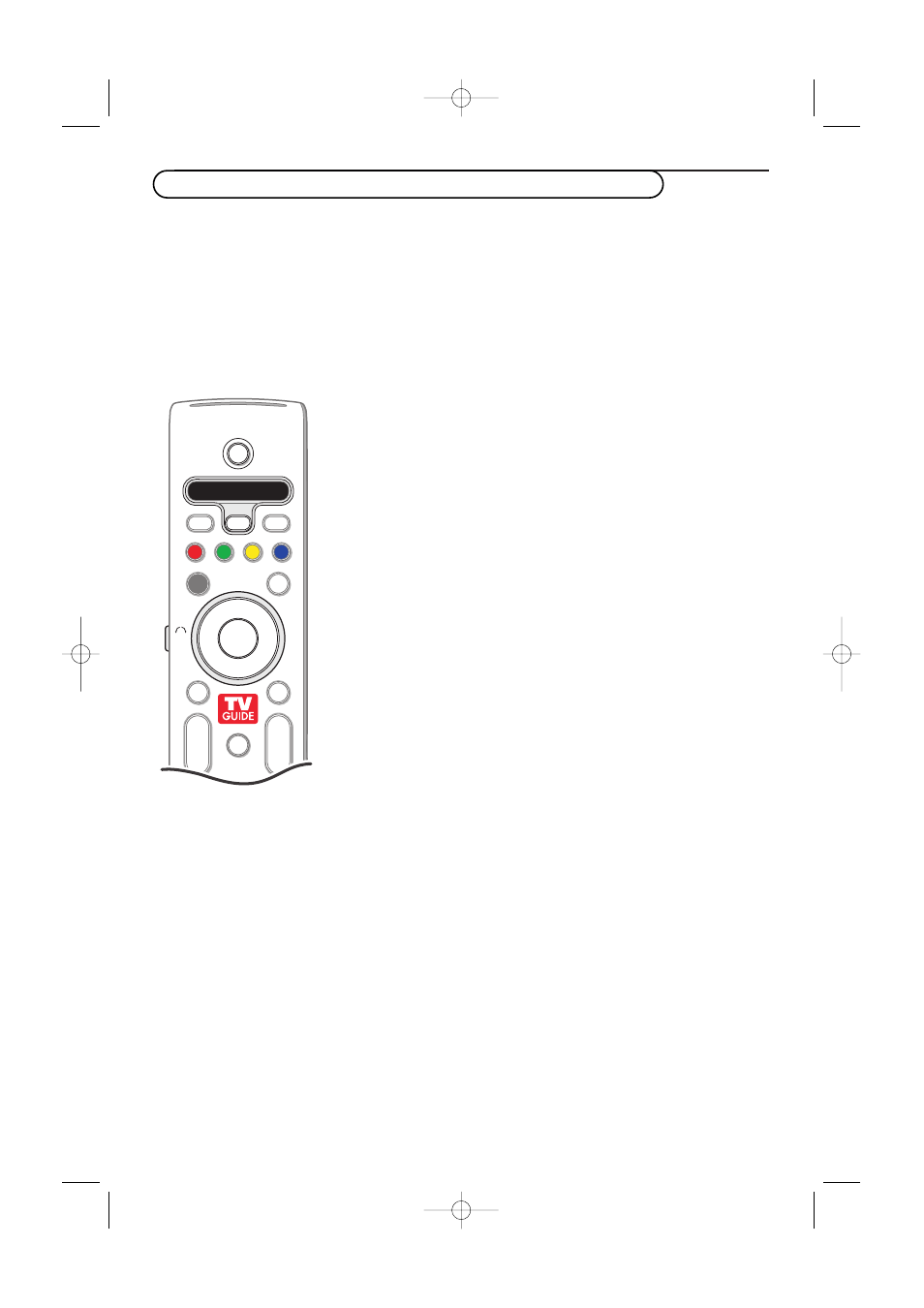
64
Your TV remote control gives you the opportunity to control all your accessory devices with one single
remote control.This can be done by selecting the correct brand and type out of the list of Direct Entry
codes for accessory devices.
Press the
SELECT
button repeatedly to select
DVD/R
,
CBL (SAT)
,
VCR
or
AUX (CDR)
according to the
accessory device you want to operate with this remote control. See Use of the Remote control, p. 8.
If the function buttons on the remote control also work the selected accessory device, then the remote is
ready and no further steps are needed.
If the function buttons do not work with the selected accessory device, according to the device(s) you
own, you may make your remote control ready for them by a direct entry code. Proceed as following.
Setting the remote control to work accessory devices
Code setup
&
Press the
SELECT
button repeatedly to select your source according
to the accessory device you want to operate with this remote control.
é
Press the
SELECT
and
POWER
button at the same time for longer
than 4 seconds.The selected mode LED will lit constantly.
“
Input the digit code for the type and brand of accessory device.
The codes are listed on page 65.
‘
The selected mode LED will blink fast for 5 seconds as a confirmation
you entered a correct code.The remote will go back to the last
selected mode.
If you entered a wrong code the mode LED will stay on for 2 seconds.
Redo step
“
.
(
Now you will try to use the TV remote with the accessory device.
Press the
SELECT
button repeatedly to select the desired mode.
The selected mode LED will stay on for 2 seconds and then begin
blinking.The blinking means that the remote is in the accessory mode
you have selected.
§
Within 60 seconds from the time the blinking starts, point the remote
toward the accessory device and press the
POWER
button. If the
device does not respond to the
POWER
command, follow the steps for
programming the remote again using a different setup code for the type
and brand of accessory device you wish to operate. Refer again to the
code list on page 65. If no more codes are listed for the type and brand
of accessory device, the remote likely will not operate your particular
model of accessory device.
Notes:
- Your TV remote is not necessarily capable of being programmed to operate all
models of the brands of accessory devices listed on page 65.You may want to
try the programming process again. Try using the number(s) that are listed for
your type and brand of device to be sure you did not make a mistake in
inputting the digits during your first attempt at programming.
- If the remote control is in one of the accessory modes (a mode light is flashing)
— DVD/R, CBL, TV, VCR or AUX — and you don’t press any of the remote
buttons for sixty seconds, a “time-out” occurs, returning the remote to TV mode.
To cancel the selected mode
Press the
SELECT
button for 2 seconds.
The remote control will return to TV mode.
+
-
+
-
DVD/R CBL TV VCR AUX
PIP
MENU
1
2
3
®
®
®
®
A/CH
TV GUIDE
INFO
SELECT
DEMO
CLOCK
MY CONTENT
VOL
CH/
PAGE
MUTE
POWER
OK
JKL
GHI
MNO
ABC
DEF
=
_-
SWIVEL
2496.1 16x24 en 14-12-2005 10:11 Pagina 64
