Philips 50PF9830A-37B User Manual
Page 46
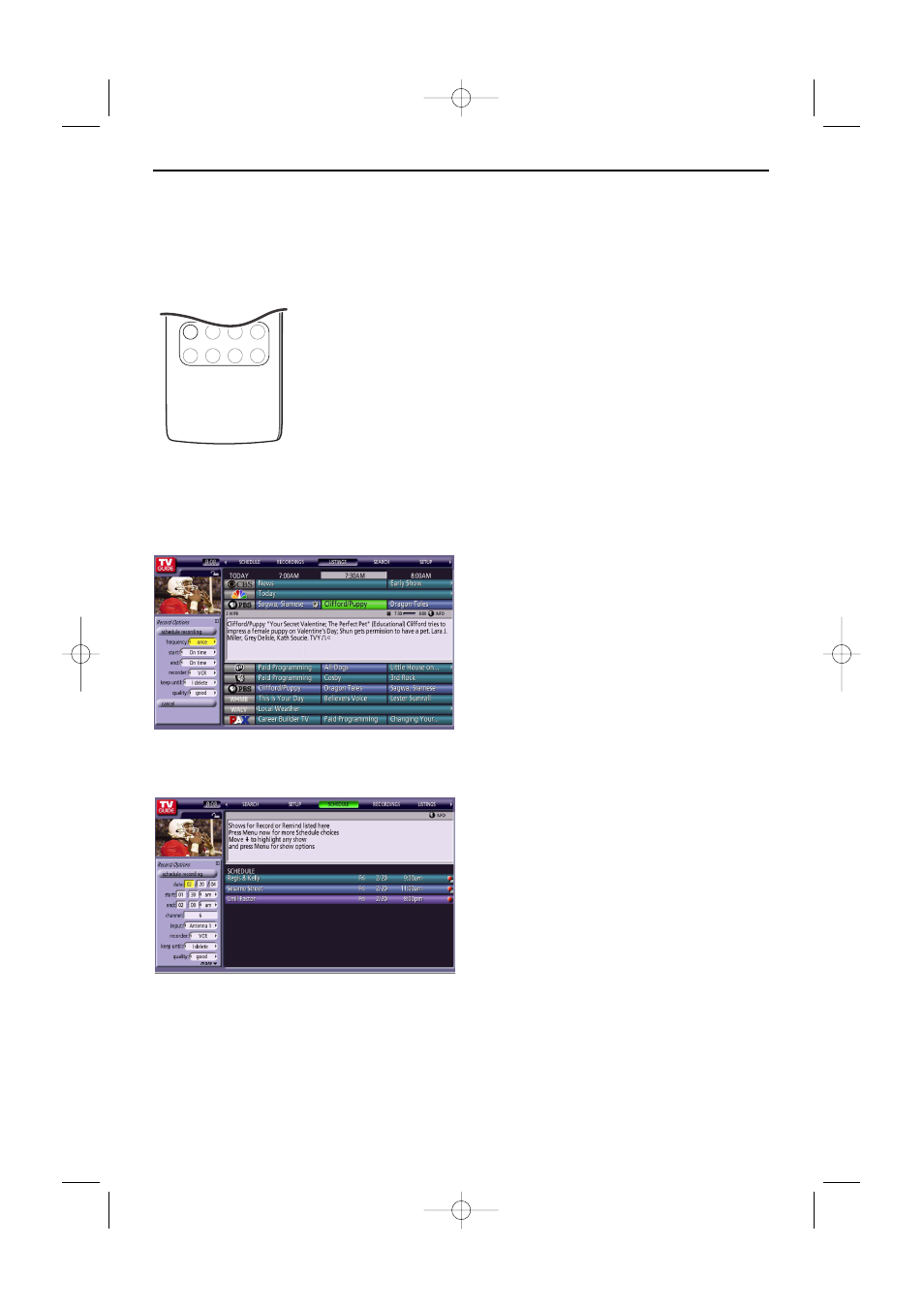
To set a show to Record
You can set a show to record and change record settings for a show in Listings, Search and Schedule.
There are 3 ways to set a show to Record: with the
®
button on the remote control, from a Panel
Menu or Manual Recording.
• Using the
®
button on the Remote Control
&
Highlight a show (with the cursor up/down.)
é
Press the
®
button on the remote control to record the show
Once
with
the current default settings.
Press the
®
button repeatedly to select the record frequency (
Once
,
Regularly
,
Weekly
,
Off
and then
Cancel
).
The proper Record icon appears on the show tile, as the
®
button is
pressed.
Note: When recording via the
®
button a default recorder will be chosen:
• for analog signals this will be the recorder connected via G-LINK™*
• for digital signals the default recorder will be defined by the TV.
• From a Panel Menu
&
Highlight a show (with the cursor up/down)
and press the
MENU
button to display the
Episode Options
menu.
é
Highlight
Set Recording
and press the
OK
button to display the
Record Options
menu.
“
Highlight the options one after the other and
select your settings.
‘
When finished, press
OK
to highlight
Schedule
Recording
.
(
Press
OK
again to close the menu.
You see a Record icon for the selected
frequency next to the show title.
• Manual Recording
&
Highlight the Schedule service label.
é
Press the
MENU
button to display the
Schedule Options
menu.
“
Highlight
New Manual Recording
and press
OK
to display the
Record Options
menu.
‘
Current information is displayed (i.e. date, start
and end times, channel input). Use the cursor
buttons to change the information.
(
When finished, press
OK
to highlight
Schedule
Recording
.
§
Press
OK
again to close the menu.You see a
Record icon for the selected frequency next to
the show title.
Notes:
- Before recording begins, a notification screen appears if your TV is On. At that time, you can choose to start or to
cancel recording. If the TV is not On, the recording occurs as scheduled.
- In case of Record conflicts, follow the on-screen instructions.
- Recordings on locked channels are possible.
42
✓
MODE
ON/OFF
Ambilight
Ò
®
‡
π
º
†
VIEW
- FAVORITES -
FORMAT
SCREEN
* G-LINK™ is a protocol sent by the G-LINK cable which connects the TV to the accessory DVR/VCR/Cable converter.
G-LINK™ is used for analogue signals. See Connect Accessory devices, Recorder Cable/Converter box, p. 59.
2496.1 16x24 en 14-12-2005 10:11 Pagina 42
