Preferences – Philips 50PF9830A-37B User Manual
Page 22
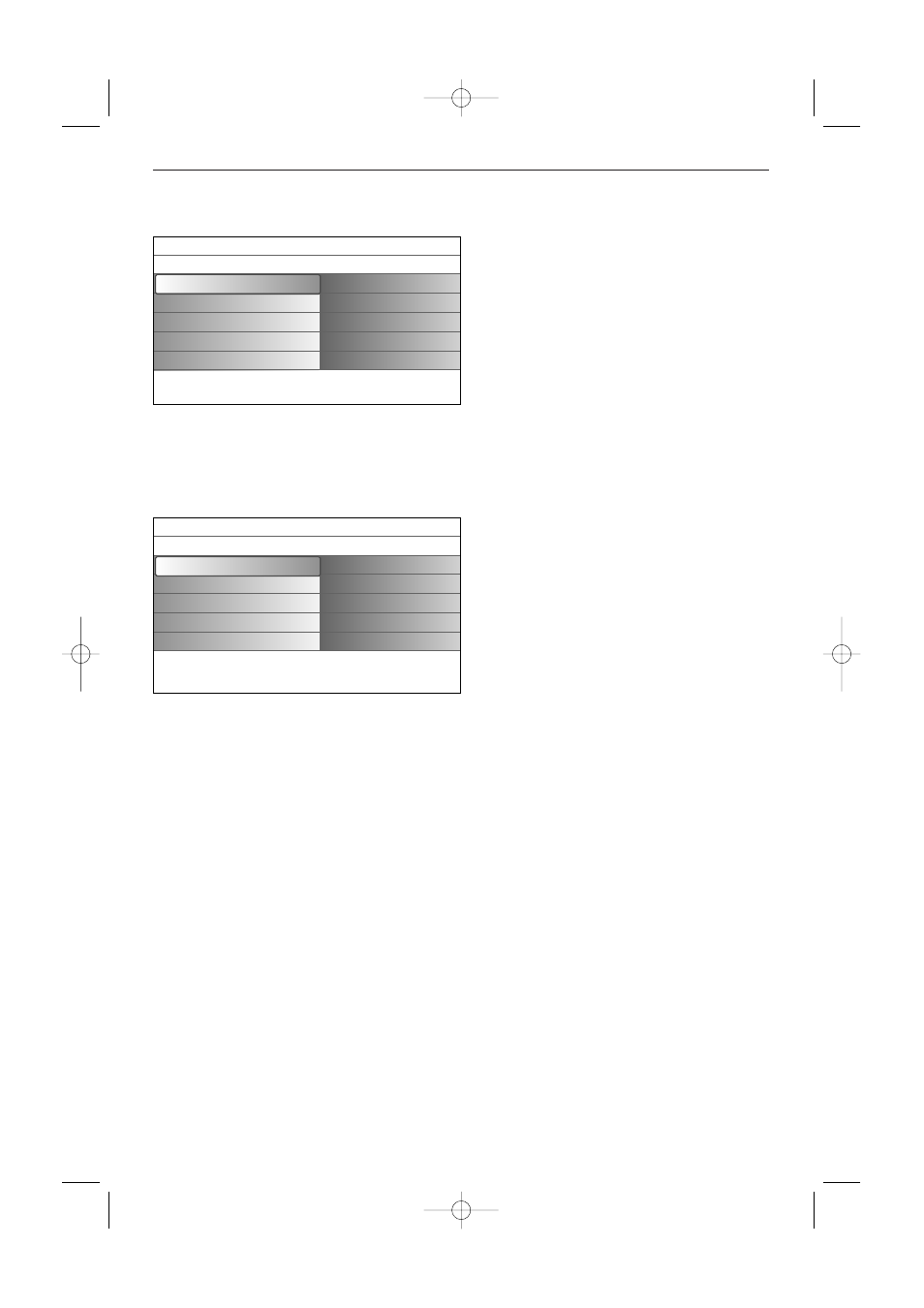
Preferences
&
Press the
MENU
button.
é
Select
Setup
with the cursor down and press
the cursor right to select the
Preferences
menu.
“
Press the cursor right again to select
Picture/sound preferences
.
‘
Press the cursor right once more to enter the
Picture/sound preferences menu.
Picture/sound preferences
PIP format
This menu allows you to select the preferred format (PIP or Dual screen) which can then be displayed
toggling the
PIP
button on the remote control
On
or
Off
.
&
Select
PIP
format
.
é
Press the cursor right.
“
Select
PIP
or
Dual screen
with the cursor
up/down. Now, when the
PIP
button on the
remote control is pressed and when
-
PIP
is selected, the TV shows a full screen of
video with a pip window of video on top of it.
-
Dual screen
is selected, the TV splits the
screen into two equally sized screens.
Remind: Dual screen/PIP functionality, also called HDMI PIP, is a function used to watch a broadcast and a
HDMI source simultaneously.
• A broadcast can be analog or digital, cable or antenna.
• An external HDMI device (DVD, DVD-R, Set Top Box, A/V receiver,...) must be connected to HDMI1 or
HDMI2.
‘
Press the cursor left/right to highlight the PIP window or the left/right screen in Dual screen.
(
Press the
-CH/PAGE+
button to change the broadcast channel or the
AV+
button to change the
HDMI source in the highlighted screen.
Notes:
- Audio only plays from the main, when PIP has been selected, or the left screen, when Dual screen has been
selected.
- PIP format: PC formats via HDMI will always be displayed full screen.
Define the position of the PIP screen
&
Press the cursor right to highlight the PIP screen.
é
Press the red color button on the remote control to select
Position
.
Note: If no action has been undertaken, the function buttons at the bottom of the screen will disappear after a
few seconds.
“
Use the cursor keys to define the position of the PIP screen.
Auto surround
Sometimes the broadcaster transmits special signals for Surround sound encoded programs.The TV
automatically switches to the best surround sound mode when
Auto surround
is switched
On
.
18
Settings
Setup
Preferences
Source
Clock
Preferences
Picture/sound preferences
Features preferences
Menu preferences
Reset AV settings
Info
Settings/Setup
Preferences
Picture/sound preferences
Features preferences
Menu preferences
Reset AV settings
Picture/sound preferences
PIP format
Auto surround
Info
2496.1 16x24 en 14-12-2005 10:11 Pagina 18
