Pc-fax (mfc-9440cn and mfc-9840cdw only), Device setting – Brother DCP-9045CDN User Manual
Page 81
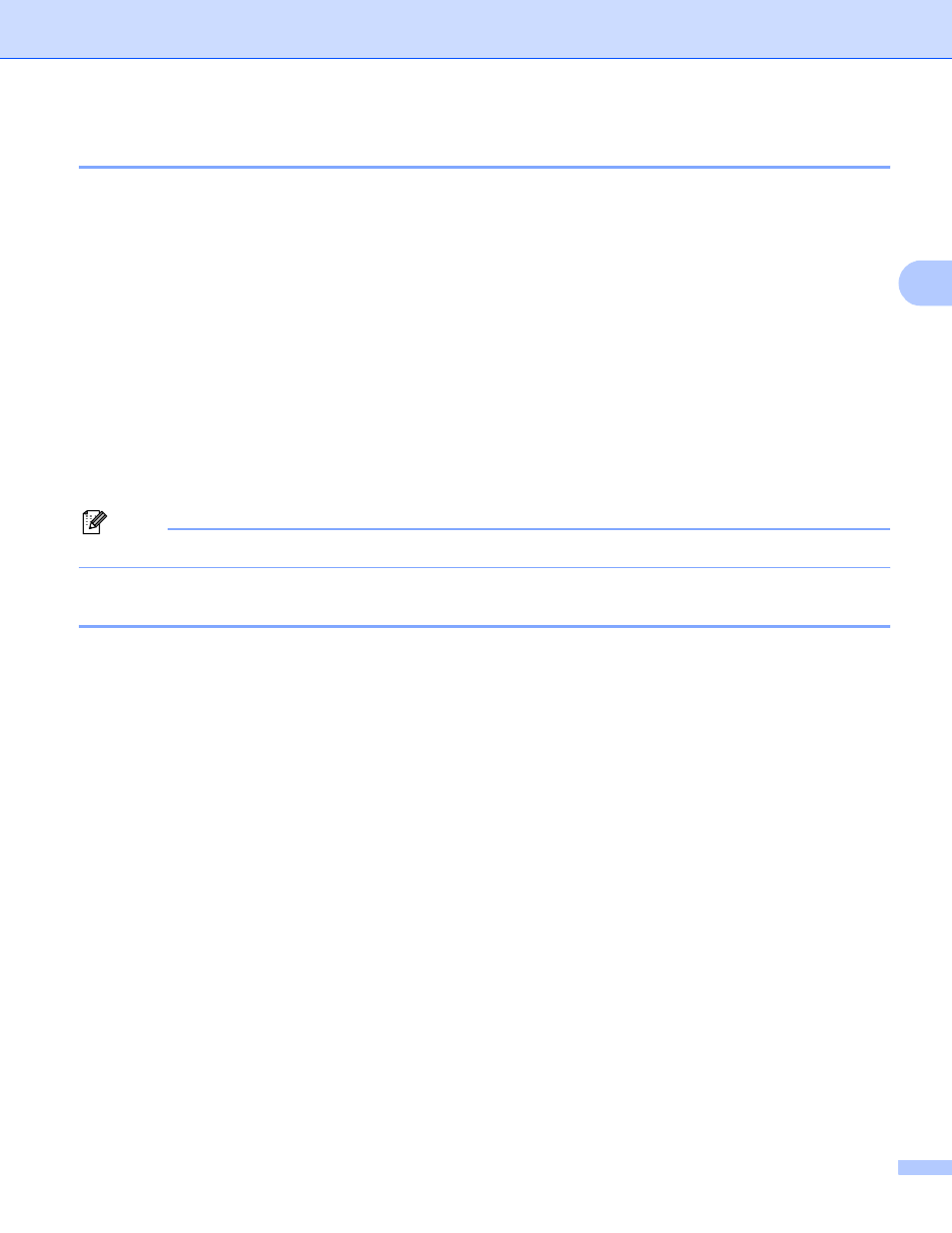
ControlCenter3
74
3
PC-FAX (MFC-9440CN and MFC-9840CDW only)
3
These buttons are for sending or receiving faxes using the Brother PC-FAX application.
Send
Lets you scan a page or document and automatically send the image as a fax from the PC using the
Brother PC-FAX software. (See PC-FAX sending on page 109.)
Receive
Activates the PC-FAX Receive Software. Before using the PC-FAX Receive Software, you must also
activate PC-FAX Receive in the control panel menu of your Brother machine. Once activated, the icon
name changes to View Received. Click on the icon to display your received faxes. (See PC-FAX
receiving on page 121.)
Address Book
Lets you open the Brother PC-FAX address book. (See Brother Address Book on page 116.)
Setup
Lets you configure the PC-FAX sending settings. (See Sending setup on page 110.)
Note
PC-FAX supports Black and white faxing only.
DEVICE SETTING
3
You can configure or check the machine settings.
Remote Setup (MFC-9440CN and MFC-9840CDW only)
Lets you open the Remote Setup Program. (See Remote Setup on page 107.)
Quick-Dial (MFC-9440CN and MFC-9840CDW only)
Lets you open the Set Quick-Dial window of Remote Setup. (See Remote Setup on page 107.)
Status Monitor
Allows you to open the Status Monitor Utility. (See Status Monitor on page 14)
User’s Guide
Lets you view the User’s Guide, the Software User’s Guide and the Network User’s Guide.
