Scan to ftp using ftp server profiles – Brother DCP-9045CDN User Manual
Page 111
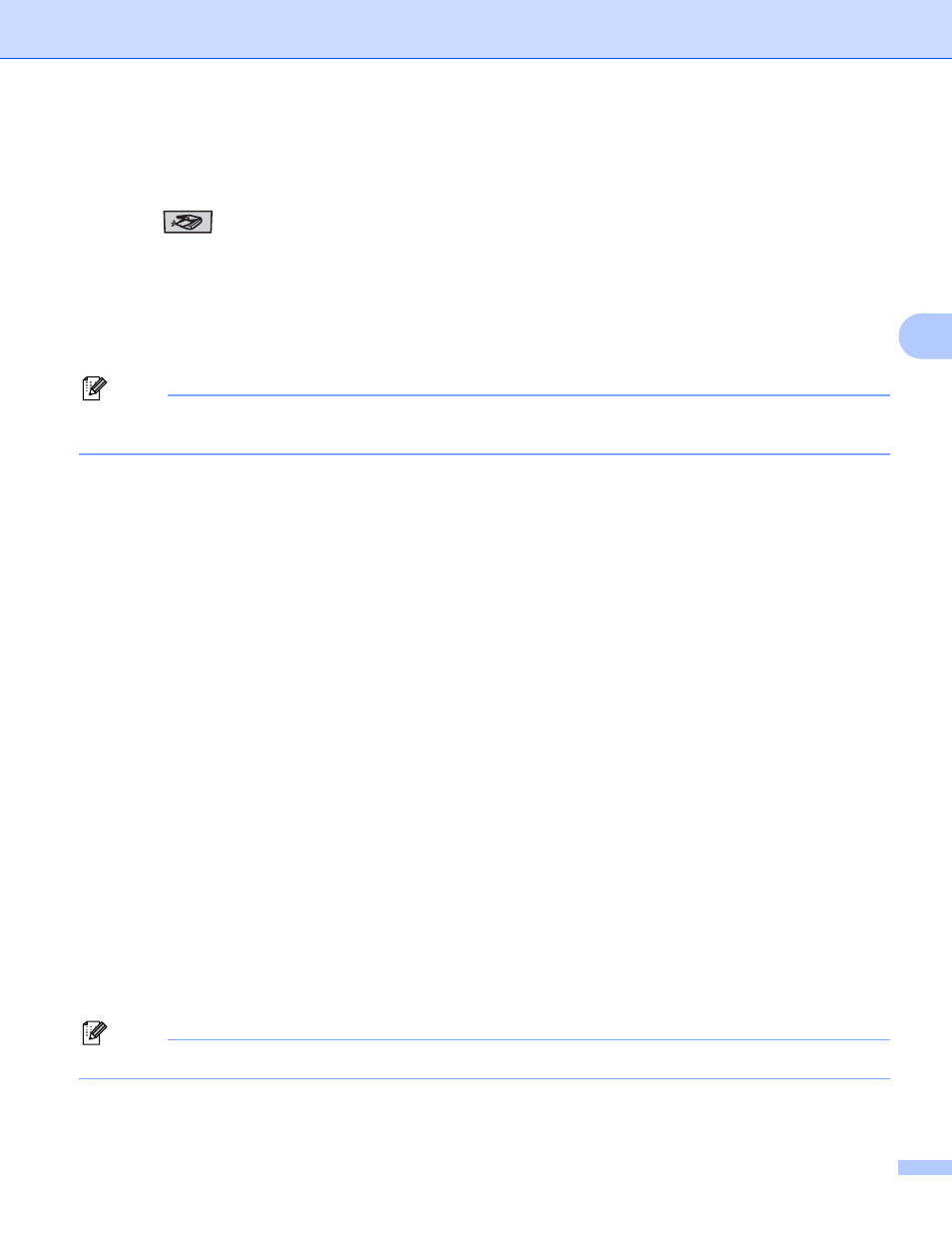
Network Scanning
104
4
Scan to FTP using FTP Server Profiles
4
a
Put the document face up in the ADF, or face down on the scanner glass.
b
Press
(Scan).
c
Press a or b to choose Scan to FTP. Press OK.
If your machine is an MFC-9440CN or DCP-9040CN, go to Step e.
If your machine is an MFC-9840CDW or DCP-9045CDN, go to Step d.
d
Press a or b to choose 1sided, 2sided (L)edge or 2sided (S)edge. Press OK to begin the
scanning process.
Note
If you want to scan a document using the duplex scanning feature, you need to put the document in the
ADF and then choose 2sided (L)edge or 2sided (S)edge depending on your document layout.
e
Press a or b to choose one of the FTP server profiles listed. Press OK.
If the Scan to FTP profile is complete, you will automatically go to Step k.
If the Scan to FTP profile is not complete, for instance, the login account name and password are
missing or the quality or file type are not chosen, you will be prompted to enter any missing information
in the following steps.
f
Choose one of the options below:
Press a or b to choose Color 150 dpi, Color 300 dpi or Color 600 dpi. Press OK and go
to Step g.
Press a or b to choose B&W 200 dpi or B&W 200x100 dpi. Press OK and go to Step h.
g
Press a or b to choose PDF or JPEG.
Press OK, and go to Step i.
h
Press a or b to choose PDF or TIFF. Press OK.
i
Use the dial pad to enter the username. Press OK.
j
Use the dial pad to enter the password. Press OK.
k
Do one of the following:
If you want to start scanning, press Black Start or Color Start and go to Step n.
If you want to change the file name, go to Step l.
l
Press a or b to choose a file name you want to use and press OK. Press Black Start or Color Start and
go to Step n.
Note
If you want to change the file name manually, go to step m
