Scan to e-mail, 2scan to e-mail – Brother DCP-9045CDN User Manual
Page 69
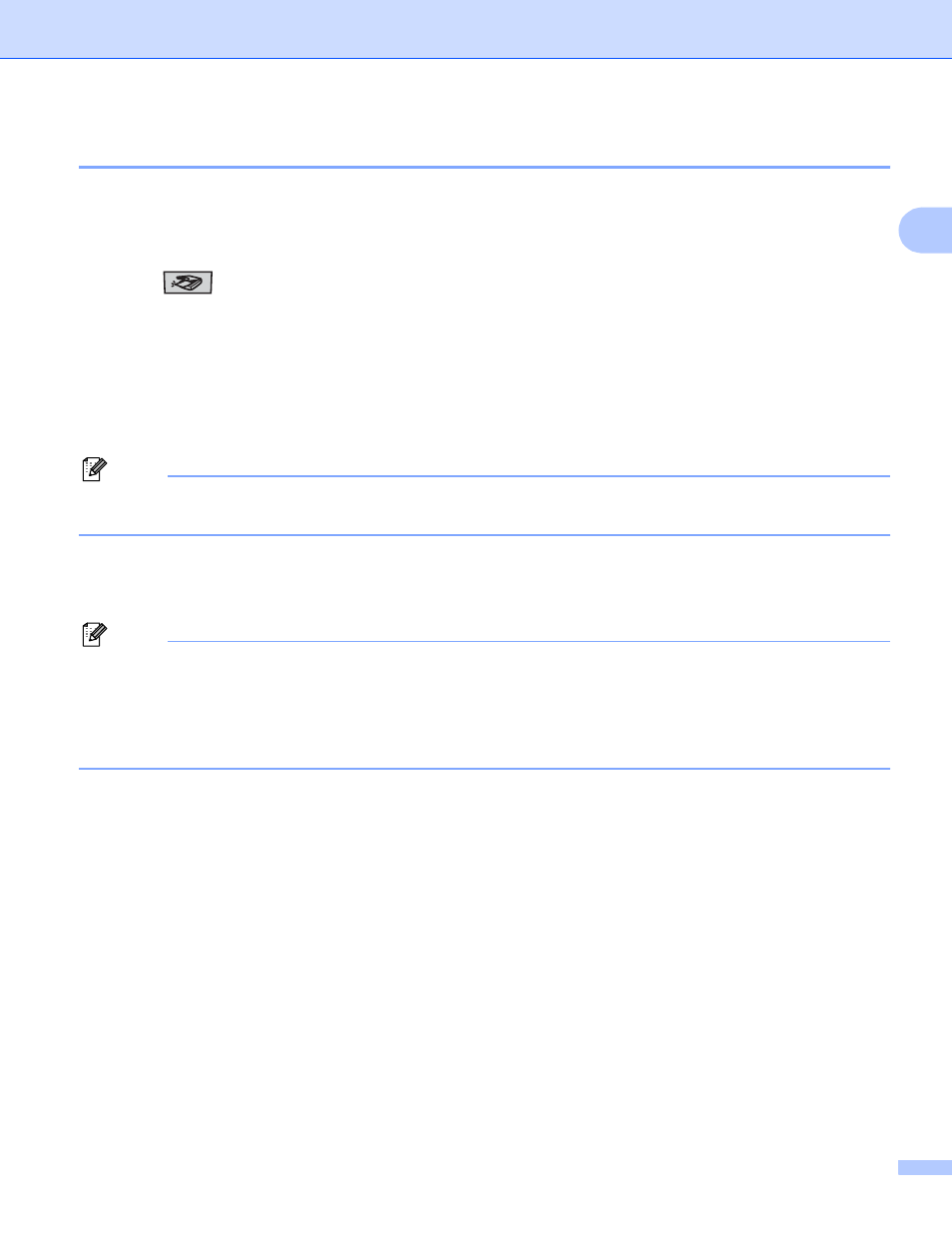
Scanning
62
2
Scan to E-mail
2
You can scan either a black and white or color document into your E-mail application as a file attachment.
You can change the scan configuration. (See E-mail on page 78.)
a
Put the document face up in the ADF, or face down on the scanner glass.
b
Press (Scan).
c
Press a or b to choose Scan to E-mail.
Press OK.
If your machine is an MFC-9440CN or DCP-9040CN, go to Step e.
If your machine is an MFC-9840CDW or DCP-9045CDN, go to Step d.
d
Press a or b to choose 1sided, 2sided (L)edge or 2sided (S)edge.
Press OK.
Note
If you want to scan a document using the duplex scanning feature, you need to put the document in the
ADF and then choose 2sided (L)edge or 2sided (S)edge depending on your document layout.
e
Press Black Start or Color Start.
The machine starts scanning the document, creates a file attachment, and launches your E-mail
application, displaying the new message waiting to be addressed.
Note
• Scan type depends on the settings on the Device Button tab, Black Start or Color Start do not change
the settings.
• If you want the scanned data in color, choose color in scan type on the Device Button tab of the
ControlCenter3 configuration. If you want the scanned data in black and white, choose black and white in
scan type on the Device Button tab of the ControlCenter3 configuration. (See SCAN on page 73.)
